Cellular data problems are few and varied. But all problems usually follow the same set of solutions which can help you make the cellular data work again. If you are experiencing very slow internet services or if the internet on your phone is not working at all then you must first check if there is an outage or a problem with your carrier that is affecting your internet service. This step will save you going through all the solutions only to find out in the end that the problem was with your carrier and not the phone. If there are no problems with the carrier or if other people using the same carrier have proper internet services then follow these solutions:
Toggle Cellular Data
Swipe up from the home screen of your iPhone to bring up Control Center. Switch off Cellular Data and wait for 30 seconds. Now switch it on again and check if your phone’s cellular data works as expected.
Toggle Airplane Mode
Some users have found that toggling Airplane Mode has been able to fix the cellular data problem on their phone. From the Control Center, tap on the Airplane icon to switch on Airplane mode. Wait for 30 seconds and switch it off. When the phone’s connectivity is restored, check if the internet is working.
Restart your phone
Restarting your phone is probably the oldest trick in the book, and more often than not, it works like a charm. Restart your iPhone and let it try and connect to the internet. This can be a quick way of solving some of the problems related to cellular data.
Check for carrier Updates
Carrier updates can help in solving cellular data problems related with the carrier. Check for any updates from the carrier by following these steps:
- Visit the Settings menu
- Tap on General
- Scroll to About and tap on it
The screen will notify you if a carrier update is pending. Install the update and restart your phone. Then check if the problem is fixed.
Check for iOS updates
- Go to Settings
- Tap on General
- Tap on Software update to check for iOS updates
If an update is available, then install it and check if your phone works properly after the update.
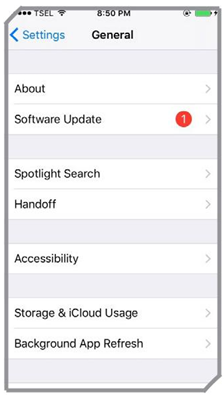
Remove SIM card and put it back again
Power off your phone and use the SIM card tool to remove the SIM card from your phone. Wait for 30 seconds and put it back again. Power on your iPhone and check if it works as expected.

Reset your network settings
You must have your Wi-Fi password with you before you try this because you will lose all information regarding your networks including Wi-Fi passwords.
- Go to the Settings menu of your phone
- Tap on General and then go to Reset
- Tap on Reset Network Settings
You may be asked for a passcode. Enter the code and confirm your selection.
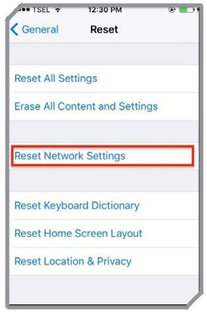
Perform a hard reset
Try performing a hard reset. You will not lose any data and your phone will be able to reset its settings to fix any problems that may have occurred in the software. It is easy and this step is known to have solved many problems related to the software.
Tip: If you want to find out how much cellular data you have used go to the Settings menu of your iPhone and tap on Cellular or Mobile data depending on the iPhone generation that you are using. You will find all the apps that have used cellular data listed here along with the amount of data it has used.
Tip: Don’t want an app to use cellular data? Switch off cellular data for an app so that it cannot use it by going to Settings and then tapping on Mobile or Cellular Data. Here you will notice a slider next to each app. Toggle off cellular data for the apps you want. Apps for which you switch off cellular data will use data when you are connected to the Wi-Fi.
Tip: iPhone users who use Exchange Active Sync account will notice that it uses cellular data even when you have chosen to toggle off cellular data for Mail and Calendar. Exchange Active Sync Account is a part of System Services. You can toggle off data for all system services from Settings
- Cellular or Mobile Data. But you will not be able to switch off data for individual System services although you can tap on it to check for usage of the different system services.







