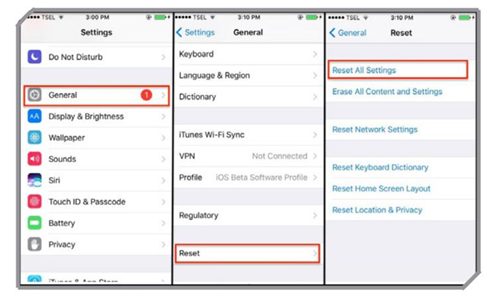Quite a few iPhone owners are being troubled with the vibration feature in the phone. While for some it is not working at all, other find that once the phone begins to vibrate it does not stop at all. If your iPhone 5 is stuck in vibration then try to gently tap the phone screen to try and end the vibrations. While gentle tapping fixes the problem for most users, if it does not work for you then try the following solutions:
Solution 1: Restart your phone
Quick and easy, this solution is effortless and works like a charm for most problems on your phone. Restart your phone and check if the vibration problem is gone. If the problem returns after a while then you may want to look into the vibration settings for a solution.
Solution 2: Change the vibration settings
The vibration settings on the phone can be accessed from the Settings.
- Head into the Sound section from Settings
- Tap on Ringtone
- Now tap on vibration to pick a new pattern or create one for yourself
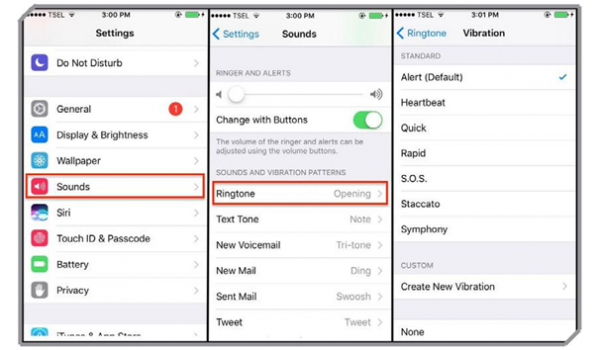
Changing the vibration patterns is known to help in solving the problem. However, if you still find that the vibration problem is not fixed then you can try to reset the phone settings.
Solution 3: Reset your phone’s settings
Resetting the phone settings will not have any impact on your data and files. So you will not have to worry about backing up the data. What you will lose is any personalized settings on your phone. All the settings will go back to the default and you will have to begin again when it comes to personalizing the settings.
- Head to the Settings menu of the phone
- Tap on General
- Tap on Reset
- Look for Reset All Settings and tap on it
Once the settings are reset, check if the problem is solved.