After weeks of silence, on 30th June 2015, Apple confirmed the release of iOS 8.4 to the world and took it out of its beta program. It is pre-loaded with a music app that includes Beats 1 and Apple music. It has brought numerous enhancements and fixes for its earlier update but has brought many of its problems altogether. So, we have walked through many forums and discovered some common problems in iOS 8.4 experienced by its users which continued to grow in moments after its release.
We have listed some of the reported bugs and their fixes.
Read also: iOS 9.3 problems and their fixes
List of problems and their fixes
Installation issues:
Having installation issues is a common problem faced by many users as they switch from beta versions or an older version of the iOS.
Users are reporting that the download process of the new OS halts abruptly and they are stuck amongst the previous and the latest version of the OS.
Solution:
- Hold the Home button and power button for Ten seconds till the device reboots. Once it does so, try and install/download the update again.
- If you are switching from beta to iOS 8.4, follow these steps:-
Device settings>General profile section>iOS beta 8.4 profile> Delete iOS 8.4 beta>Reboot the device. Then Download the 8.4 OS update again and install. This should work for you.
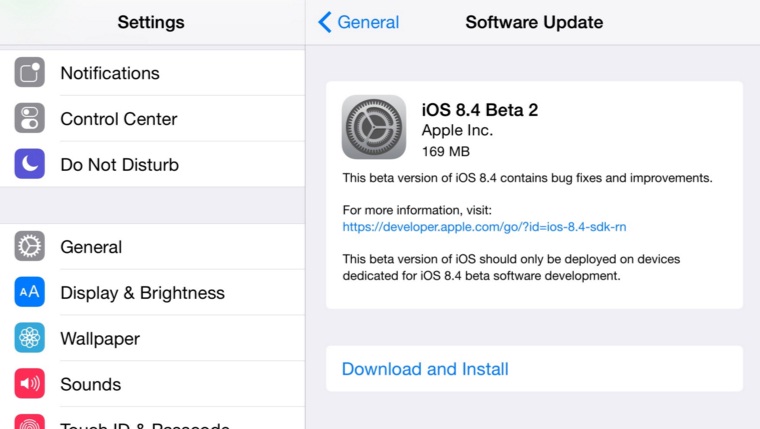
9to5mac.com
- If none of these works, take your device to the Apple Store.
Cellular Data issues:
This is one of the issues that may occur after iOS update. We went through a few grievances about this problem after the release of the new OS.
Solution:
- Reboot your device and check whether it solves the problem.
- Try switching to Airplane mode for 30 seconds to kill each of your connections and then switch back to normal mode.
- Switch back and forth through your cellular connection and check whether your issue is resolved.
- Shut down the LTE for a moment and then turn it on. To proceed with this particular task, navigate to the settings icon and then to the cellular option in it, go to the enable LTE toggle switch and turn it off. Wait for a few moments and turn it back on, now check if the service works.
- Contact your device carrier if nothing works.
- You can also revert to factory settings or restore from a previously saved backup. These are some tedious processes for most of you and should be done only if there are no options left.
Battery drain issues:
This is another one of the common issues which pops up after a new OS update but separate as the update settles but if the issue persists, here are a few ways by which you can fix it.
Solution:
- Switch to airplane mode when you have a poor connection. As the poor coverage forces the device to continuously keep checking or switching between connections and soaks up your device’s battery life.
- Disable the background activity of the applications which uses too much battery power. Go to the General settings, then Background app refresh and turn off for high battery consumption applications. It’s a dull job but is extremely useful to gain some extra battery life.
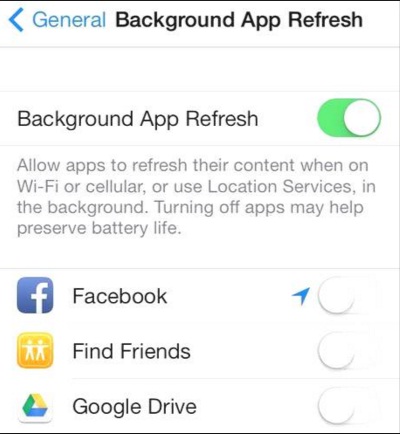
www.infoworld.com
- Turn off auto brightness. The sensors shift the brightness level of the device to unnecessarily high levels which affect the battery life.
- There are times when rogue apps cause your device to drain battery life. At times, apps behave abnormally and consume a lot of battery life, so keep an eye out for them. If something unusual happens, it’s better to update, reinstall or uninstall the app completely.
- Restart your device. Sometimes a simple reboot solves the problem.
- Store music songs locally and avoid streaming songs online through LTE as it creates havoc on your device’s battery life.
- Disable iCloud keychain heading to the setting, then iCloud, then to the keychain tab and switch it off.
- If all the above solutions do not work, then try a reset. Go to the general settings, then to reset and finally reset all settings. When the prompt pops up, enter the password.
- You can also revert to factory settings or restore from a previously saved backup. These are some tedious processes for most of you and should be done only if there are no options left.
Wi-Fi connectivity issues:
The emergence of this problem does not come as a surprise as it is another one of the common problems that pop up most of the time after an iOS update. The issues range from grayed out connections to the unstable ones. You may want to try these solutions if you are facing poor connectivity issues after the update.
Solution:
- Reset your settings and forget all of your Wi-Fi connections. Go to the general settings, then to the reset option and reset the network settings. You may also want to have all your passwords beforehand before performing this task.
- If the previous step is too much to handle, you can forget all the Wi-Fi connections one by one. You can perform this method by simply going to the Wi-Fi settings, then selecting your connection and tapping “forget this network” located at the top and then try to reconnect to check whether the connection kick-starts.
- Switching off Wi-Fi networking can be tried out too. All you have to do is to go the device’s settings, head to privacy and then to location services and lastly system services. Then, reboot your device. After it’s done rebooting, there is a chance that it will work normally again.
- If the above-mentioned solutions do not work, then you can try rebooting your modem and your router. Switch them off for a minute or so and start them back to see if the problem disperses. You can also update your router’s firmware. You can find the instructions online.

www.stephouse.net
- If none of these works, take your device to the Apple Store.
- You can also revert to factory settings or restore from a previously saved backup. These are some tedious processes for most of you and should be done only if there are no options left.
Application issues:
These issues are also common after every iOS update. Though we have not faced major app problems but we have run into complaints of these problems moments after the new update.
Solutions:
- Assuming that the update is not the one causing problems, install the latest fixes for your application.
- If the above solution does not work, force stop and clear cache of the app and run it again. If the problem still persists, reinstall the application. You can try this by uninstalling the app and installing it again through the App store.
- You can also revert to factory settings or restore from a previously saved backup. These are some tedious processes for most of you and should be done only if there are no options left and reinstall the application.
- Or else report the bug so that they are fixed in the coming updates.
Bluetooth issues:
These issues always pop up following every iOS update and we have already run into a variety of user complaints regarding various Bluetooth issues in the iOS update. This problem fixes are generally similar to the one regarding the Wi-Fi issues so it would be comparatively easy if you had both of the problems.
Solution:
- Forget all your paired Bluetooth devices by resetting your settings. You can achieve this task by heading to the general settings, then going to reset and lastly to reset network settings.
- Again, if that’s too much for you and you don’t want to erase everything then forget each connection individually by heading to Bluetooth settings and using the blue tab to select your connection and tapping on forget this device.
- Resetting all your settings has worked on some devices in the past. You can do so by going to the general settings and then reset and lastly to tapping on reset all settings which take a bit of time to complete.
- You can also revert to factory settings or restore from a previously saved backup. These are some tedious processes for most of you and should be done only if there are no options left.
- If the problem persists with a single device, then take both those devices to the Apple store.
- If the problems occur in your car, then consult the car’s manual to reset the connection there. Once the connection is reset, pair the car’s Bluetooth with your device again.
iCloud music library issues:
Apple music users are running into all types of issues after the update’s arrival but the most common among them is a “music library can’t be enabled” error. If you are using the Apple music there is a very high probability that you may face this error. Another common warning message is that the particular stuff requires music library. These problems will have an effect on the syncing of music between your devices. These issues also have an easy fix listed below.
Solution:
- You just have to enable the music library to be able to access the new music platform provided by Apple. You can do so by following these simple steps:
Go to the device settings and head to the music app option listed there.
Then toggle on iCloud music library and replace or merge your library along with it. Both of the options work so you need not worry about losing your precious music files. It should then generally work. If it does not, try it numerous times, it would work ultimately.
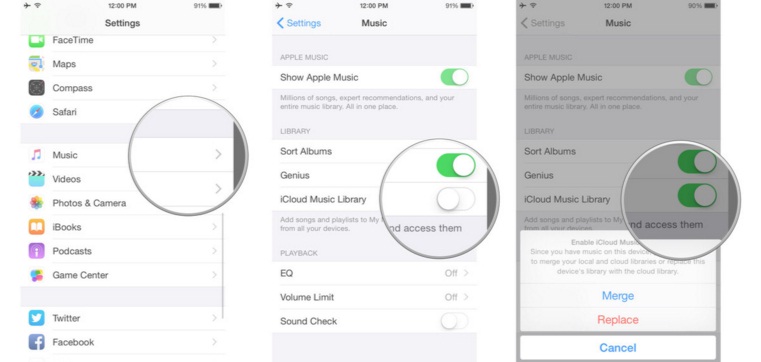
www.imore.com
- You can also revert to factory settings or restore from a previously saved backup. These are some tedious processes for most of you and should be done only if there are no options left and then start the above-given process again until you succeed.
- If none of these work, take your device to an apple genius in one of its stores and let him have a look at it.
Performance issues:
If you are facing UI or lag problems in 8.4 iOS update just like many other users, you may want to go through all our strategies listed below including decreasing animations and effects which have no use whatsoever or resetting different settings or restoring factory settings.
Solution:
- Get rid of the animations and pretty effects which your older phone’s processor is not able to handle. You can do this by changing a couple of settings.
Head to general settings and then tap on the accessibility option and tap on reduce motion. Tapping on the mentioned option will provide you with another pop-up screen containing a toggle switch. Turn the oval green to reduce the parallax effect.
The parallax effect takes up to much processing resources and also plays a major part in reducing battery life. - You can also turn off the transparency across iOS 8. It’s there just for the looks and really does not play an integral part in how you use iOS 8. So it’s better to get rid of it. You can perform this task by navigating to the general settings and heading to accessibility option, then turn to increase contrast and finally toggle off the reduce transparency option.
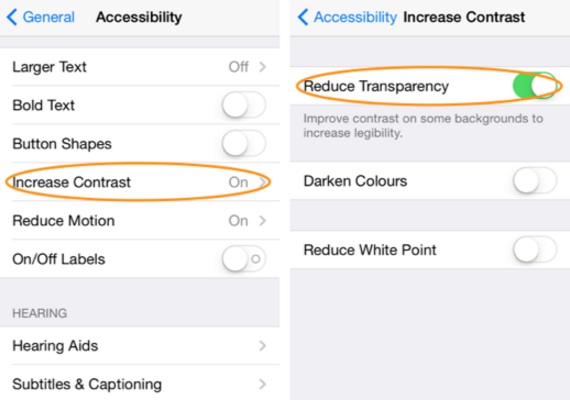
sanziro.com
- You can reset your phone’s settings by heading to the general settings and then to reset and finally tapping on reset all settings. It does not delete your data so you should not be worried about it.
- If you keep your settings and applications intact while upgrading to a newer version, then you might want to reset your device back to factory settings and start a clean slate. There is a high probability that your application may have caught a bug during the process while upgrading to the newer version. You can perform a restoration by navigating to the general settings and then to reset and finally to reset all.
Then install back the apps and reconfigure your settings. - If none of these work, take your device to an apple genius in one of its stores and let him have a look at it.
Messages issues:
We have always run into messages issues after every major iOS updates so it is another one of the common issues in apple devices. We have seen messages acting up and not being delivered. To fix these kinds of bugs follow the solutions listed below.
Solution:
- Toggle messages off and on first. To proceed on doing that, navigate to settings and then to messages, toggle imessages off and on again. This may sort your issue out.
- If the above solution does not work, you can restart your device. If it still does not work then go to the network setting and have a fast reboot. To complete that, navigate to the general settings, then to reset and finally to reset network settings. The device forgets all the Wi-Fi connections so be sure to keep the passwords in hand.
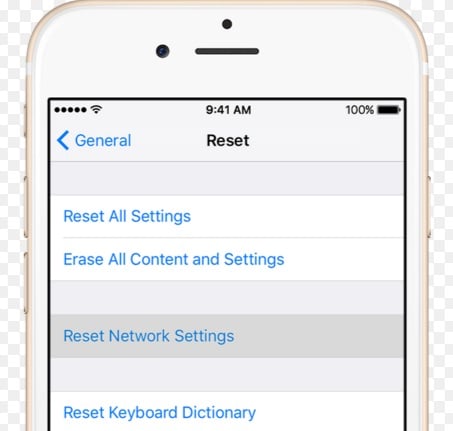
support.apple.com
- You can also revert to factory settings or restore from a previously saved backup. These are some tedious processes for most of you and should be done only if there are no options left.
- If none of these work, take your device to the Apple Store.
GPS issue:
This is one of the rare issues which we have come across after the update. There are complaints about the GPS failing to anchor their position or some are questioning the standard of the accuracy of the system.
Solution:
- Toggle the location services off and on back again to give the GPS a restart. Though this is a long shot, you may be lucky. Proceed by going to the settings and then to privacy and toggle the option.
- Or you can reset the network settings by going to the general settings and then reset and finally reset network settings. Enter the passcode and then reset.
- And as usual, the last resort is to revert back to the factory settings.
Heating issue:
Another one of the rare complaints was that the device kept heating up. We found out that the software update has brought up some buggy application at the core level as none of the applications were upgraded and the third party app causing it seemed improbable.
Solution:
- Wipe off the phone completely and reinstall iOS from scratch. You will need to put the device in recovery mode. Hold the home button of the device and connect it to a computer which has iTunes installed. In a few moments, you will be notified by iTunes that a phone is found in recovery mode.
Choose the option to recover and iOS 8.4 will be installed back again.
You may also read: iPhone SE common problems and fixes




