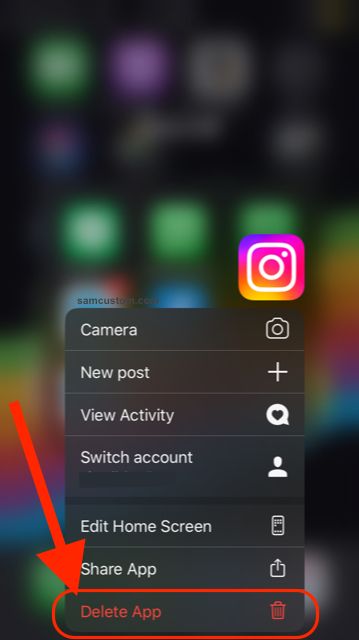Tech Insights in Your InboxSubscribe to our free newsletter and never miss out on what's happening in the tech world. Learn Tech Today, Lead Tomorrow.
Millions of people use Instagram on both major platforms, Android and iOS. The app works just fine most of the time, but some issues may pop up every once in a while. One of the problems users can face is when Instagram keeps crashing. As soon as you open the app, it will shut down. Here, we will share some tips on how to fix it.
Instagram keeps crashing – ways to fix it
Dealing with misbehaving apps can be very annoying, but some workarounds can put things in motion.
- Force close the app and relaunch it. To force close the app on Android, head to Settings > Apps > Instagram and tap Force stop.
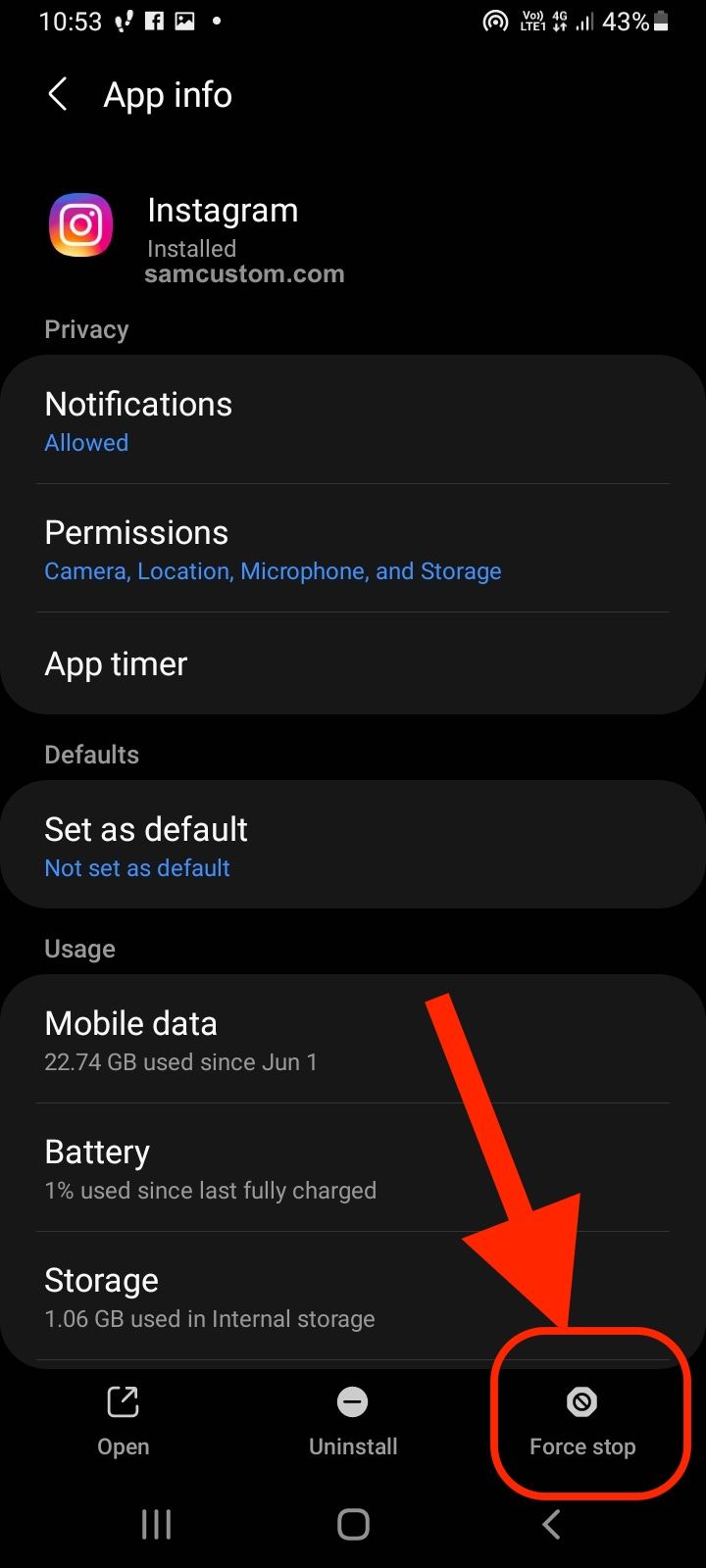 On the iPhone 8 or earlier, tap on the Home button twice, find Instagram by swiping left or right and swipe up to close it. On iPhone X or later, swipe from the bottom of the screen, stop in the middle, find Instagram by swiping left or right, and then swipe up to close it.
On the iPhone 8 or earlier, tap on the Home button twice, find Instagram by swiping left or right and swipe up to close it. On iPhone X or later, swipe from the bottom of the screen, stop in the middle, find Instagram by swiping left or right, and then swipe up to close it. - Restart your Android or iOS device – this will refresh the phone’s memory, but not just that. This will close the apps and processes that are running in the background. The device will perform better; hopefully, the app will do the same.
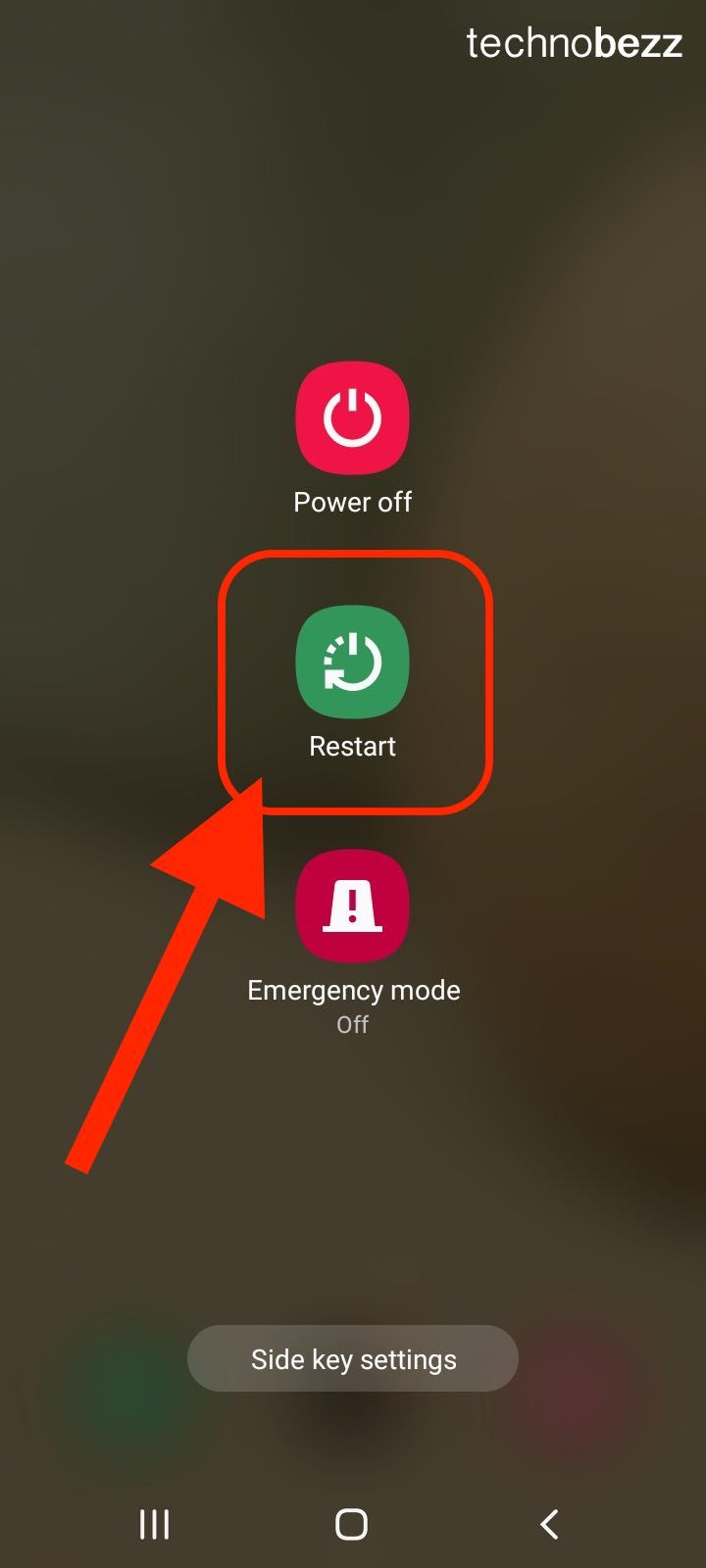
- If you are using Android, you can clear the cache for the app. Go to Settings > Apps > Instagram > Storage > Clear cache.
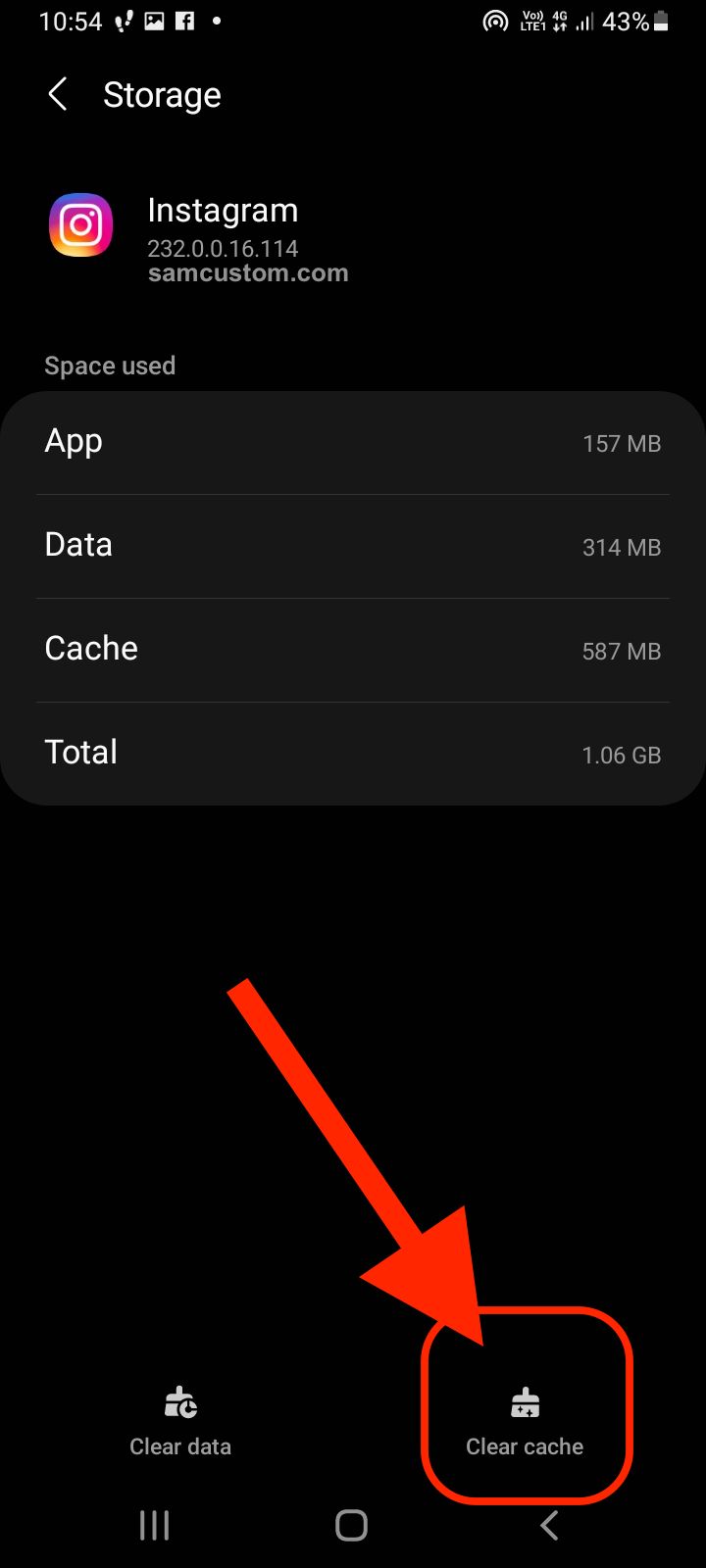
- Update the app – Check if an app update is available by going to the Play Store or App Store. If there is a new version, download and install it.
- Remove the app and install it again. If nothing seems to be working, delete the app and install it again. To remove the app on Android, find the icon on the screen, tap and hold it and move it to the trash can, or tap Uninstall. Head over to the Play Store and get it. On the iPhone, find the app icon, tap and hold it until a small popup window appears and tap Delete App.