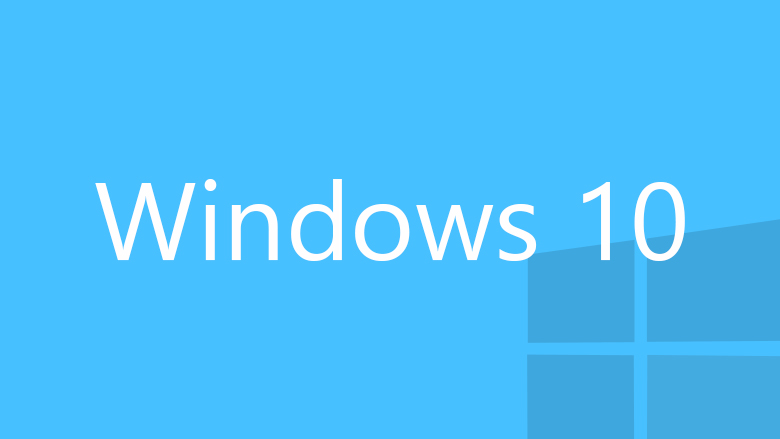Updates to the system are equally important on all devices these days, no matter if that’s a smartphone, tablet, smartwatch, or PC. Updates are not only about new features but also about security improvements and improvements in performance.
Ensure all updates are installed if you want your Windows 10 PC to run as best as possible. You can always view previous updates by accessing the update history. If that’s something you want to do but are not sure what steps to take, keep reading. Here, we are going to show you how to view updates on Windows 10.
How to view updates on Windows 10
If you want to know more about previous updates of Windows 10 on your PC, you can always dive into Settings and see them all. Here's how to do just that:
- Click on the Start button in the bottom-left corner of the screen
- Next, click on the Settings icon

- In Settings, choose Updates & Security
- Under Windows Update, click on View Update History
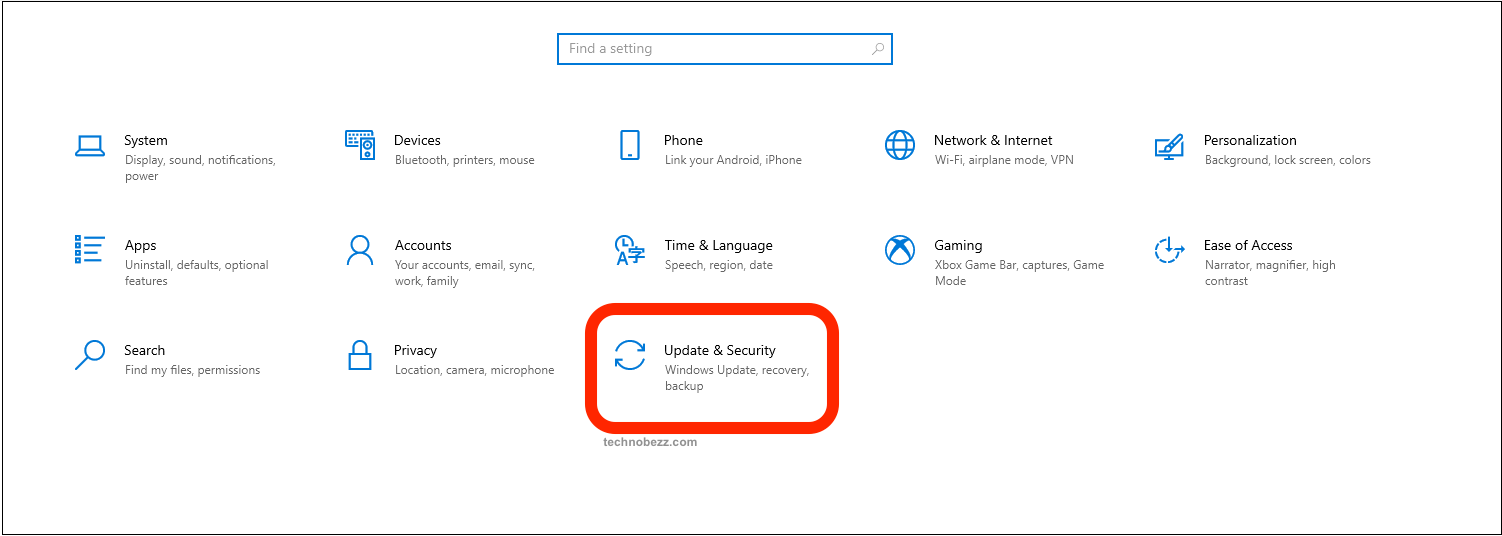
- You will see Quality updates, Driver Updates, Definition Updates, and Other updates
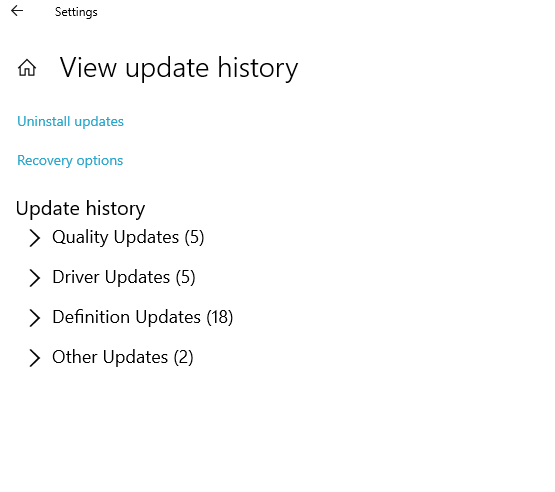
- To see more about certain updates, click on the group you are interested in
From this section, you can also click on Uninstall updates in case you wish to uninstall one of them. This will open the Control Panel, where you can click on the update you wish to Uninstall.