Windows 10 has many great apps you can use, and one of them is called Sticky Notes. Remember the times when we placed actual sticky notes on the fridge, above or around our desks, monitors, etc. Well, those are the things of the past.
You no longer need a paper sticky note, you can open the app on your PC, add a note, and it will be right at your sight on your display. Keep reading if you have never used this app before and want to know more. We will show you how to use Sticky Notes in Windows 10.
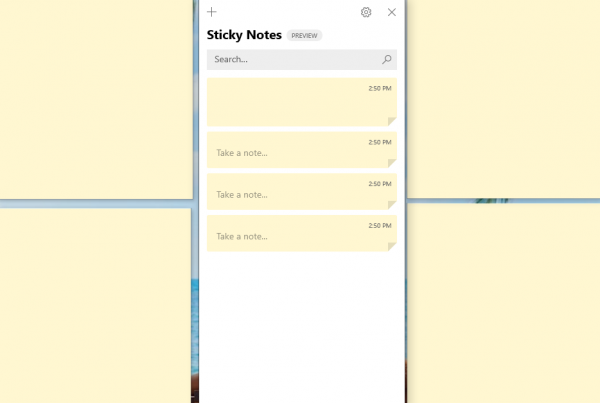
How to use Sticky Notes in Windows 10
Sticky Notes is a super useful app that lets you keep your notes and reminders on your display. Here is how to use the app on your PC:
- First, you need to launch the app by clicking on the Start button
- Find Sticky Notes and click on it
- Log in using your outlook or Skype username and password
- As soon as the app launches, you can add sticky notes by writing anything you want
- To create a new sticky note, click on the + sign
- Next, write whatever you want to write
- By clicking on the three dots on the sticky note you have just created, you can choose the color of the note.
- You can drag the note around the screen and place it somewhere you find suitable.
- You can use bold and italic options (located at the bottom of each sticky note), and you can also use bullets and add images if you like
- To delete a sticky note, click again on the three dots in the top-right corner of the sticky note and click Delete the note.
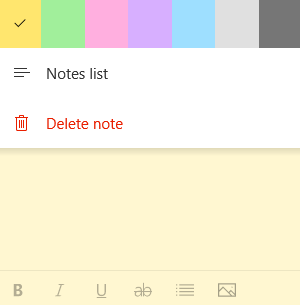
You can make changes and arrange your sticky notes how you like. Just follow this guide and you’ll learn how to use this handy app in no time.












