Gmail is one of the best email services available today. It is completely free and it comes with a variety of useful features, so it is no wonder why it is used by millions of people from all around the globe. You can use it on your PC, but you can also use the app on your Android or iOS device. Thanks to the features we mentioned already, Gmail offers a hassle-free experience. One of the options you have on your hands is to use stars to mark important messages so that you can find them later with ease. Wondering how to use stars in Gmail? Keep reading as we go to show you the steps below.
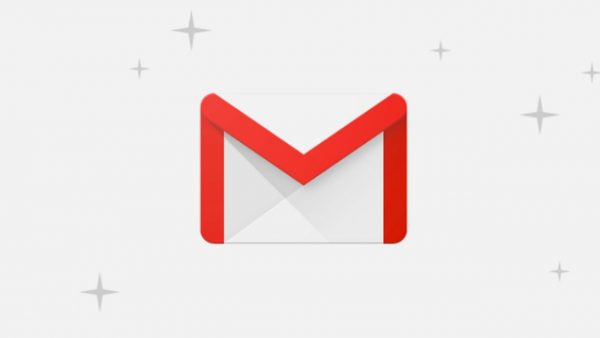
How to use stars in Gmail
If you have tons of emails in your inbox, it can be hard to find a specific one. Fortunately, Gmail has a feature that allows you to organize your emails and make sure the important ones are in the right place where you can access them and find them in seconds.
Using stars is super easy. When you log in and see the emails in your inbox, you will notice that on the left side of every email on the list there is a star. Find the email you consider important and click on the star.
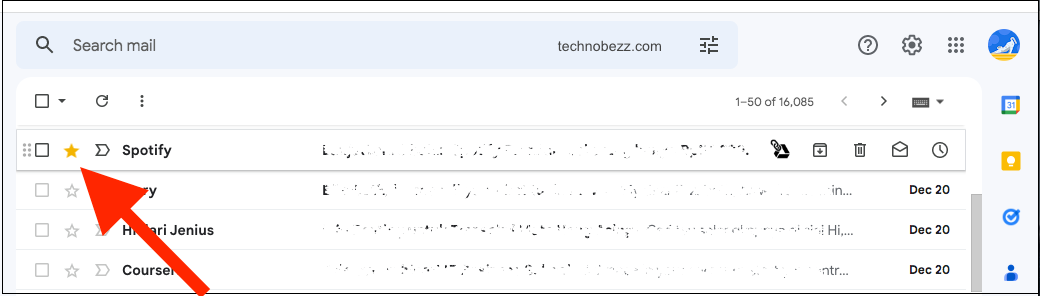
To find the starred messages, all you need to do is click on Starred on the left side of the screen.
The stars are colored yellow. But you can add more colors, and here's how you can do that.
- Click on the gear icon in the top-right part of the screen
- Click See All Settings
- Scroll down until you reach the “Stars section”
- There, you will see that only yellow stars are currently in use, but to add more, click on the star or the sign in the second “not in use” row, and drag it in the row above

- Make the order you want by dragging the stars
The order you have created is important for future use. The stars will change in the order you have created when you click on the star successively. For instance, you have placed the yellow star first, the blue one second, and the green one third. To star a message in green color, you will have to click on the star in an email three times.












