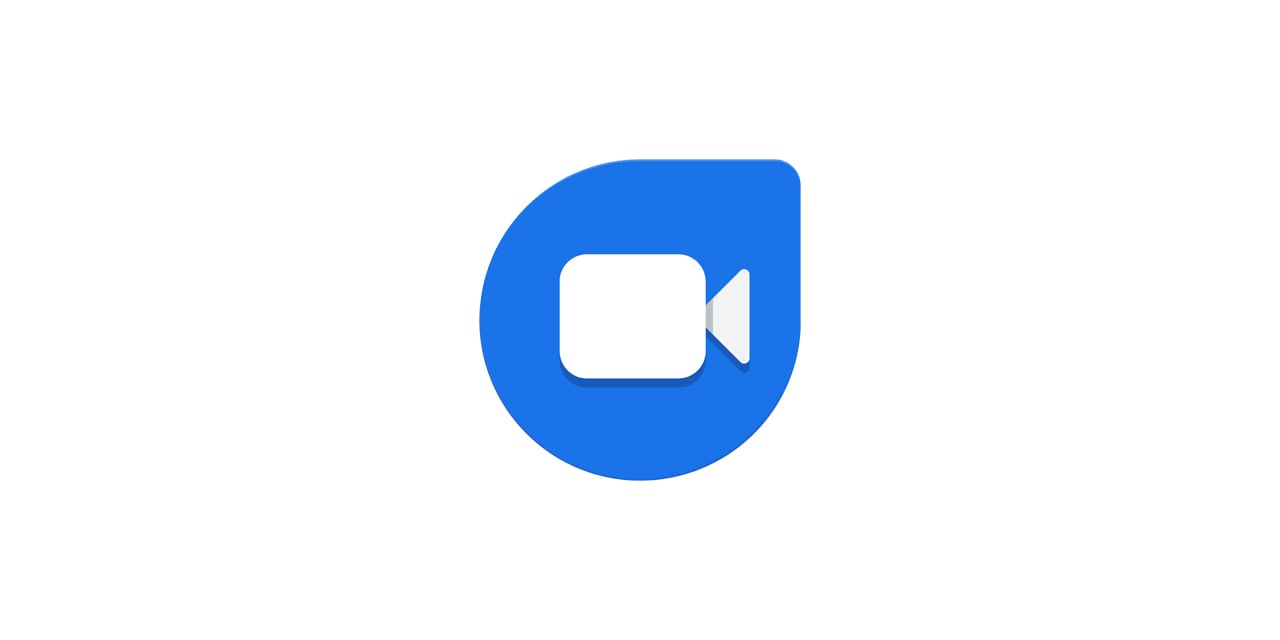Google Duo is one of the highest-quality video calling apps for Android users developed by Google. It’s very simple, straightforward, and highly reliable. It also shows a preview of the caller so you can see it before answering the call.
It’s also a cross-platform app available on Android and iOS platforms. Google also developed a web version of the app for PC users but with limited functionalities. This app is also free and has an end-to-end subscription for safety and security purposes. How do you use Google Duo? It is discussed in this article.
Set up the Google Duo app
- Download the Google Duo app from the Play Store.
- Open the app and agree to the terms and conditions of the Duo app.
- Next, allow permissions asked by the app to take pictures, record audio and video, access contacts, and send and view SMS.
- Enter your mobile number in the app.
- Allow verification of your mobile number through an OTP via text message. If your code is not verified automatically, enter it manually. That’s it; you are ready to use Google Duo.
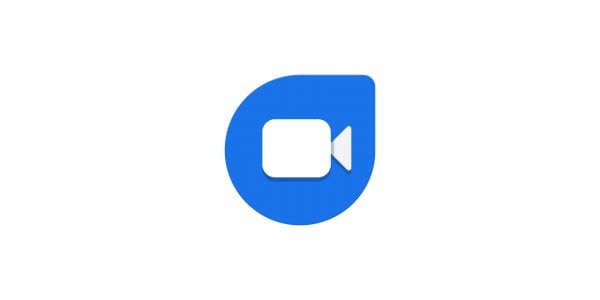
How to use Google Duo
Calls
- After setting it up, open the Google Duo app.
- Swipe up from the bottom half of the screen to view the contact list.
- You can also enter the mobile number (with the country code) of the person you want to call.
- Press the Video Call button at the bottom of the screen to make a video call.
- You can also select the Call button at the bottom left of the screen to make an audio call.
- If the person you’re calling has not answered your call, you will be offered the option to record audio or video messages. Just tap on record and send it if you wish.
Message
You can also send an audio or video message from the Google duo app.
- Similar to the previous video calling section, find the person’s contact who you want to call and then select it.
- Press the Record button in the bottom right corner of the screen.
- You will be taken to a new page offering options to record audio, video and even text messaging (but not as a regular chat app). You can toggle between these three modes from the bottom of the screen.
- Hold on to the Video button to record the video. You can record from both the front and rear cameras. Also, there is even an option to use filters and effects. After recording, click the send button to send the video, and you can re-record it.
- When it comes to audio, press the audio button. Like the video, just hold the record button and send the audio. You can also re-record it here before sending it.
- When it comes to the notes, you can type anything on the screen and also, and you can sketch something. Three different brushes with different color options are provided. You can also change the background of the tile.
Group Chat
When you swipe up on the contact list in the Duo app, you also have the option to Create a group.
Just click on it, and you will be asked to select the contacts you want to make into your group and press the Done button. That’s it. You can start your Group chats with a Group call, audio, or video message.
Settings
You can mute and switch between front and rear cameras when you are on a call.
- Open the settings option from the main screen by clicking on the three-button menu in the top right corner.
- Here you have call Settings, Notifications, Choose a theme, and Blocked user options.
- In the Call settings tab, you can use Low light mode, Data saving mode, and Knock Knock (Preview of the call before you accept the call).
- On the Notifications page, you can turn off and on notifications for the app.
- Select Light, Dark, and System Default options on the Choose theme page.
- In the Blocked user’s section, you can block and unblock any of your contacts.