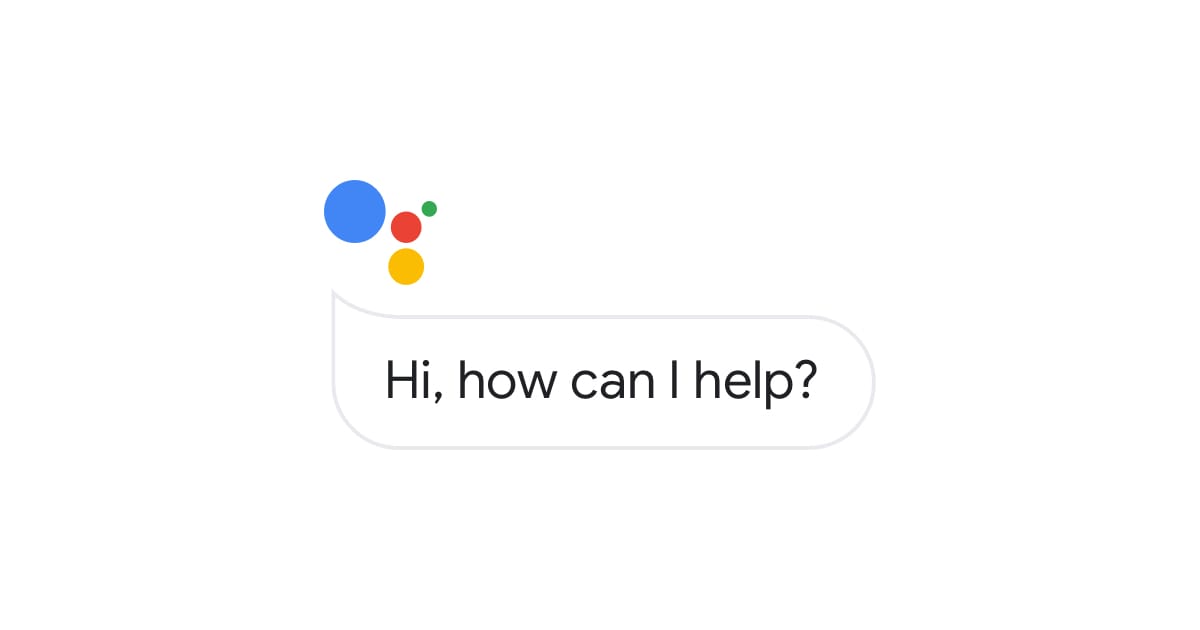Google Assistant is Google’s version of Apple’s Siri. It is a virtual assistant built-in on your Android phone, which you conjure up by long-pressing the home button. Created in 2016, it has proven to be a success, unlike its predecessor Google Now, and is available on most Android phones, Android TVs, and tablets.
To request its assistance with any task, you can either voice or type in your query. These tasks range from asking for directions to getting weather predictions. So, how do I use Google Assistant to watch TV? Let’s go through it step by step.
How to use Google Assistant to watch TV
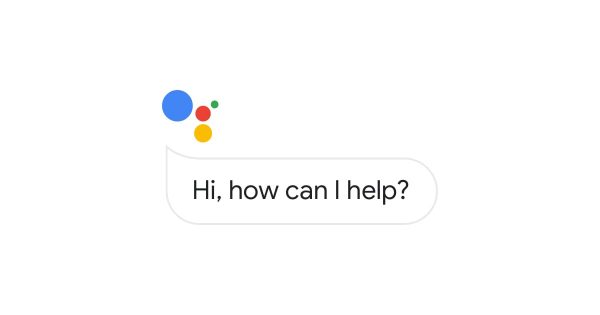
Getting started
First, you must figure out what type of TV you have in your home. Is it smart or Android? Does it even have internet connectivity? Before you rush to the store to buy a new and up-to-date TV, let’s see how we can work with what we currently have. For simplification purposes, we will look at three different types of TVs.
Non-Smart TV
These TVs simply do not have internet connection capability and cannot connect to Google Assistant just yet. But not to worry, in this day and age, practically anything is possible when it comes to technology. To use Google Assistant on your non-smart TV, you must purchase a Chromecast dongle that can turn any TV into a smart TV. This purchase can easily be made online; be sure to find one that works best for you.
The dongle is a pocket-sized device connected to the HDMI port at the back of the TV, after which it connects to your Wi-Fi network, transforming your TV into a Smart TV. The transformation becomes complete once you press the Cast icon on your phone that’s visible on most streaming apps. It sends a link to Chromecast, which then prompts streaming. From there, you can request Google Assistant on your smartphone to provide simple commands like adjusting the volume or switching channels.
Smart TV
They are referred to as smart since they come with internet connectivity and built-in apps like YouTube and Netflix, which is amazing, right? One problem with smart TVs is that they have limited update capabilities for your available apps, making it hard for them to stay up-to-date.
The other problem is that they offer fewer app options. Keep in mind that not all smart TVs run Android OS, which requires access to Google Assistant. The ones that do include Sharp, Sony Bravia, Hisense, and Phillips, while the ones that don’t are LG, Samsung, Vizio, and Panasonic.
With these smart TVs come remote controls that have a microphone in them. The microphone allows you to control the TV by talking into the remote, which has a microphone. If that isn’t an option, you can also use the Assistant on your phone to control your TV.
Android TV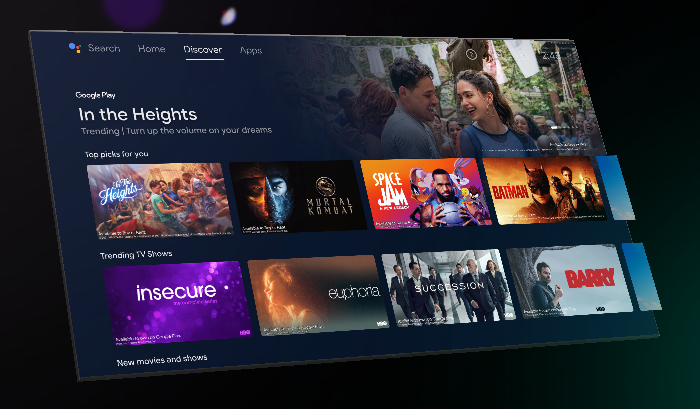
Like smart TVs, Android TVs come with internet connectivity and built-in apps. It, however, has the upper hand over the smart TV in that it comes with an in-built Google Assistant, much like your Android phone. This way, you can control the TV by talking into the remote control, which has a microphone. Alternatively, if the remote control doesn’t allow this, you can also use your smartphone.
Another advantage of the Android TV over the smart TV is that it allows for regular updates of the in-built apps as they change over time and the ability to download new apps using the Google Play Store, much like you would on your Android phone. This is overall the most advanced TV to use Google Assistant with.
Should you be persuaded to ditch your old TV set for an Android TV, be sure to do your research first, so you get your money’s worth.