Tech Insights in Your InboxSubscribe to our free newsletter and never miss out on what's happening in the tech world. Learn Tech Today, Lead Tomorrow.
Facebook has a super helpful tool called “View As,” which allows you to see how other people on this social network see your profile. It is a cool thing because you can check your privacy and make changes if you don’t want certain things and information to be visible to others. Here, we will show you how to use the Facebook View As tool.
How to use Facebook View As on your computer
If you want to use this tool on your computer, follow these steps:
- Open your preferred browser, go to Facebook and log in
- Once you are logged in, go to your profile page
- Under your profile and cover photo, you will see an eye icon
- Click on it
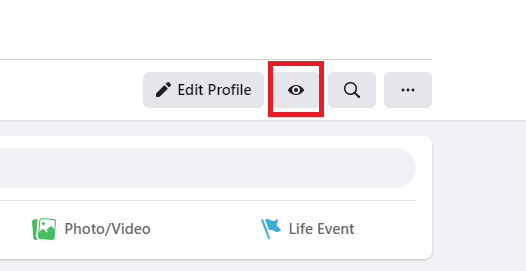
- The look of your profile page will change, and you will see how other users see your profile.
- If you want to go to another Facebook page, a pop-up window will show up asking you if you want to exit View As mode.
- Click Leave Page.
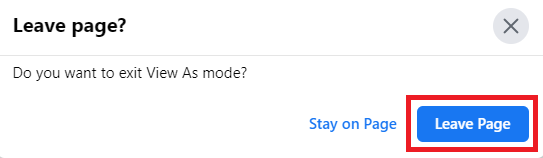
How to use Facebook View As on your iOS or Android device
If you are using an iOS device:
- Open the Facebook app on your iPhone or iPad, and tap on the hamburger icon in the bottom-right
- Tap View Your Profile
- Tap on the three dots
- Finally, tap on View As.
If you are using an Android device:
- Open the Facebook app on your smartphone or tablet and tap on the hamburger icon in the top-right
- Tap View Your Profile
- Finally, tap on View As.
There you go! Now you know how to use Facebook View As mode on different devices. Pick the method you find most suitable, and try it out. You may figure out that you need to make some changes to your profile or find it just what you want it to be.












