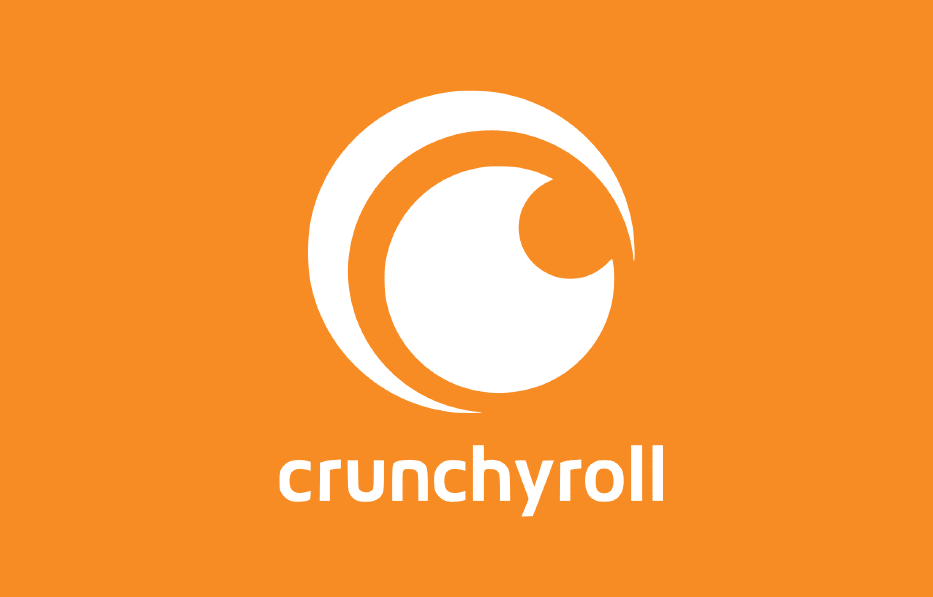Like many other platforms, Crunchyroll uses email notifications to keep you updated about any developments in their anime world. This is a move used to make users keep the platform in mind all the time. Neither Netflix, Hulu, Funimation, nor in this case, Crunchyroll wants you to forget about them.
Although reminders are good, email notifications can suffocate you (or your mailbox). Although they start as innocent alerts, they can spam your mailbox and make you miss an important (work or school) email. This article will guide you on how to unsubscribe from Crunchyroll email notifications.
You can unsubscribe from receiving Crunchyroll's emails using two ways: from the Crunchyroll platform or your recipient mailbox.
This article will focus on the above two ways and give extensive details. They should work best on the following platforms: Windows, macOS, and Linux.

From the Crunchyroll platform
- From your desktop or laptop and on your browser, visit Crunchyroll's website.
- On the page that opens, enter your login details (email address, username, and password). Then, click on the 'Login' button. This should open your home page.
- In the top right corner of the screen, click on the down arrow next to the profile icon. This icon is to the left of the search box.
- Click on the 'Settings' option on the small menu that shoots out.
- On the left side of the page, click "Email Subscriptions" under the "Account Settings" section. The following info will be shown to the right:
- Store Deals – get the scoop on exclusive savings offered on featured items in the Crunchyroll Store.
- Newsletters – stay up to date with the latest news and special offers by subscribing to the user newsletter.
- Queue Updates – don't fall behind. Get reminders when the shows you are watching have new episodes added.
- Free Trials – learn about the latest free trial deals.
- Promotional Updates – receive general promotions for Crunchyroll products, services, and sponsored partner offers.
- PM Updates – Stay in touch with other users by receiving email notifications when you get a private message.
If you don't want to do the above, uncheck all the boxes.
- Below the options listed above, you will see a hyperlink labeled Need to change your email notification settings? Click on it to be led to the "Notification Settings" page.
- Under the Send an email when I get a Notification for: label, uncheck the boxes labeled with the following:
- Buddy Requests
- Group Invitations
- New Guestbook Entries
- New Photo Comments
- Quoted Forum Posts
- Group Join Requests
- Group Mod Updates
- Library Edit Updates
- Guest Passes
- Then, click the "Save Changes" button.
With these specific steps, you should be done receiving email notifications from Crunchyroll.
From your recipient mailbox
- From your mobile phone or PC, go to your mailbox.
- In the mailbox, search for any emails received from Crunchyroll.
- Open the email and scroll until you see a hyperlink labeled "UNSUBSCRIBE." Click on it, and an "Email Settings" page will open in your browser. You will see a list of checked boxes showing your email subscriptions.
- At the bottom of the page, click on the orange 'Unsubscribe' button. A pop-up message will appear for you to confirm the changes you're about to make. Click 'Ok.'
Now, you and email notifications are as far from each other as the East is from the West.