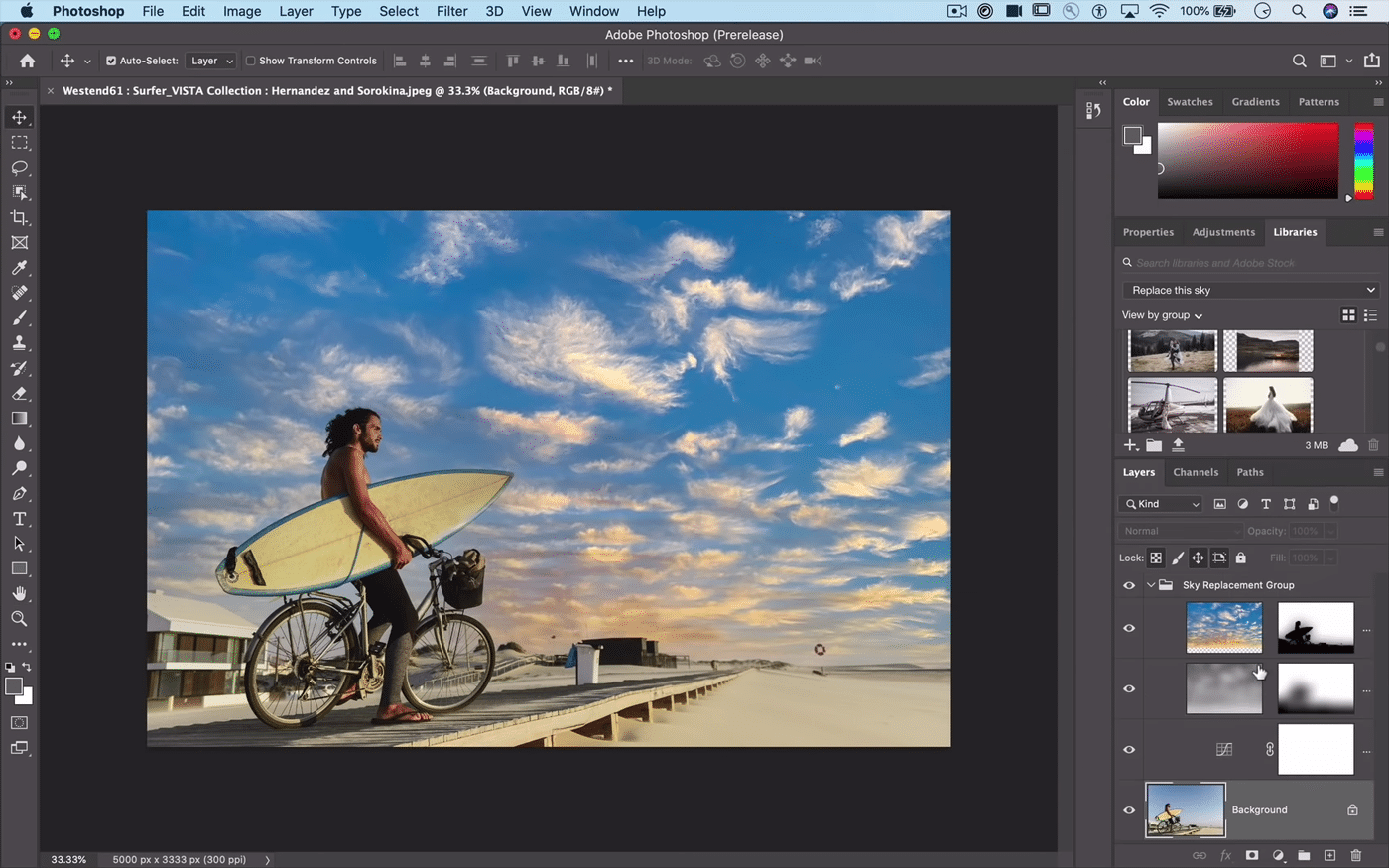Tech Insights in Your InboxSubscribe to our free newsletter and never miss out on what's happening in the tech world. Learn Tech Today, Lead Tomorrow.
You were out with friends or on a family gateway, and you have many great photos, but the ones you like the most are blurry. Annoying, isn’t it? If you started using Photoshop recently, you can use it to unblur images. Keep in mind there are many ways to sharpen the images using Photoshop, and we will show you the simplest one. Without further ado, let’s see how to unblur a picture.
How to unblur a picture
You can make the photos sharper quickly and easily using Photoshop, even if you are a beginner. Here's how to do just that:
- Launch Photoshop on your computer
- Open the photo you want to sharpen
- Go to the Layers Panel and select the layer, then go to the Filter menu
- Select the option Convert for Smart Filters
- Next, use the Unsharp Mask filter
- Now click on the Filter menu located at the top bar of the app
- Select Sharpen
- In the additional drop-down menu, click on Unsharp Mask
- When the Unsharp Mask dialog opens up, you can move the sliders and make adjustments as you like
- Once you are done, click Save.
This is the simplest and quickest way to make the photos sharper using Photoshop, so try it out!
Be sure to follow us