Even though LinkedIn is a sort of special social network because it is business-oriented, it allows its users to manage the profile and connections just the way they want to. In one of our previous guides, we talked about the steps you need to take if you want to block someone. If you changed your mind, you can unblock your contacts. Here, we are going to share the steps, so keep reading. Let’s see how to unblock connections on LinkedIn.
See also: How to remove connections on LinkedIn
How to unblock connections on LinkedIn
LinkedIn allows you to block and unblock your connections. If you decided to block a member, you can remove it from the block list. Social networks allow you to make changes so that you can get the best possible experience, and if you change your mind at some point, you can make the changes again. Here is how to unblock connections on LinkedIn:
- Open the browser of your choice
- Go to the LinkedIn website and log in
- Next, click on “Me” in the top-right part of the screen
- When the drop-down menu appears, click on Settings & Privacy
- Click on Blocking and hiding located on the left side, or scroll all the way down
- Next, click Blocking
- You will see the members who are on your block list
- Click on Unblock located to the left of the person’s name
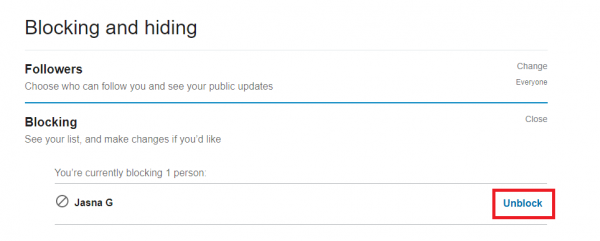
- Once you click Unblock, you will be asked to enter your password.
Just a note – once you go for the Unblock option, keep in mind that you won’t be able to reblock that person for the next 48 hours.
This is how you can remove the people from your block list on LinkedIn. So, just follow the steps we have shared here and you will unlock the members you want in seconds.












