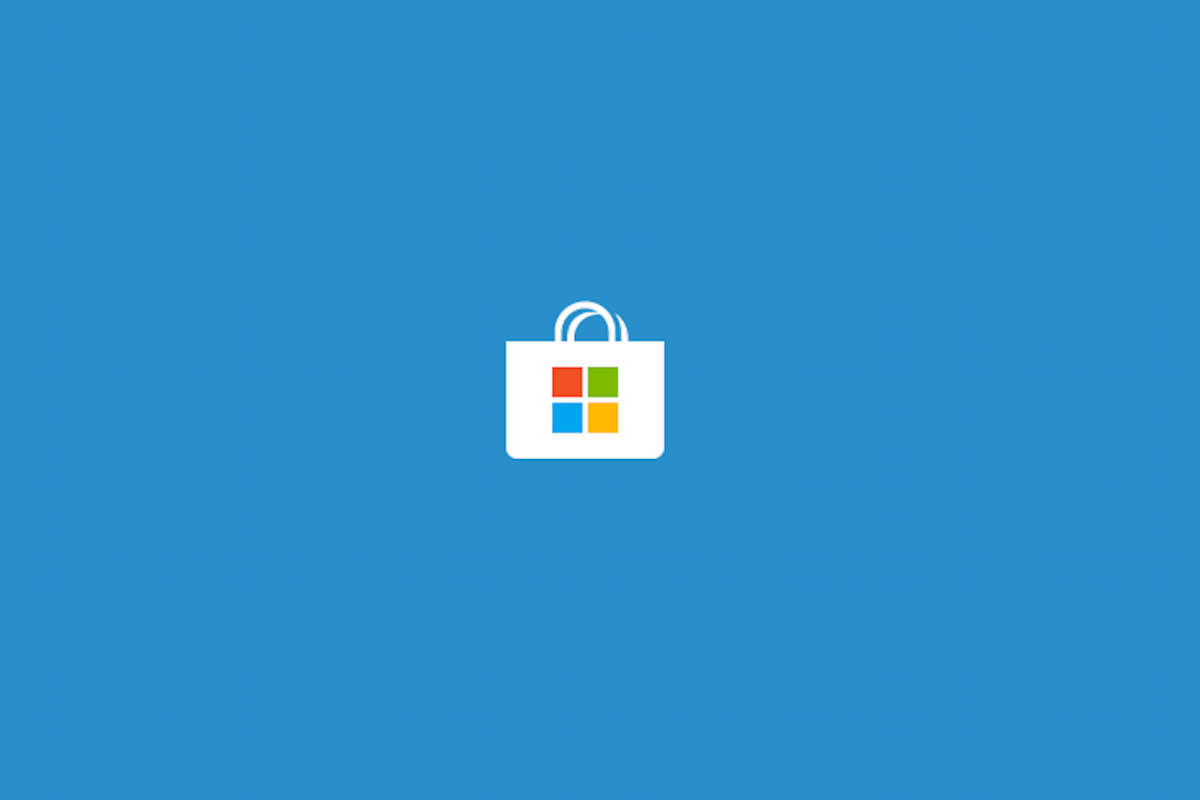You can find various apps in the Microsoft Store, and you can easily download and install the ones you want. However, there is an option that can be a bit annoying, and that’s video autoplay. When you open the Store, certain apps may have trailers and previews, and the videos will start independently because the autoplay feature is enabled by default.
Is there a way to stop this? The answer is yes, and we will share a quick and simple guide with all the needed steps, so keep reading. Let’s see how to turn off Video Autoplay on the Microsoft Store.
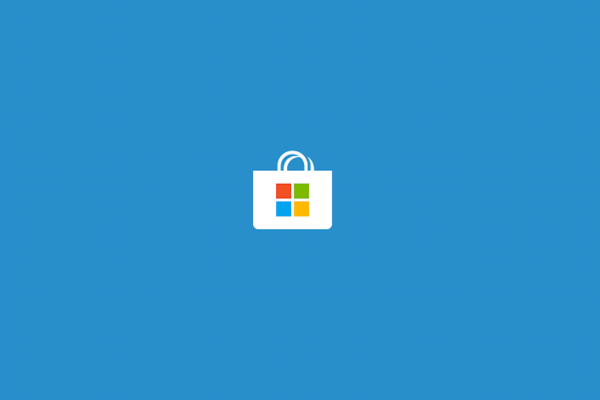
How to Turn Off Video Autoplay in Microsoft Store
As mentioned, certain apps and games may play videos automatically, and if this is something that annoys you, you can turn it off. The steps for that are pretty simple and are listed below:
- Open the Microsoft Store on your PC
- Next, click on the three dots in the top-right corner of the screen
- The menu will show up. Click on Settings
- When you access Settings, you will see Video Autoplay among the options
- Click on the switch located below the option to turn it off
- The button will change from blue to gray
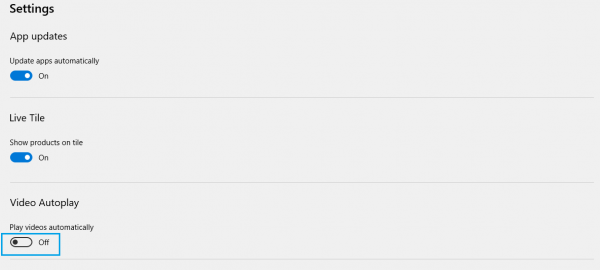
That’s it. The feature is now turned off, and videos won’t play on their own anymore. If you ever change your mind and want to enable the option again, go back to the settings of the Microsoft Store and click on the switch below the option Video autoplay.