You’ll need tutorials and tips if you are new to Sims 4 and have never played this game. This will guide you through the game, explaining the essential things about the game, what steps to take, how, etc. And yes, these are useful.
However, if you have played the game before, at least some releases like Sims 3, you won’t need extra help. When the game loads for the first time, it allows you to disable tips and guidance. But if you missed that step, you can always do it later. This article will show you how to turn off a tutorial and tips in Sims 4.
See also: How to Turn Off Auto Age in Sims 4
How to Turn Off Tutorials and Tips in Sims 4
Sims 4 has a set of options you can adjust to see how it suits you. Making changes does not require time or effort, just a few simple clicks. Here's how to turn off tutorials and tips:
- When the game loads, or when playing a household, click the three dots in the top-right corner of the screen
- Next, the menu will open. Click on Game options
- On the list on the left side of the window, choose Tutorial & Tips.
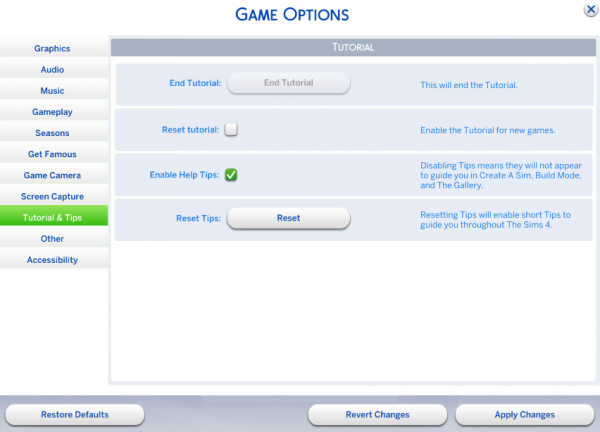
- Adjust the options the way it suits you
- Tick “Enable Help Tips”
- If you have ended the tutorial before and want to reset it, tick the “Reset tutorial” option
- Also, if you want, you can click on Reset next to “Reset tips” and enable tips to guide you through the game.
- When you are done making changes, click “Apply Changes” at the top of the page.
Here's how you can enable the tutorial and tips. Once you figure things out, or decide to turn these options off, go back to Game Options > Tutorials & Tips and make desired changes.
Also Read

Updated APN settings for AT&T

Updated APN settings for Verizon

Updated APN settings for T-Mobile

Samsung Confirms Launch Date for Galaxy F54 5G in India and Provides a Glimpse of Design

iOS 17 Rumors and Concept Showcase Exciting Features Ahead of Apple's Announcement








