If you are tired of your phone constantly buzzing due to the notifications you receive from Instagram related to your IGTV videos, there is a way to turn the notifications off. In this article, we will show you some steps you need to do to turn off the notifications you receive from Instagram. Head over to the first paragraph of this article to find out how to turn the annoying notifications off.
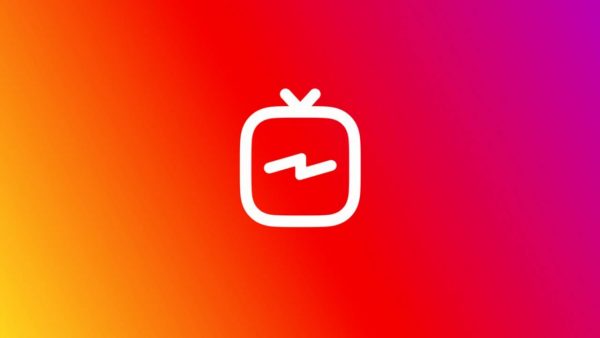
Steps to turn off IGTV notifications
You will need to open up the Instagram application on your device before you start. Also, please make sure that your account is live and that you are logged in; if not, you will not be able to proceed with these steps.
- Once the Instagram app has opened on your screen, navigate to your Instagram profile by clicking on the My Profile icon in the bottom right corner of your screen.
- To view your profile and all your posts, swipe right to open up the right sidebar containing many different options.
- Click on the gear icon in the sidebar menu to open up the Settings tab. The gear icon is usually at the very bottom of that sidebar.
- Now, when the Settings open up, the first thing that you should be able to see in that tab is the Notifications section. Click on that to manage your notifications.
- Here you can manage your notifications for ordinary posts, comments, etc. But find the Live and IGTV section and tap on that to expand those settings.
- You might have to scroll down until you see the IGTV section there. Two IGTV sections are going to be displayed there. The first is the IGTV Video Uploads, and the second one is the IGTV Video Counts. Now, if you want to turn off the, for example, your video is ready to watch on IGTV notifications, turn the first section off. You can even set that up for only people who you follow. If you want to turn off the IGTV video's boring notifications, turn the second section off by clicking on the Off button.
Once you have finished changing the IGTV notifications settings, you can just exit the Settings tab. Your changes will be saved automatically, so you do not have to worry about that. If you are experiencing some problems while trying to turn off your notifications, you might want to head over to the second paragraph of this article to try to fix the issue.
If you are not able to turn off the IGTV notifications
First of all, don’t worry! This problem is usually solvable!
Instagram is a platform that only works if you have internet access. You should check if you have a stable internet connection while doing the steps from the first paragraph. If you do not have internet access, turn it on right now and repeat these steps.
If the internet is not the problem, try to log out of your account and then log back in. Sometimes, the accounts need to accept the change, so it would be great if you could either log out of your account or close the whole Instagram app and refresh it later.












