Amazon Alexa doesn’t need a special introduction. If you recently purchased an Echo device, then you know all the great things Alexa can do to make your life easier and simpler. You can do many things using Alexa, such as making calls, setting up alarms, playing music, etc. However, you can do it all using the whisper mode. If you are unsure of how to enable this feature, we are here to help you. This article will show you how to turn on Alexa’s whisper mode. Just a few simple steps, and it will all be ready.

The whisper mode is pretty awesome. How does it work? It is simple. Once enabled and you whisper, Alexa will reply to you quietly. Great, isn’t it? Plus, it comes in handy, especially if you are in a room where someone is reading or taking a nap.
How to turn Alexa’s whisper mode
Let’s see how to enable this handy feature. Follow the steps listed below:
- Launch the Amazon Alexa app on your iOS or Android device
- Tap the Menu button in the top-left corner of the app
- Now Select Settings
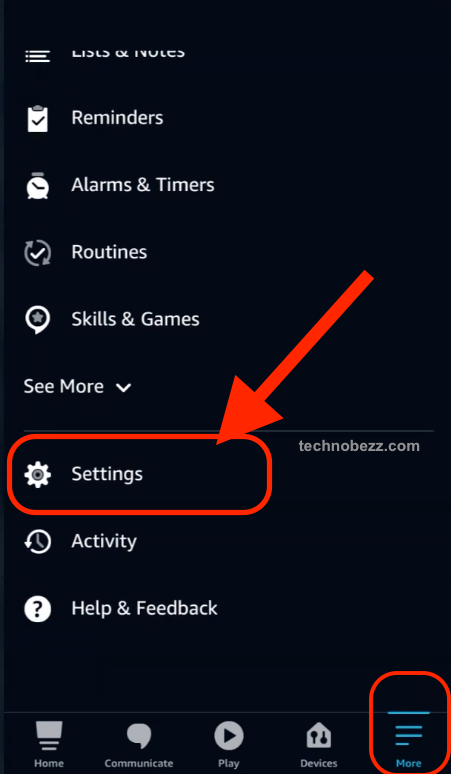
- Tap Alexa account
- Tap Alexa Voice Responses
- Once you open it, you will see Whispered Mode. Toggle the switch next to that option to turn it on.
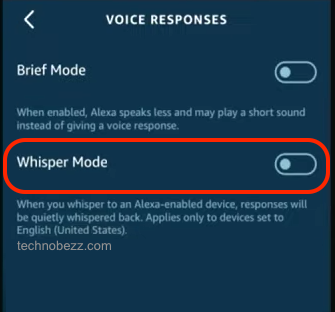
That’s it. Whisper mode is now enabled. You can now use it whenever you want a private chat with Alexa or if you want to use it and your partner is sleeping. This great feature makes things a lot easier. Remember, just whisper when talking to Alexa, and the virtual assistant will respond quietly.












