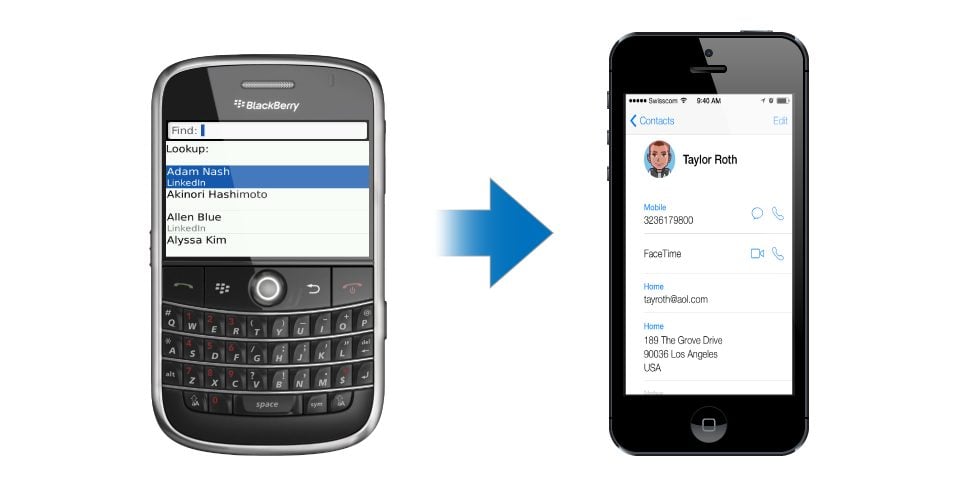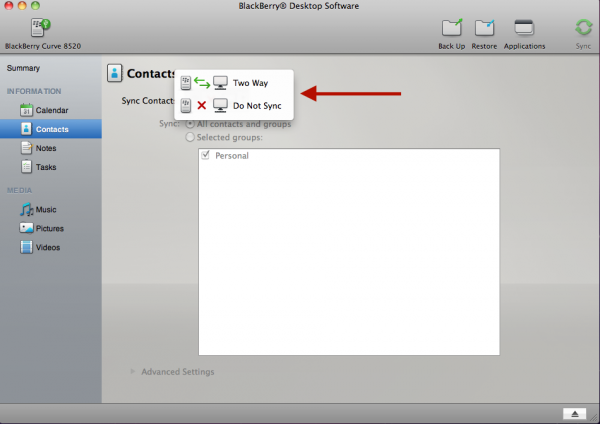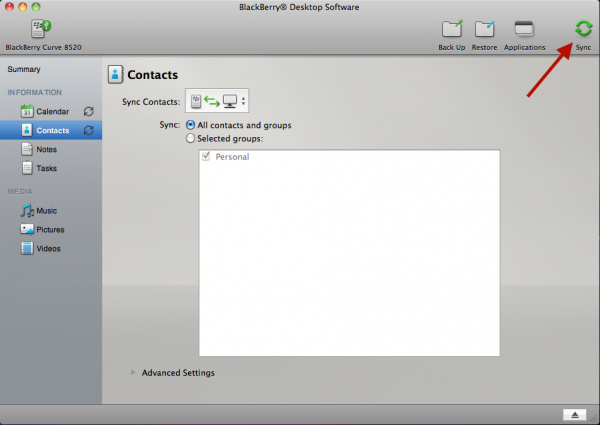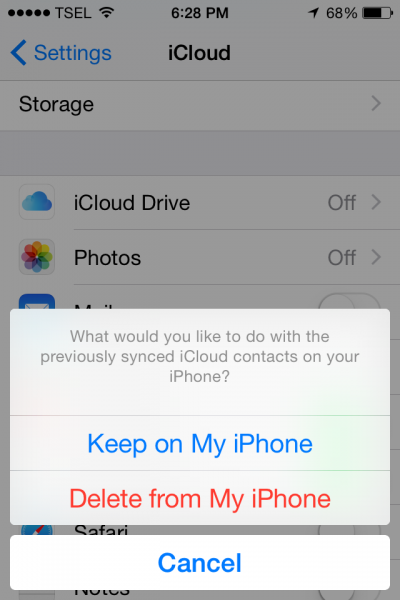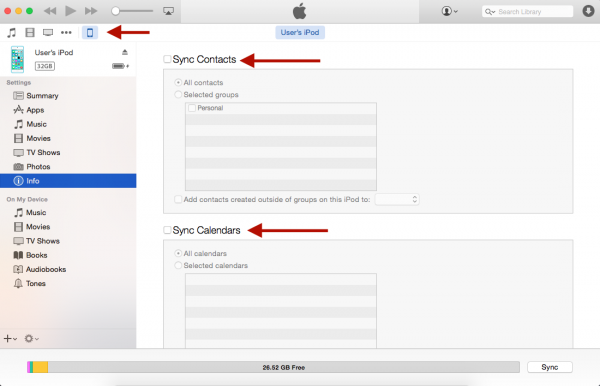For the past few years, many Blackberry users have been migrating to iPhone. Well, we are not going to talk about why they migrated to iPhone. In this article, we are going to show you how to transfer contacts and calendar. These things are quite tricky for some people. Actually, there are a couple ways to do this but for this time we are just going to share one.
See Also-How to Recall and Recover Password on Mac
REQUIREMENTS FOR THIS METHOD ARE :
- Using Mac with OS 10.6, 10.7 or 10.8.
- That you have installed Blackberry Desktop Software application that you can download on official Blackberry site (until this time, Blackberry Desktop Software could not work well on OS 10.9 or later to sync)
- Blackberry with OS 7.1 or earlier.
See also– How To Sync iPhone Without Cable(iTunes Wi-Fi Sync)
THE STEPS OF TRANSFERRING
1. Launch Blackberry Desktop Software and connect it to your Blackberry device using cable, enter the password if it is locked by password.
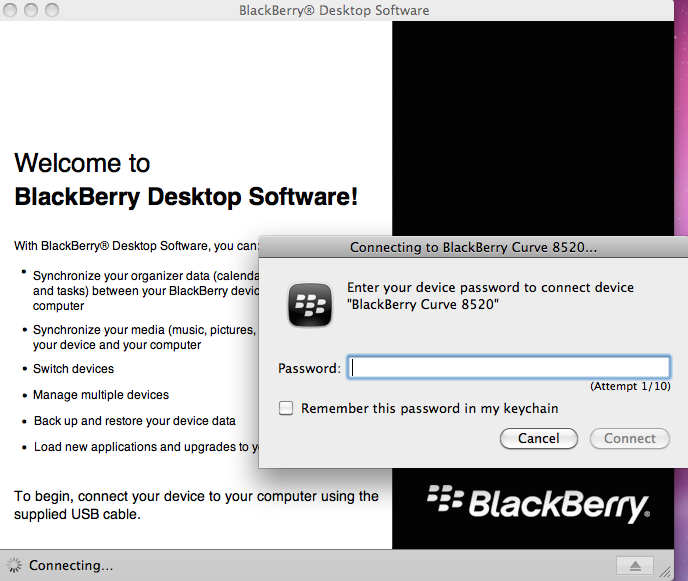
2. On the Information Calendar and Contact, choose Sync Two Way. This option will merge contacts between Blackberry and Addressbook application on Mac. So does with the Calendar.
3. Click Sync Sign in the top right corner. Your Contact and Calendar will be transferred from your Blackberry device to Addressbook and Calendar application respectively on Mac.
4. Launch iTunes application on your Mac and plug your iPhone to be able to sync Contact and Calendar through iTunes. Turn off the iCloud feature for Contact and Calendar.
Settings >> iCloud >> Contact (swipe it off) and
Settings >> iCloud >> Calendar (swipe it off)
Choose Keep on My iPhone.
5. In your iTunes app on your Mac/PC click iOS device iPhone icon >> click Info.
Check Sync contact and Sync Calendar, then click Apply.
Read Also-How To Transfer Contacts From Samsung Galaxy S3 To Samsung Galaxy S5