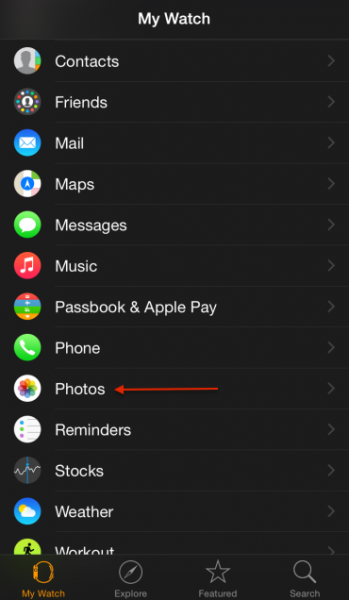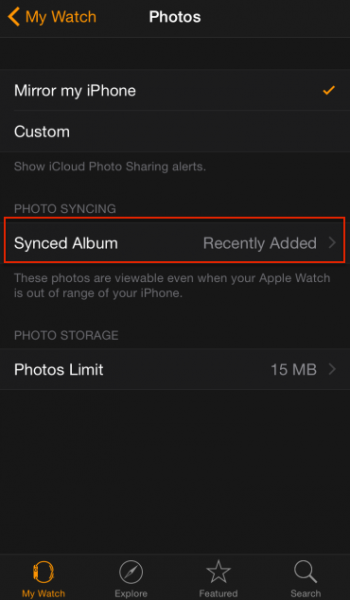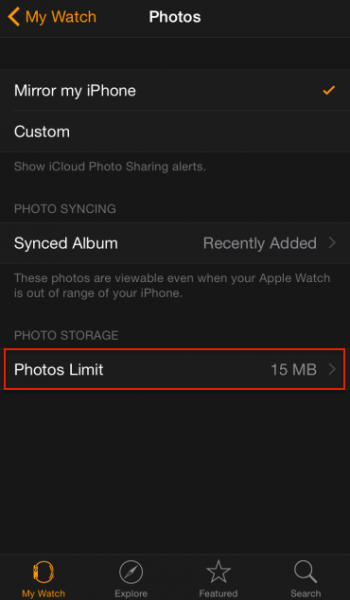Take a screenshot from a device became popular since 2007 with the ease shown by iPhone. All smartphones whether that is Android or Windows phone adopt this thing with the similar way and idea. Screenshot from a device is useful for us in sharing information in term of photo from active screen picture that we shot. If you are an iPhone user, you must be know how to take this screenshot and share it. But, if you are an Apple Watch user, you might have asked: “can Apple Watch take a screenshot as well as iPhone?”. Yes it can. Maybe you want to take a screenshot of fitness result and share it to your friends. Here, we are going to talk about how to take a screenshot and share it on Apple Watch.
See also: How To Save Apple Watch Battery Life
How to take a screenshot and share it on Apple Watch
As well as taking a screenshot on iOS device, you will use button of Apple Watch.
On the Apple Watch, go to screen you want to capture, then press Digital Crown and the button next to Digital Crown at once. If you do it right, Apple Watch screen will flash white for a second and you will here the same shutter sound that you are used to hearing when you do a screenshot on your iOS device, and feel a tiny light bump on your wrist.
This screenshot picture will not be seen in Photos app on your Apple Watch directly, but it will sync to Photos app on iPhone by default. If you check Photos app on iPhone, you will find that screenshot picture inside All Photos on your tab Album.
If you want the Apple Watch shows the screenshot photo result directly on its Photos app, you can change settings of Apple Watch app on your paired iPhone, by following these steps:
- on My Watch >> Photos
- tap Synced Album and choose Recently add
- on your Photos Limit section, you can choose the amount of photos that will be synced.
I recommend you to limit photos which is synced because of Apple Watch storage size which is less of 8 Gb. Beside that, to see photos on Apple Watch seems not really pleasant because of small display.
Further, to be able to share this screenshot picture, you can use iPhone. Find the screenshot picture in All Photos on tab Album, tap it then share button and choose the media for sharing that screenshot.
See also: Apple Watch Will Be Available to 7 other Countries at 26 June