Windows 10 has many pre-installed apps, so you won’t have to download third-party ones. If you want to listen to music, you can use the Groove Music app. It has excellent features and a simple design. Most importantly, it is easy to use, so even first-time users can easily maneuver this app.
These days, all apps on various devices (PCs, smartphones, tablets…) have the option that allows you to switch to Dark mode. If you are using Groove Music, you can enable this mode within the app. Want to know the steps? Keep reading. We will show you how to switch to Dark mode in Groove Music.
See also: How To Add Music To Groove On Windows 10
How to switch to Dark mode in Groove Music
If you feel like the light theme in Groove Music is a bit boring, you can easily change it and choose a dark one. The steps for that are simple:
- Open the Groove Music app on your Windows 10 PC
- Next, click on the gear icon next to your name in the bottom-left corner of the app.
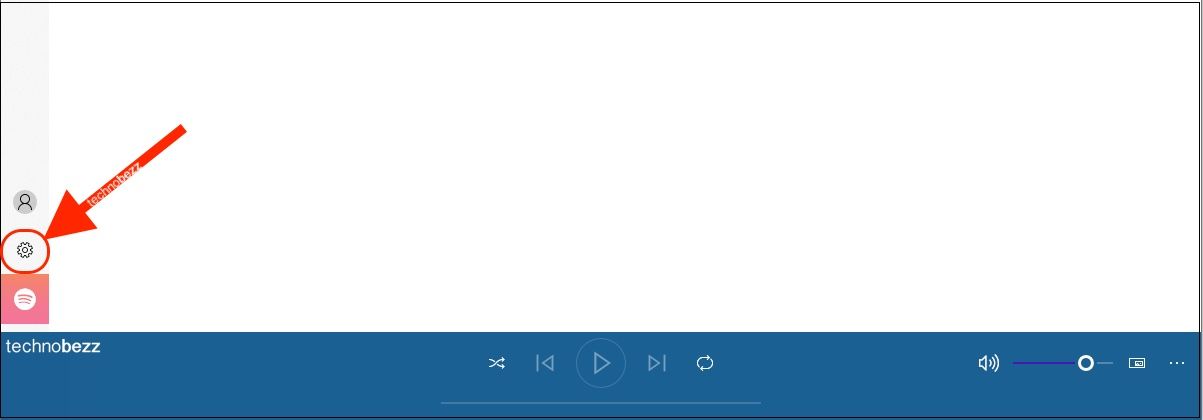
- Once you access Settings, find mode on the right side of the screen.
- Click Dark
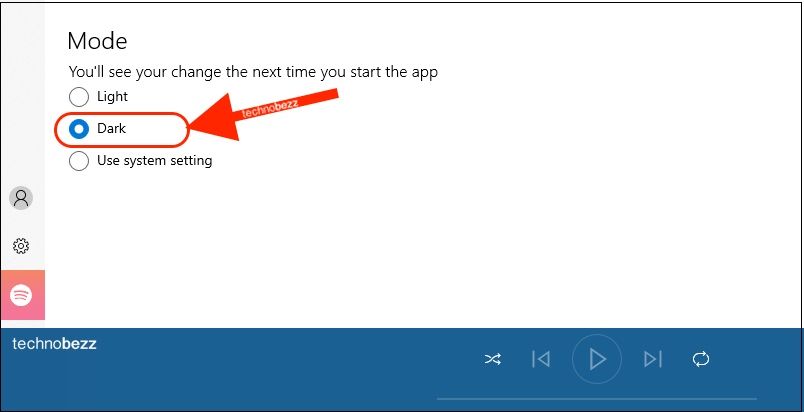
- The changes won’t be made instantly. You will see a message above the modes saying, “You’ll see your change next time you start the app.”
- So, click on the X to exit the app and start it again.
- The mode will be changed.
Simple! You have successfully changed the mode in Groove Music.




