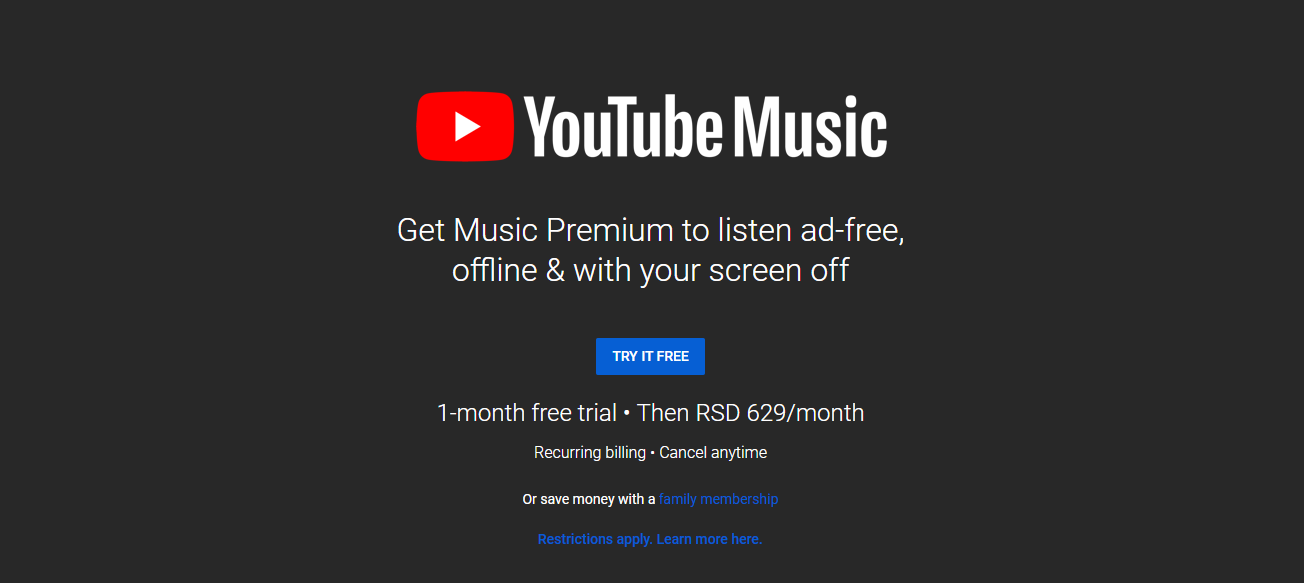These days, it can be hard to pick the music streaming services because there are many great ones. All these services are offering a free trial – during that period, you can try the service for free, see how it works, and then decide if that’s the one for you. If not, you can always cancel the membership. On the other hand, if you like the service, you will be paying a monthly subscription, and you will continue to have access to all the songs, playlists, and more. If you haven’t tried YouTube Music Premium just yet, perhaps now is the time to do that. It offers a one-month free trial. You can use it on your desktop and on your smartphone and when you subscribe you will get access to millions of songs that you can listen on different devices. Let’s see how to start YouTube Music Premium free trial.
See also: Advantages and Disadvantages of YouTube Premium
How to start YouTube Music Premium free trial
Before we share the steps, we need to point out that you are negligible for free trial only if you are a first time user. You can’t sign up for free trial more than once. Here is how to start it:
- Go to YouTube Music Premium
- You will see that you are going to get 1-month free trial and you will also see the price (shown in the currency of your country) that you will be paying each month if you decide to continue using the service when the trial period ends
- Click on Try it free
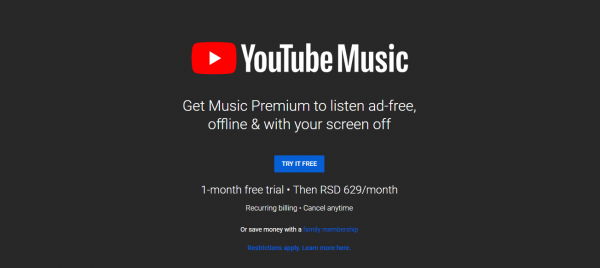
- On the next screen, add your credit or debit card details
- When you are done, click Buy in the top-right corner
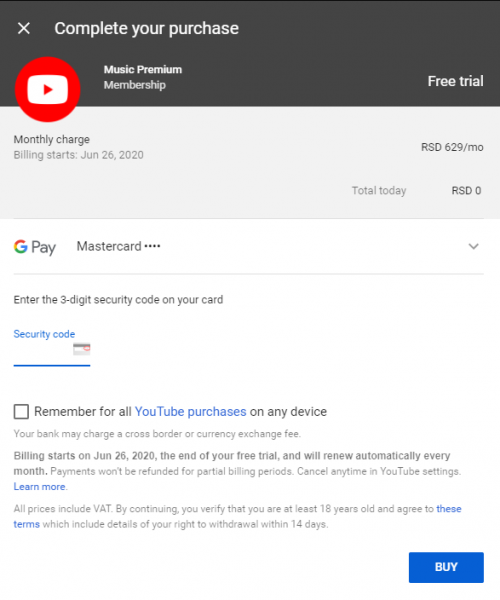
- That’s it, you will get a welcome message along with the notice that the receipt has been sent to your email address
- Click Done
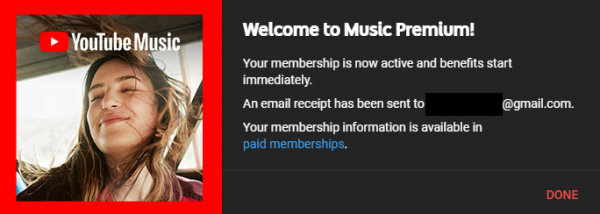
You are all set and you can start using YouTube Music Premium. Don’t forget to download an app for your device and listen to your favorite songs on the go.