If you have just started using Chrome, you’ll see why it is considered one of the best web browsers by millions of users worldwide. It offers excellent performance and features, and the best thing about it is that you can customize it and adjust it to your needs and style.
Some people love having bookmarks right below the address bar, and others are not fans of that option. Regardless of which category of users you fall into, we will share a quick guide on how to show or hide the bookmarks bar in Chrome so that you can adjust this how it suits you.
How to show or hide the bookmark bar in Chrome
Making changes in Chrome is an easy task. But if you aren’t sure how to show or hide bookmarks or where that option is, keep reading.
- Open the Chrome browser on your computer.
- Now click on the three dots in the top-right corner of the screen and select Settings.

- Next, click Appearance on the left side
- When the Appearance page opens, you’ll see the option “Show bookmarks bar.”
- If the option is turned off, the switch will be gray next to it.
- To turn it on, all you need to do is click on the switch, and that’s it
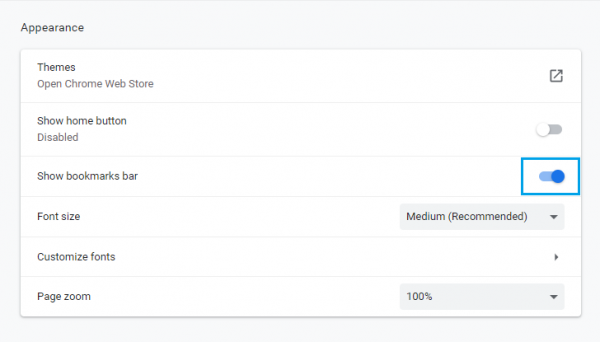
- The switch will become blue
- The bookmark bar will show up right below the address bar
That’s it. You have successfully turned on the option to show the bookmark bar. Just follow the same steps to hide it and click on the same switch. The bookmark bar will disappear. You can see how simple and easy this was, just the way we said it would be.












