When you start using a new browser, you need some time to explore all of its features and see if you like it or not. The Opera GX Gaming Browser is a bit different than the rest because it was designed for gamers and includes exciting options such as RAM and CPU limiter. Like any other browser, it has the basic options to tweak the way you like. If you just started using it, you will make some changes for sure, and one of the things you may want to do is enable the option that will show a bookmark bar. In this article, we will show you how to do just that. Let’s see how to show a bookmark bar in the Opera GX Gaming browser.

How to view the bookmarks bar in Opera GX Gaming Browser
When finding an exciting website, we tend to add bookmarks to keep it at our fingertips. While some people don’t like the bookmarks bar, others do. If you do want this option and want to turn it on, follow the steps below:
- Open Opera GX gaming browser on your PC
- Next, click on easy setup (three horizontal lines in the top right corner of the browser)
- Scroll down until you reach the “Appearance” section
- You will see the “Show bookmarks bar” there
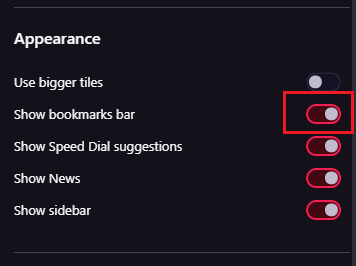
- Click on the switch next to the option to enable it
The Opera gaming browser is pretty simple, and you can make changes in the blink of an eye. If you want to turn off this option at some point, follow the same steps we have shared here and click on the switch.












