Opera GX Gaming Browser was designed with gamers in mind. With this browser, gamers don’t have to shut down the browser to play games. They can adjust the settings within the browser and play games while using the browser simultaneously.
You will love its design and features even if you are not a gamer. You may even love it so much that you will want to set it as a default browser at some point. If you are wondering how to do that, keep reading. We will share a quick and easy guide on how to set Opera GX Gaming Browser as the default on Windows 10.
See also: How to hide sidebar in Opera GX gaming browser.
How to set Opera GX Gaming Browser as default on Windows 10
When you try a new app on your computer, you won’t set it as default immediately. Before making that decision, you need time to explore its features and see how it works. Opera GX offers some features other browsers don’t have and has a great design. It provides a fantastic browsing experience to top it all, so setting it as default is worth it. Here's how to do that:
- Launch Opera GX browser on your computer
- Next, click on the three horizontal lines in the top-right corner to access the Easy setup.
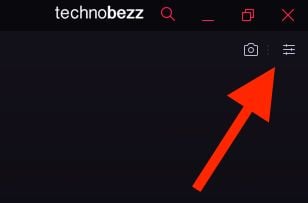
- Scroll down to the bottom of the menu until you reach “Default browser.”
- Click on the options Make Opera GX default browser
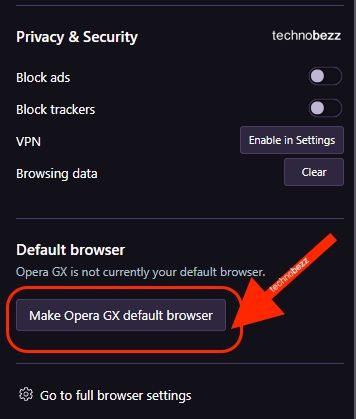
- Changes will automatically be made to your Windows 10 settings.
There it is. You have successfully set Opera GX as the default browser on your Windows 10 PC.




