The Calm app is best for those who want to meditate, sleep better, and feel better in general. The app comes with meditation, sleep music, wonderful soothing sounds, bedtime stories, and more. In addition, you will find some pretty cool features, one of which is a bedtime reminder. If you want to change your habits, go to bed early, and have a pattern that you will follow, then you should enable this option. This article will show you how to set a bedtime reminder in the Calm app on Android.
How to set bedtime reminders in the Calm app on Android
We live busy lives and often forget about our schedules, so we usually stay up late. If you want a good night’s sleep, you should go to bed at the same time every night. And with this reminder, you will be able to achieve that. Let’s see how to set it up:
- Open the Calm app on your Android smartphone or tablet
- Now tap Profile at the bottom
- Tap Settings (the gear icon in the upper-left corner)
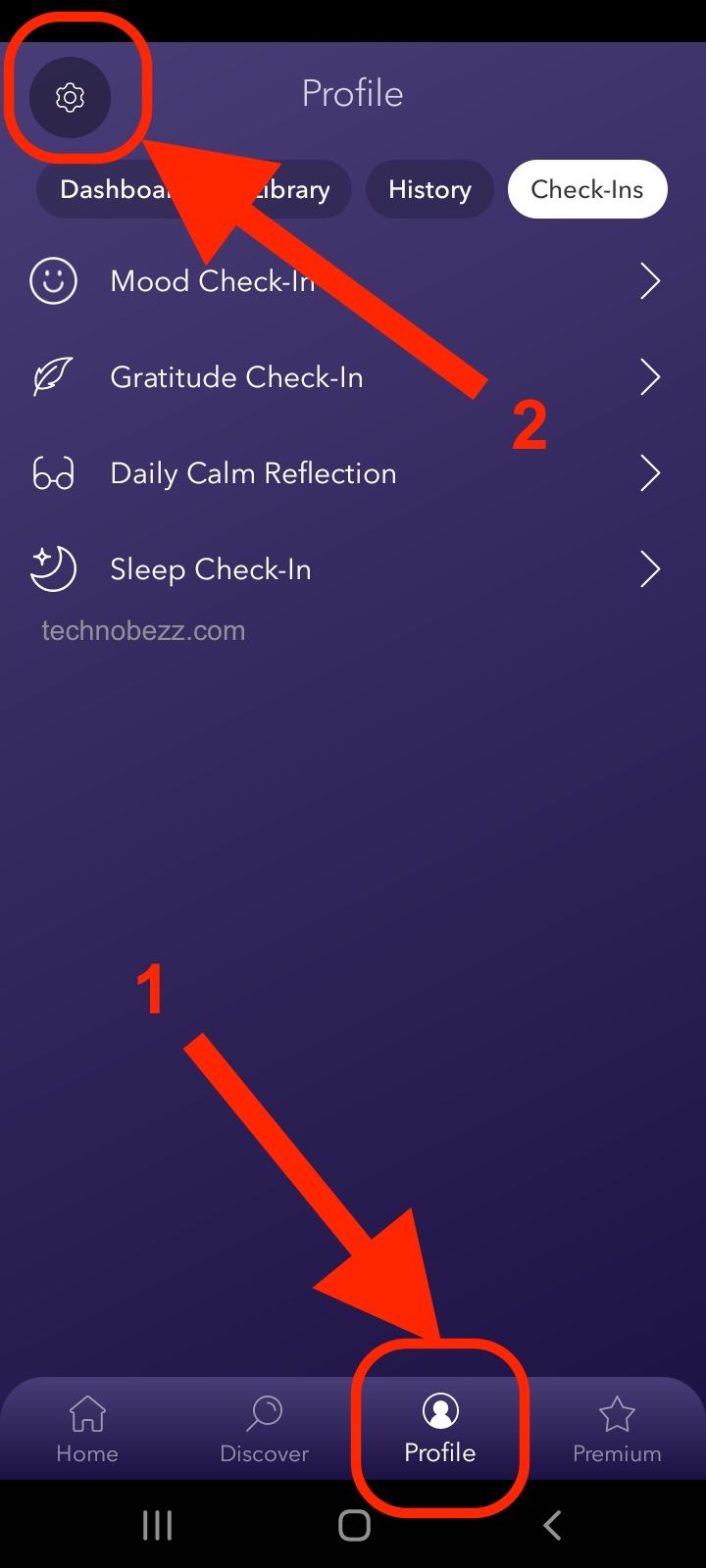
- Next, tap Notifications
- Tap Bedtime Reminders
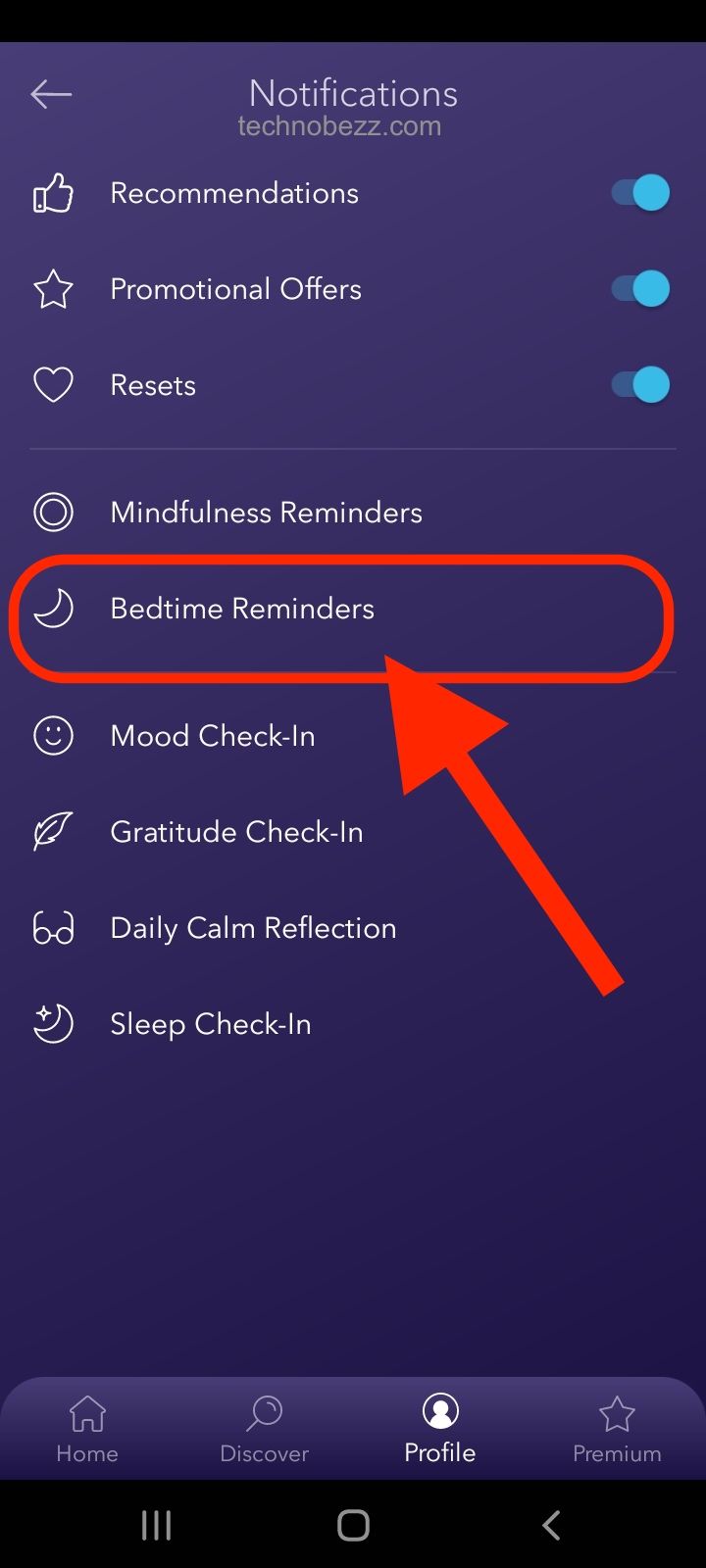
- By default, the time set is 22:00, but you can change it by tapping on the time and selecting the one that suits you.
- You can select the days for the reminder
- Tap Set Reminder.
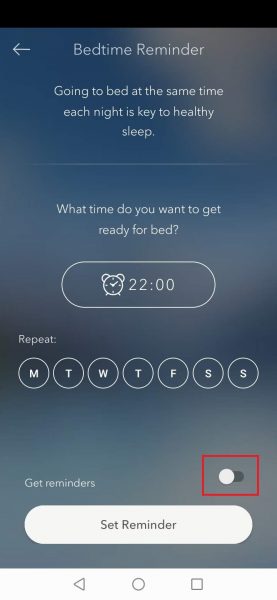
You just set a bedtime reminder! As you can see, this is a simple thing to do, and we are sure you will find it very useful. By following the pattern, you will go to bed at the same time, you will have a great night’s sleep, and you will feel much better!












