LinkedIn allows its members to adjust the settings and options on the platform according to their preferences. There are so many things you can change and adjust the way you want so that you can get the best possible experience. Among many things that can be changed is your language. By changing it, you will have a better understanding of everything that is available on the website, and the whole usage of the platform will be a lot easier and simpler. Not sure how to do it? We got you – here is how to select your language on LinkedIn. Just follow the steps below and you’ll make the adjustments in minutes.
See also: How to add or change your profile photo on LinkedIn
How to select your language on LinkedIn
When you start using something new, you may need some period of time to get used to all the things you aren’t familiar with. Even though LinkedIn is simple and easy to use, new members will need some time to learn things and get accustomed to all the options and settings. You don’t need to worry because we are here to help you get things done. Here is how to select your language on LinkedIn:
- Open the browser of your choice and go to LinkedIn website
- Log in by entering your username and password
- Click on your profile photo at the top of the page, or on the option “Me”
- You will see a drop-down menu
- Now click on Language
- First, click on the LinkedIn Language
- Click on the language box and choose the language you want
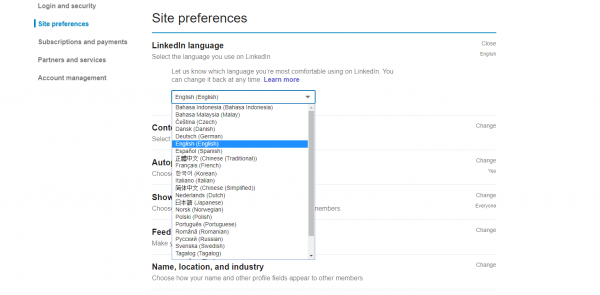
- As soon as you make the change, LinkedIn will save it automatically
- You can also click on a Content language to select the language for translation
- Again, click on the language box and choose the language you want and LinkedIn will save it automatically.
That is how you can change your language on LinkedIn. If you change your mind and want to go back to English or choose another language, just follow the same steps.












