If you have never saved an image as a PDF on your Windows 10 PC and you need to do it now, you may think that it is difficult or that it requires some special software. It is not complicated at all; all you need is already on your PC. Here, we will show you how to save a picture as a PDF in Windows 10.
How to save a picture as a PDF
There is a simple trick in Windows 10 that you can use to save an image as a PDF; no special software is needed. Here is what you need to do:
- Double click on the image you want to save as a PDF
- When the image opens, click on the Printer icon or press Ctrl + P on your keyboard
- Once a new window opens, under the option Print, select Microsoft Print to PDF
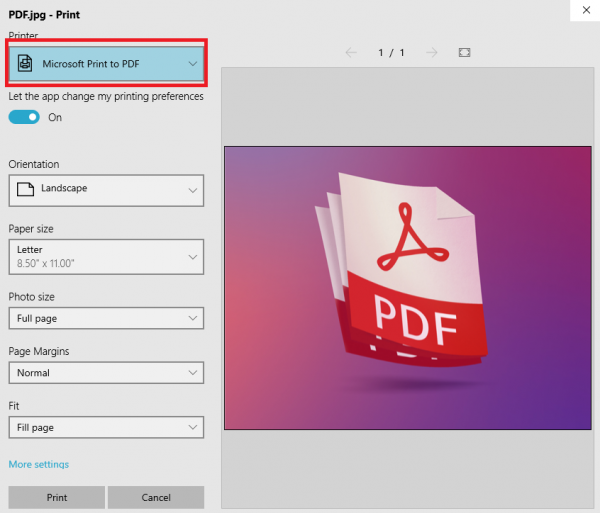
Once you do this, another box will open automatically (if it doesn't, click Print), and now you can type the file's name. Select the location in which you want the file to be saved. Click Save.
That is all you need to do! The image will be converted to PDF, and you can find it in a previously selected location. You will see that this neat little trick works like a charm!












