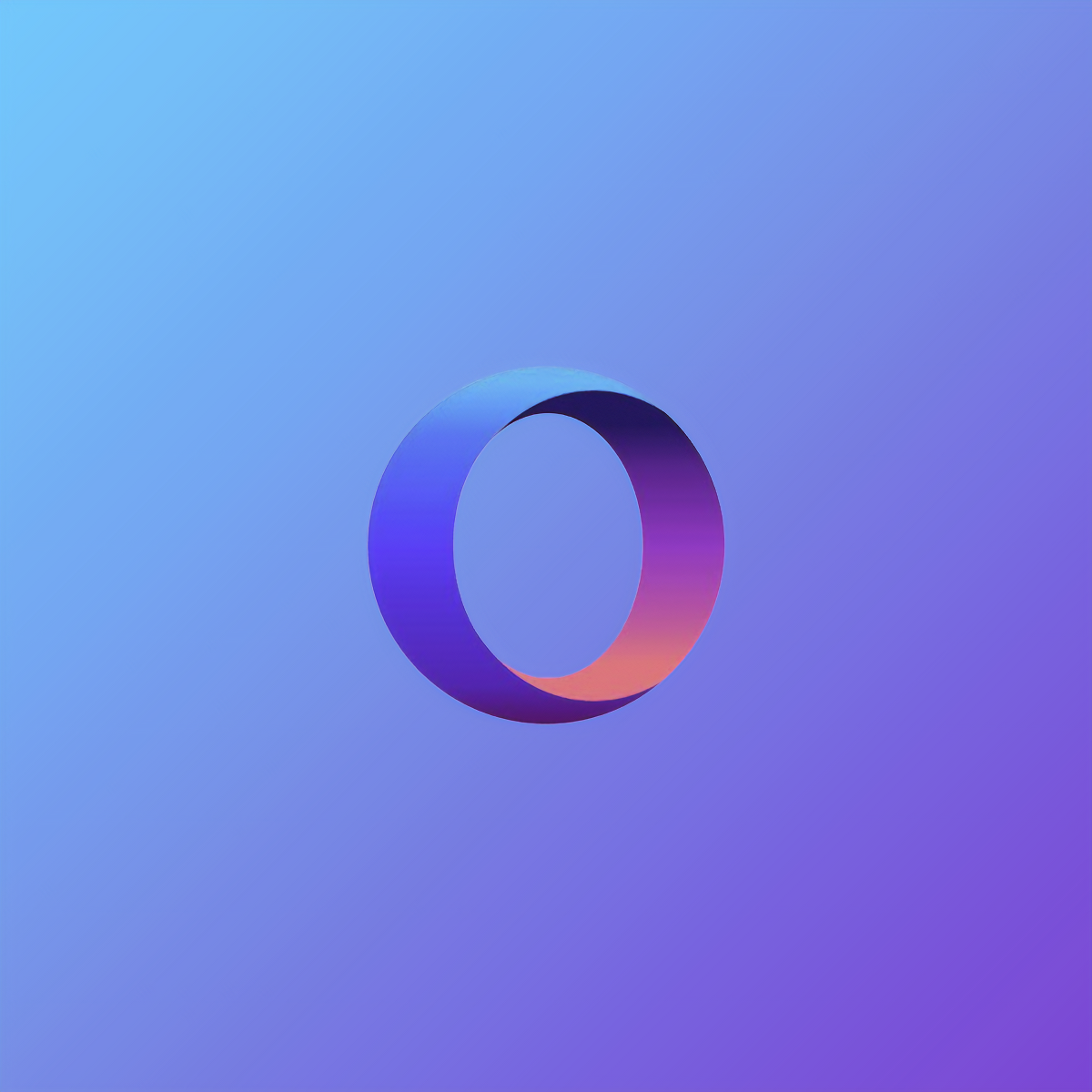If you are using the Opera browser for some time now, perhaps you changed many settings and turned some features off and others on. After a while, you may want everything to be as it was when you first downloaded the browser. The simplest way to achieve that is by resetting Opera to its default settings. That option is available as well. Not sure how to reset Opera to default settings? Keep reading. We are going to show you the steps.
See also: How to disable Spell check in Opera
How to reset Opera to default settings
Same as you can reset the phone back to its factory defaults, you can reset the Opera browser. If you do this, all the options you have adjusted according to your preferences will be turned back to original settings. In addition, this will clear the temporary data, and the extensions will be disabled as well. Still, doing this is quite simple. Just follow the steps below:
- Open Opera browser on your PC
- Next, click on three horizontal lines in the top right corner to open the menu
- When the menu shows up, scroll down and click on Go to browser settings option
- Next, click on Advanced on the left side of the screen
- Click Privacy & Security
- Scroll all the way down to the bottom and find the option Restore settings to their original defaults
- Click on the option
- A pop-up window will open and you will get the full explanation on what happens if you restore the browser to default settings
- Click Reset to confirm your action.
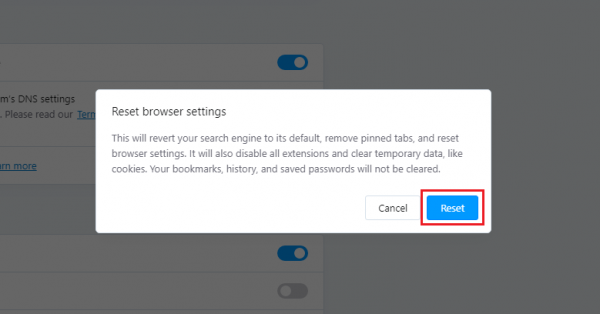
There it is. You have successfully restored Opera to its original settings. Now you’ll get the feeling like you just downloaded the browser.