If you are experiencing network-related issues on your iPhone or iPad running iOS 15, one of the potential solutions is resetting network settings. It is a pretty simple thing to do. Once you do it, all Bluetooth, Wi-Fi, and mobile data settings will be restored to factory defaults. It means you will have to add passwords all over again, pair your phone or tablet with other Bluetooth devices, and so on. Let’s see how to reset network settings in iOS 15.
See also: How To Fix iPhone 13 Face ID Problems
How to reset network settings in iOS 15 on iPhone
Now, iOS 15 brought many new features and improvements, but it also brought some changes in Settings. If you have been an Apple user for years, you know the resetting steps were the same for a long time. The process is a bit different now, but there is no need to worry. It’s simple as the previous one. Here is what you need to do:
- Open the Settings app
- Tap on General
- Next, tap on the option “Transfer or Reset iPhone.”
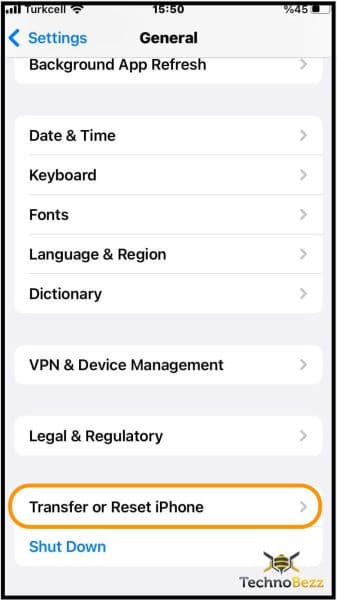 Click to expand
Click to expand - Find “Reset” at the bottom of the screen and tap on it
- Now tap on “Reset Network Settings.”
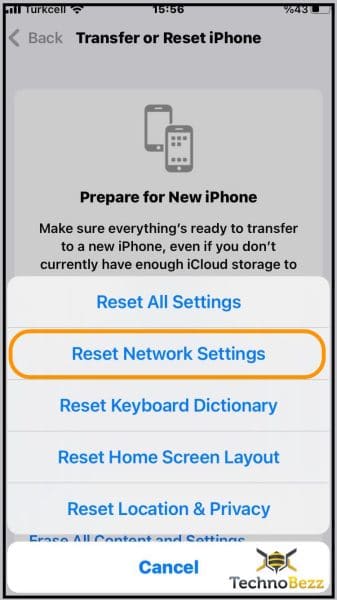 Click to expand
Click to expand - Enter your passcode
- Tap on “Reset Network Settings” one more time to confirm.
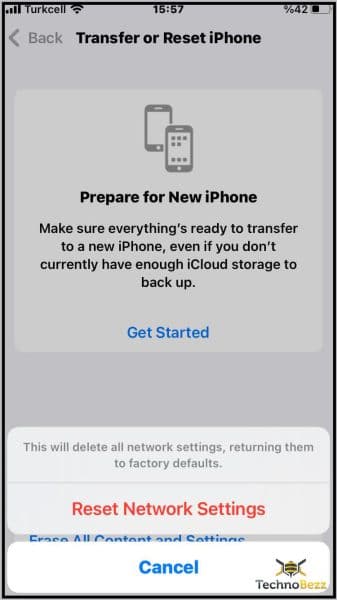 Click to expand
Click to expand
That’s it! Network-related settings will now go back to factory defaults. Hopefully, the issue is gone, and all you have to do is make some adjustments according to your preferences.




