When you start using Windows 10, certain things such as the browser, email, music player, and other certain apps will be set as default. As time goes by, you can make some changes. You can set another browser as default or choose another music player.
But what if you want to reset it all to defaults? Is that even possible? Yes, it is. You can reset the default apps on this OS, which does not require much work or time. It is all pretty straightforward. If you are wondering how to reset default apps on Windows 10, keep reading. All the steps needed are listed below.
How to reset default apps on Windows 10
You can reset the default apps to Microsoft recommended defaults with a few clicks. Here are the steps to follow:
- Click on the Start button in the bottom-left corner of the screen
- Next, click on the gear icon on the left side to access the settings
- In the Settings menu, choose Apps
- On the left side, click on Default apps
- Find “Reset to the Microsoft recommended defaults.”
- Click on Reset below the option
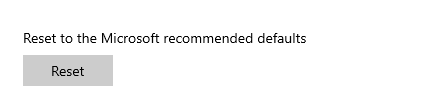
The following apps will be reset to defaults: mail, maps, music player, photo viewer, video player, and web browser.
That’s it. The apps are now back to Microsoft’s recommended defaults. You can always change the default apps by going to Settings > Apps > Default apps.












