If you have been using the Samsung Galaxy A50 for some time, you have certainly made changes in various departments. Perhaps you tweaked the display settings, selected a specific ringtone or notification sound, and many other things.
Now you want to revert the settings to what they were out of the box. Is there a way to achieve this without performing a factory data reset? Yes, there is – you can reset all settings. This option will restore the settings on the phone back to factory defaults and your data will stay intact.
In other words, your photos, music, videos, etc., will stay right where they are. If that’s something you want to do, keep reading. We will show you how to reset all settings on your Samsung Galaxy A50.
See also: How to create folders on Samsung Galaxy A50.
How to reset all the settings on your Samsung Galaxy A50
Performing a factory data reset will restore the settings to factory defaults and erase everything you have on your device. You need to create a backup. However, there is a way where the settings can be adjusted to what they were initially without erasing a single file. Here's how to reset all the settings on your Samsung Galaxy A50:
- Open the Settings app on your phone
- Next, tap General Management
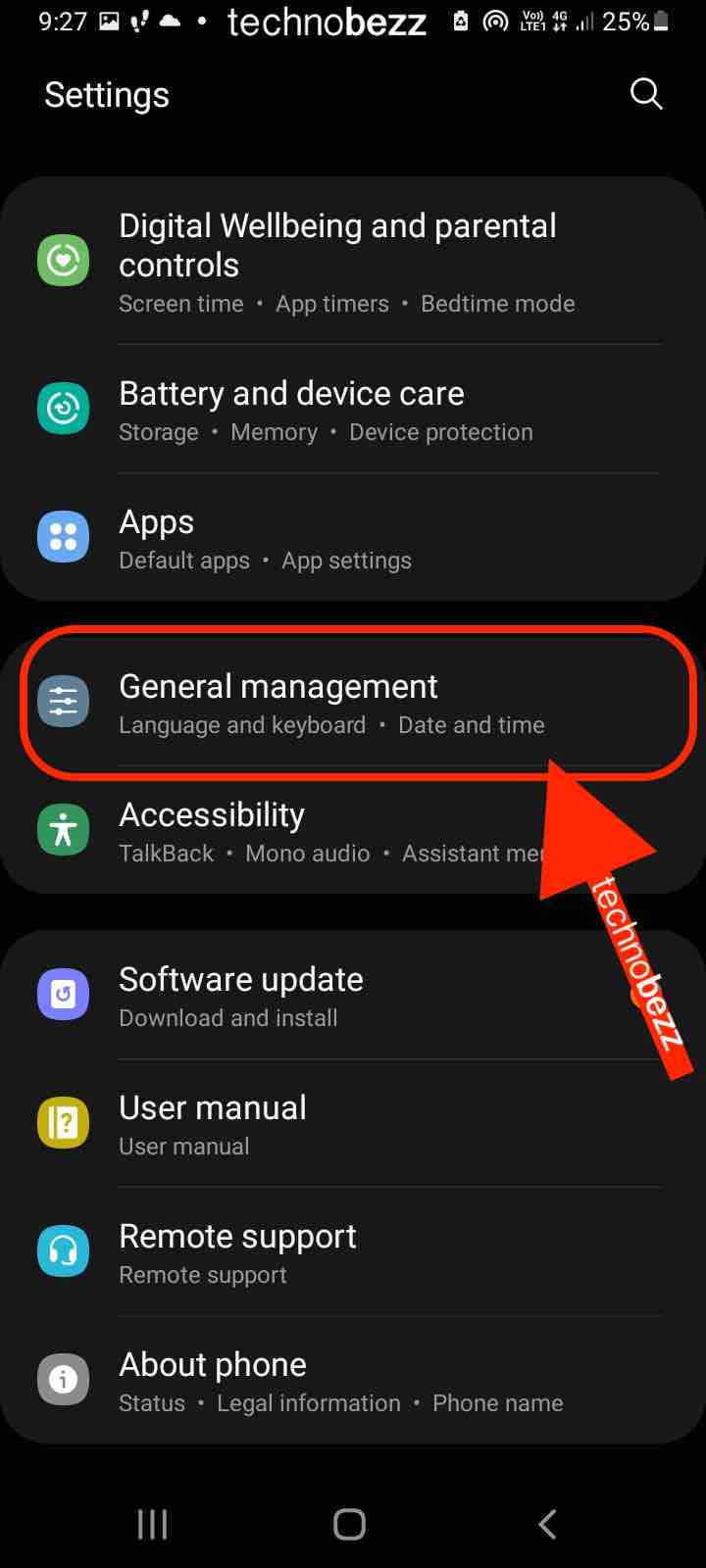
- Now tap Reset
- Tap the Reset all settings option
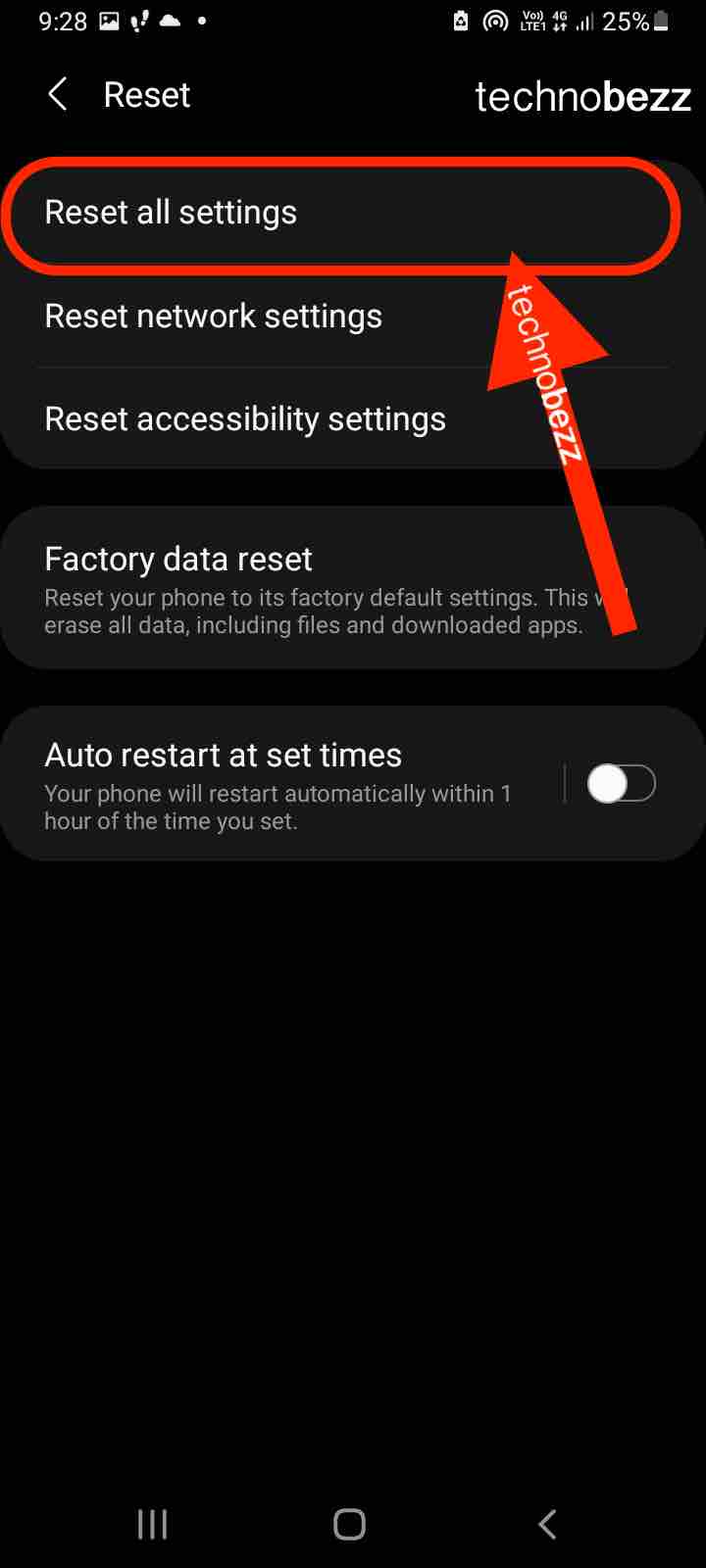
- Review the info that will show up on the screen and then tap Reset all settings
- If needed, enter your password, your PIN, or your pattern
- Finally, to confirm the action, tap Reset.
That is all. The settings on your Samsung Galaxy A50 will be restored to factory defaults. It is not complicated at all. With just a few taps, you will have an out-of-the-box feel when it comes to settings on your phone.
Also Read

Updated APN settings for AT&T

Updated APN settings for Verizon

Updated APN settings for T-Mobile

Samsung Confirms Launch Date for Galaxy F54 5G in India and Provides a Glimpse of Design

iOS 17 Rumors and Concept Showcase Exciting Features Ahead of Apple's Announcement








