Having some issues with your phone from time to time is nothing strange, no matter how awesome or expensive the phone might be. One of the solutions that is always available is a master reset. But we always suggest our readers to try all the simpler things first, and if nothing else works, go for a master reset. One way to get rid of a variety of issues, such as network-related ones, sluggishness of apps, or the phone, is by resetting all of the settings on your device and restoring them to factory defaults. Here, we will show you how to reset all settings on Honor 20.
Usually, you reset all settings on your smartphone because your phone is not working properly. Often, users can get rid of various issues by restoring all the settings to factory defaults. Sure, once this is completed, you will have to adjust the settings according to your desires all over again. It may sound like a lot of work, but it is better than going for a master reset. A master reset will not only restore the settings but also erase your entire phone, in which case creating a backup is a must. After resetting the settings, no data or documents on your device will be deleted.

How to reset all settings on Honor 20
When going for this option, it will reset all the settings, including lock screen passwords, face recognition data, fingerprints, and network settings. Here's how to reset all settings:
- Open the Settings app from the Home screen
- Scroll down and tap System & Updates

- Tap Reset
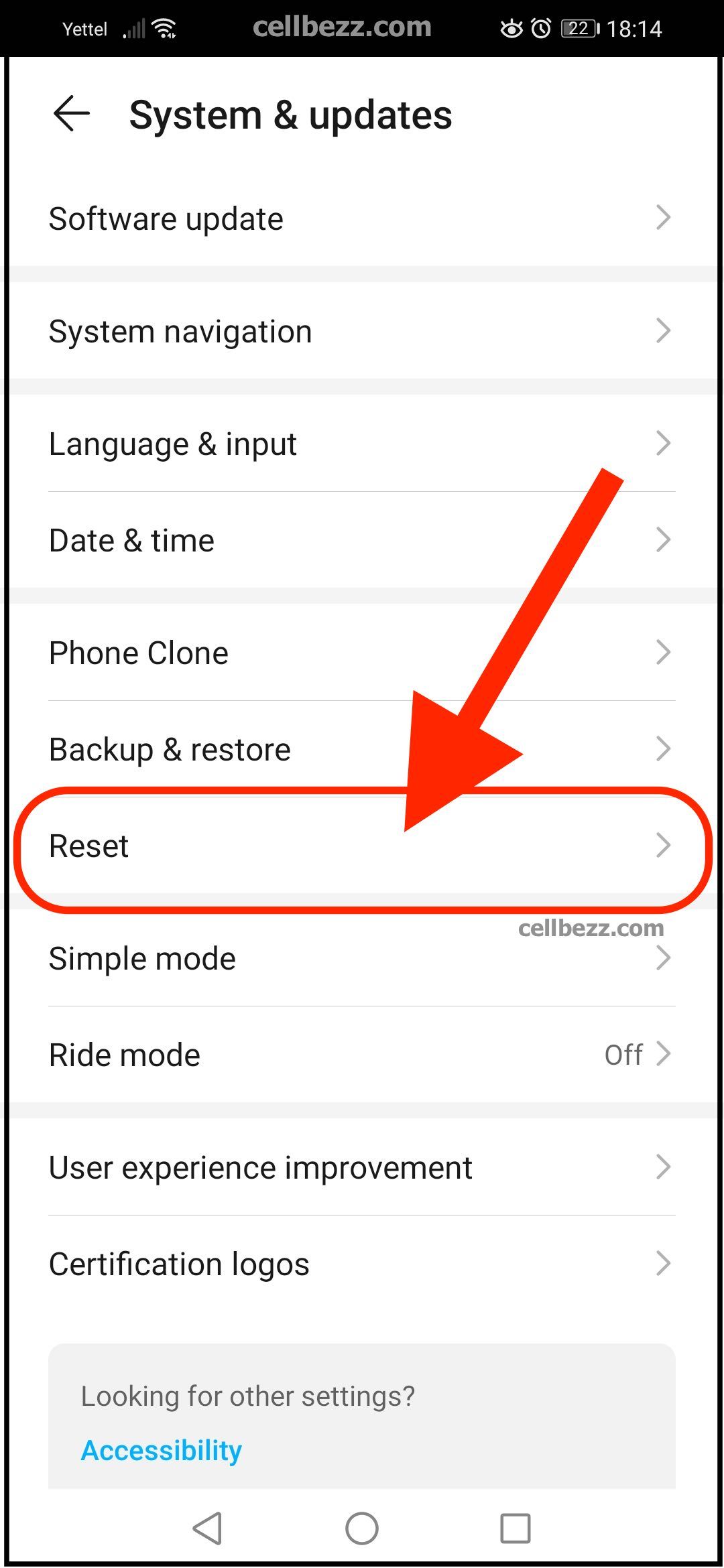
- Tap Reset all settings
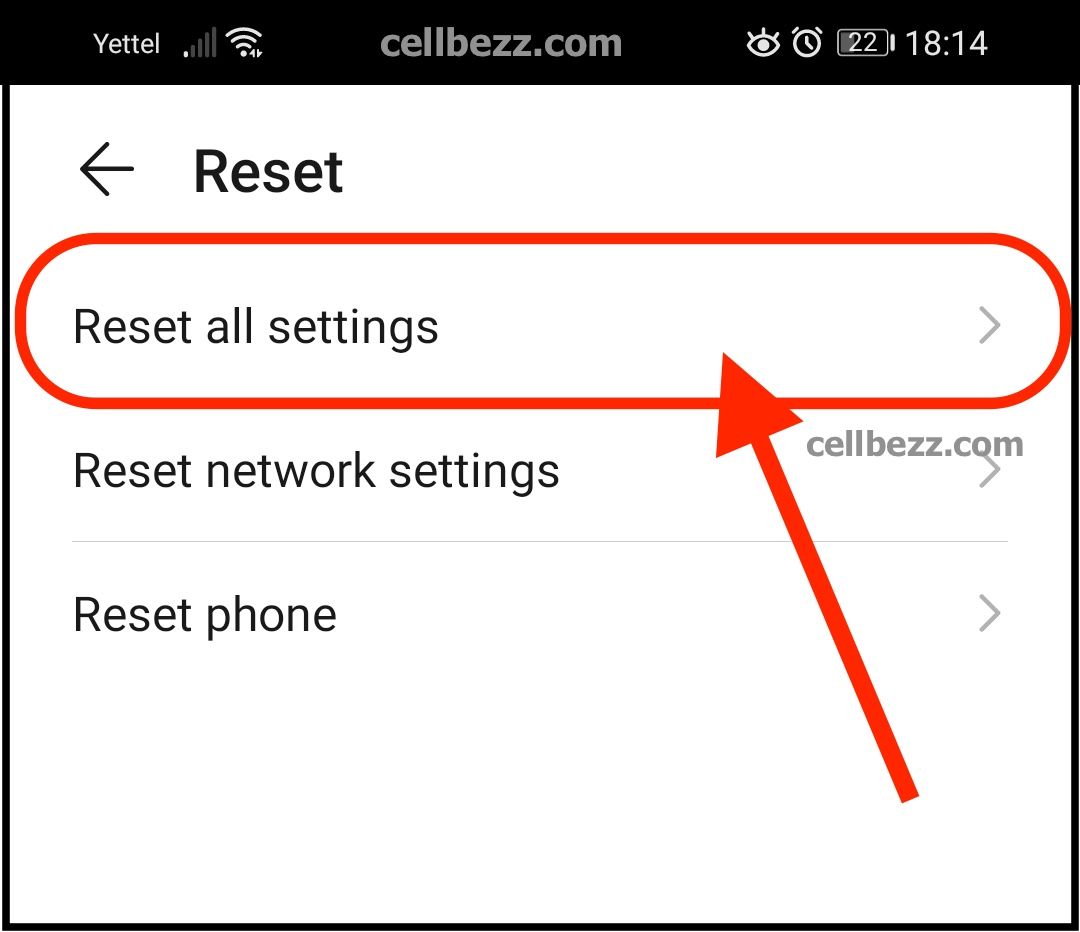
- Again, tap Reset all settings
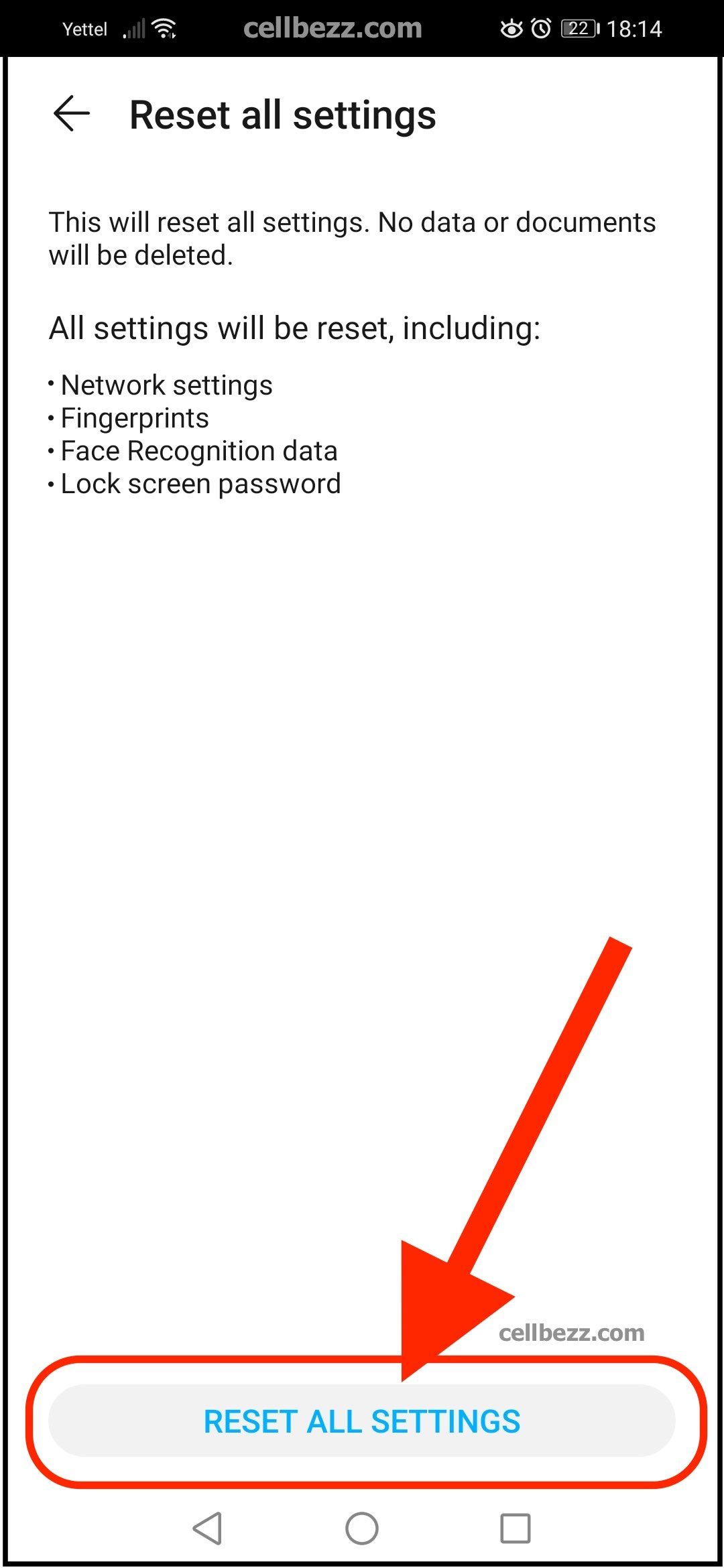
- If you have set up a PIN or pattern, enter it
- Tap Reset all settings to confirm
Your device will reboot.












