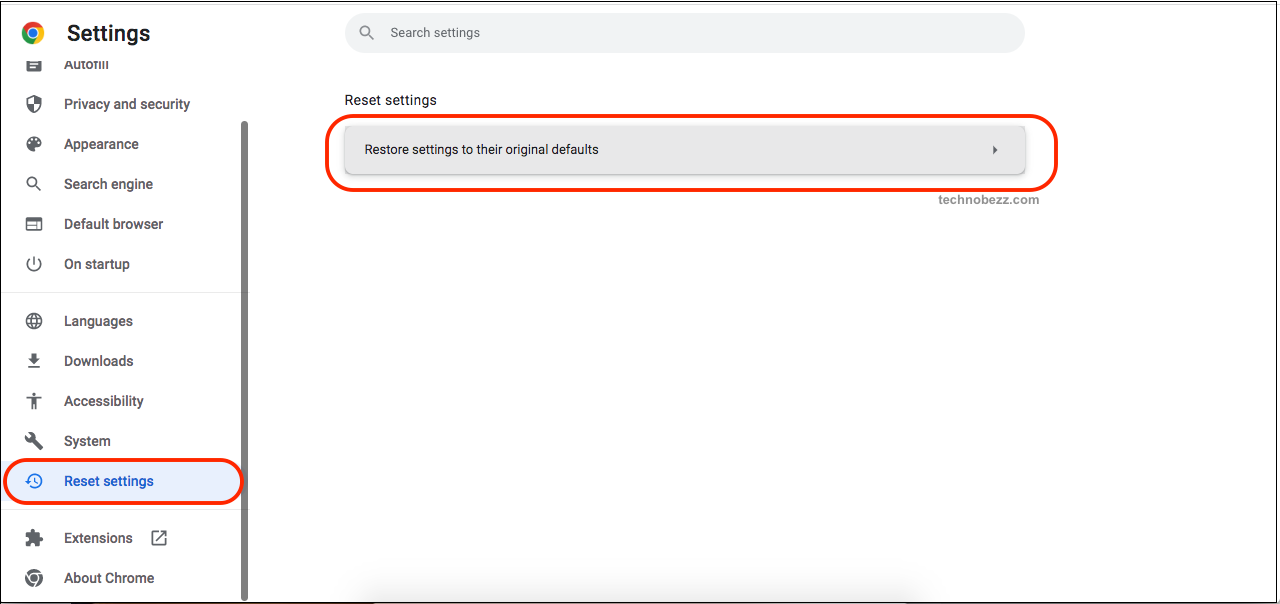When trying to access a specific web page, you might have noticed that you are sometimes being stopped from doing so. Well, it is about the Google Security Warnings, which are made to keep visitors from opening web pages on the internet.
If you are a web page owner, you may have a security warning next to your page in Google research results, and this can result in 95% fewer visitations than normal. Are you wondering how to remove Google Security Warnings? Here are some answers to the following.
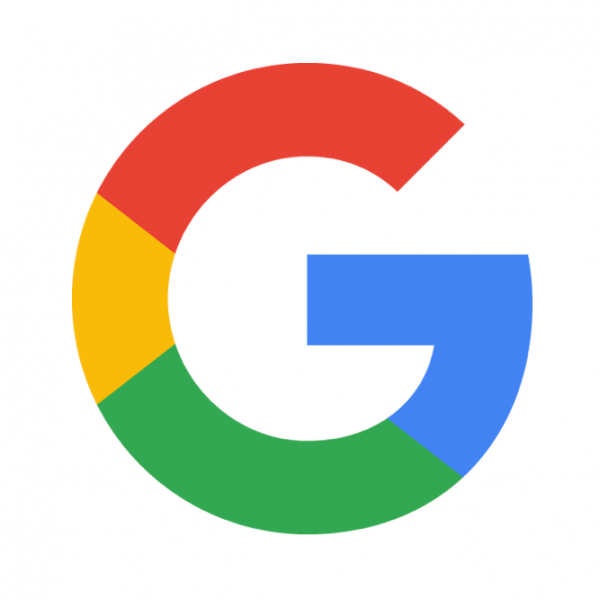
Steps to take:
Google Security Warnings are scams with adware-type programs created by people to infect your devices with viruses and malware to easily steal your data and other criminal activities.
To get rid of this, you should remove this adware from your operating system and the browser you use, and be careful while installing free apps from the internet because it can come to your computer with these apps.
You can also use programs like SpyHunter5 or Malwarebytes, which are usually recommended and highly rated. They can help you detect all viruses, malware, unwanted programs, and all the files that come with them.
Remove Google Security Warnings from your Windows
If this adware is causing you trouble, here is what you can do about it. Open the Start menu and head to Settings. From there, select Apps and find the Uninstall Program section. 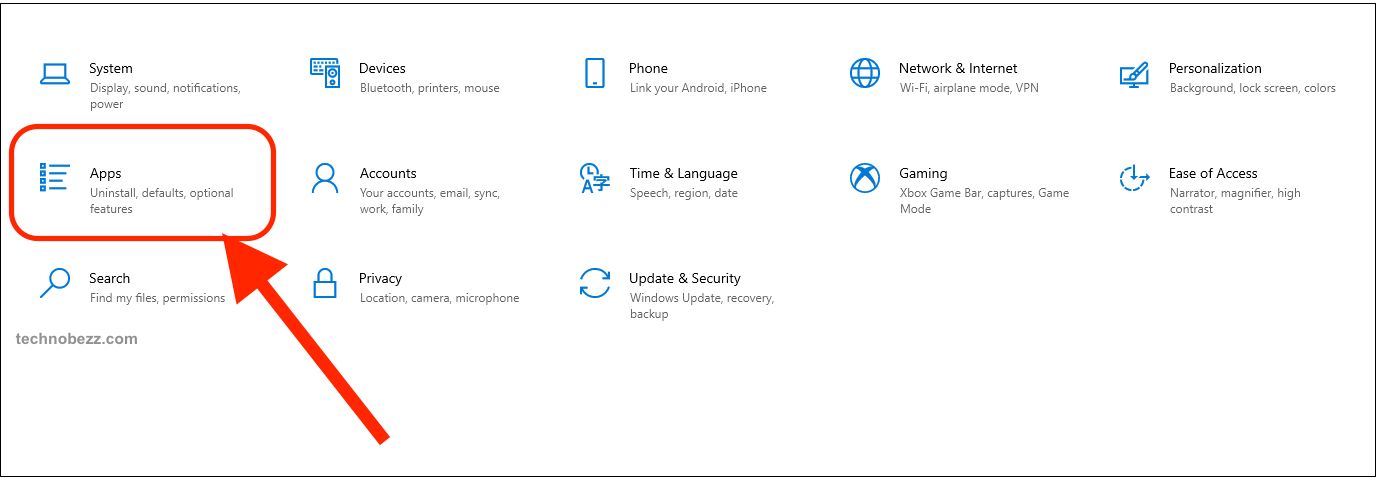 Now look for the Google Security Warning in the list of programs you will see on your device’s screen. You should also see if any other unknown but recently installed programs are suspicious. Make sure to uninstall them by pressing the Uninstall button and saving these changes.
Now look for the Google Security Warning in the list of programs you will see on your device’s screen. You should also see if any other unknown but recently installed programs are suspicious. Make sure to uninstall them by pressing the Uninstall button and saving these changes.
Remove Google Security Warnings from Mac OS
Open Finder and head to the Go button on the upper left side of your device screen and open the Applications section. 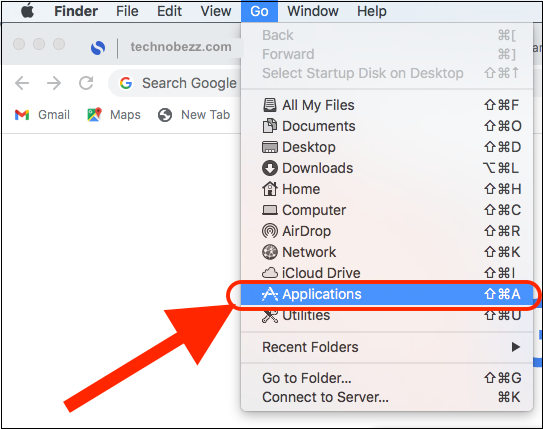 Look for Google Security Warnings and other recently installed but suspicious programs. Move all of them to the Trash by clicking the right button on your mouse and choosing the option Move to Trash in the menu that has popped out.
Look for Google Security Warnings and other recently installed but suspicious programs. Move all of them to the Trash by clicking the right button on your mouse and choosing the option Move to Trash in the menu that has popped out.
Remove all the leftover Google Security Warnings.
You should remove all traces of this adware from the system and the browser you use. Since Google Chrome shows the Google Security Warnings the most, you should clean it and go through the Settings to ensure that you have removed it. To do so, open your browser and head to the main menu.
Then, find the section More Tools and look for the Extensions heading there. 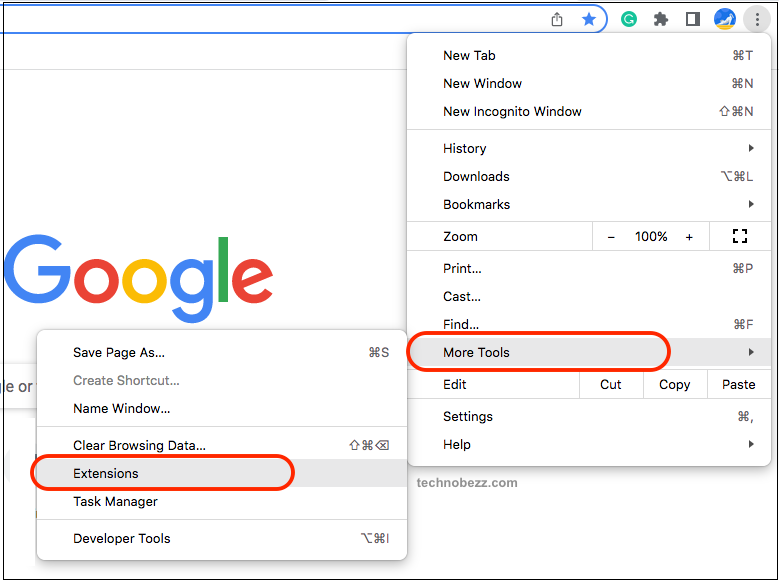 You will now see the list of extensions, but you are specifically looking for the Google Security Warning extension. Make sure to check if there are any other suspicious extensions that you need to remove. To delete these, click the Remove button, which will remove them.
You will now see the list of extensions, but you are specifically looking for the Google Security Warning extension. Make sure to check if there are any other suspicious extensions that you need to remove. To delete these, click the Remove button, which will remove them.
Now open Settings in the main menu and click on the Search engine section. Then, open the Manage Search engines and site search there. 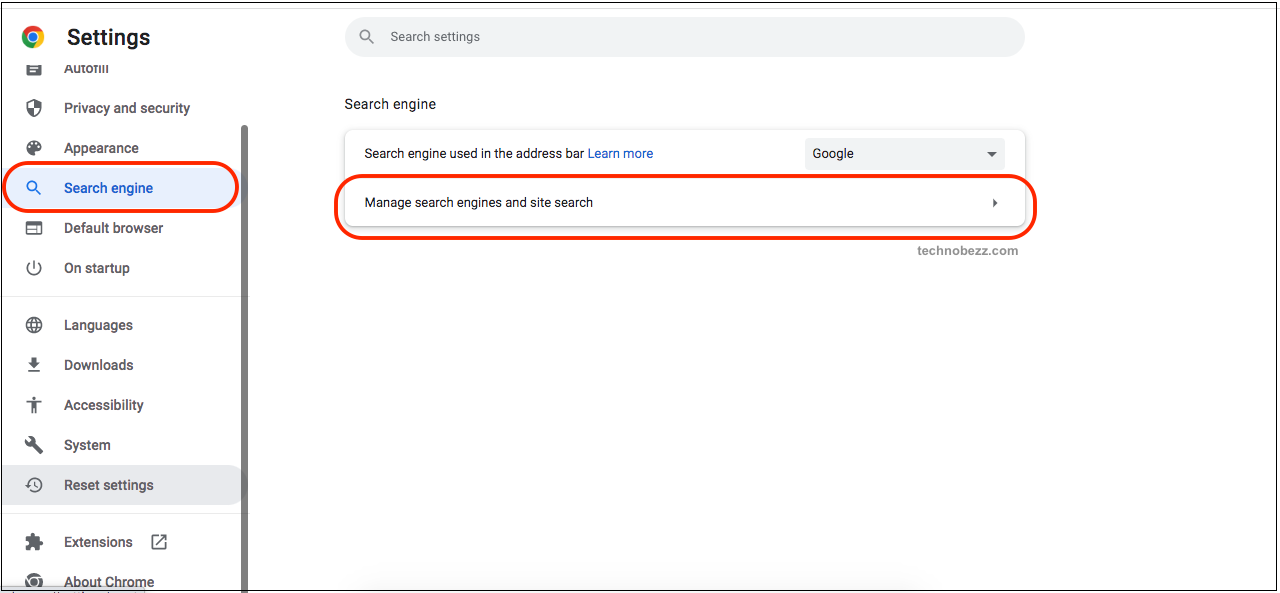 You will see the list there and all the suspicious sites you need to remove and leave only Google or those sites you are sure about. Again, open Settings in the main menu and find the Reset Settings option. Click on Restore settings to their original defaults and click Reset settings. Confirm it to have all the remaining adware from Google Security Warnings removed.
You will see the list there and all the suspicious sites you need to remove and leave only Google or those sites you are sure about. Again, open Settings in the main menu and find the Reset Settings option. Click on Restore settings to their original defaults and click Reset settings. Confirm it to have all the remaining adware from Google Security Warnings removed.