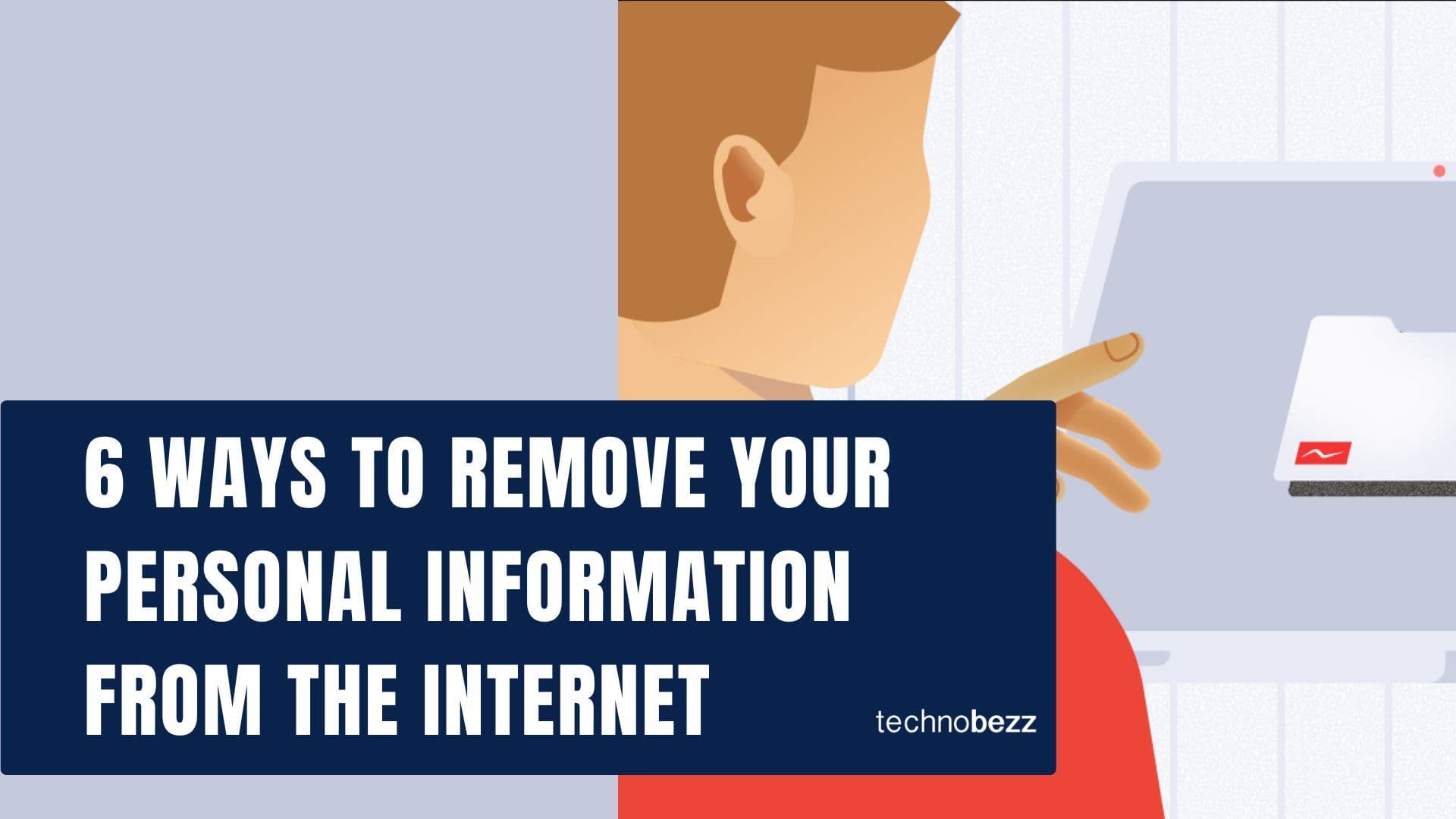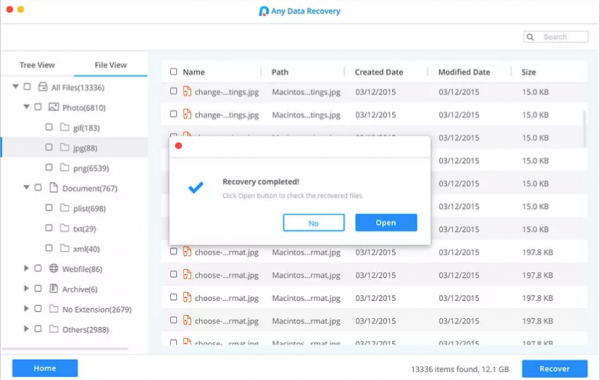This article was sponsored by tenorshare
Let me guess: you accidentally deleted some valuable data on your Mac. You have also cleaned the trash folder and don’t have any backup of your data on that Mac. So, you are here now, wish to retrieve the data. You come to the right place. Here, you can learn how to recover deleted files on Mac using Any Data Recovery software. The software is also available for Windows users.
How To prevent data loss on mac
Backup Data On Mac Using Time Machine
Backing up your data from time to time is the wise thing as you are going to prevent data loss on Mac. Time Machine is a native backup software available on your Mac. To back up data on Mac using Time machine, you need an external hard drive or SSD to copy all the files from your Apple computer.
First, connect the hard drive to Mac and launch Time Machine. Open System Preferences by clicking the Apple logo on the top corner of the screen, then select Time Machine. Click “Select Backup Disk” key and choose the external hard drive and click “Use Disk.” You can learn how to on Mac using Time Machine here.
Using Any Data Recovery Software
Having your Mac data copy on an external hard drive doesn’t mean you can sit back and relax. You may think that whenever your Mac gets damaged or stolen, at least you can recover data from Mac hard drive. The question is, what if the hard drive is also broken or lost?
In the other case, you haven’t done a regular data back up. 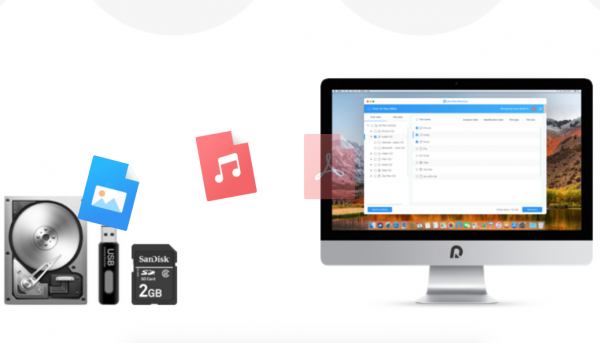
Any Data Recovery software from Tenorshare isn’t only talking about data loss on your Mac. It can retrieve files from all the devices that can be connected to it. If you are wondering if you can recover deleted files from USB the answer is yes. Moreover, you can get back the data loss from SD card, digital camera, even from the media player as long as you can connect it to Mac.
Easy To Use
You don’t need tech skills in using Any Data Recovery on Windows and Mac. You can recover deleted files on Mac with ease. Anybody can use the software as it is super simple.
How To Recover Deleted Files On Mac
Before You Start:
Though it’s not demanding, it would be better to check the system requirements needed to run the data recovery software from Tenorshare. Make sure your Mac is running minimum macOS X 10.9 and 500 MB disk space.
How To Recover Deleted Files On Mac Using Any Data Recovery:
- Download and install Any Data Recovery app from their official website, or click here. You can hit the “Free Trial” key or click “Buy Now” if you want to buy it directly.
- Launch the app on your Mac and choose a file’s location on the left sidebar. If you want to recover deleted files from USB or any other removable device, connect it to the Mac properly. You will be able to see it on the list of the left sidebar. After you choose the location, click the “Scan” key.
- The scanning might take a bit as it depends on how many files are inside. After the scanning process is done, you can preview the files you want to recover.
- Select all the files you wish to be retrieved and click “Recover.”
Also Read
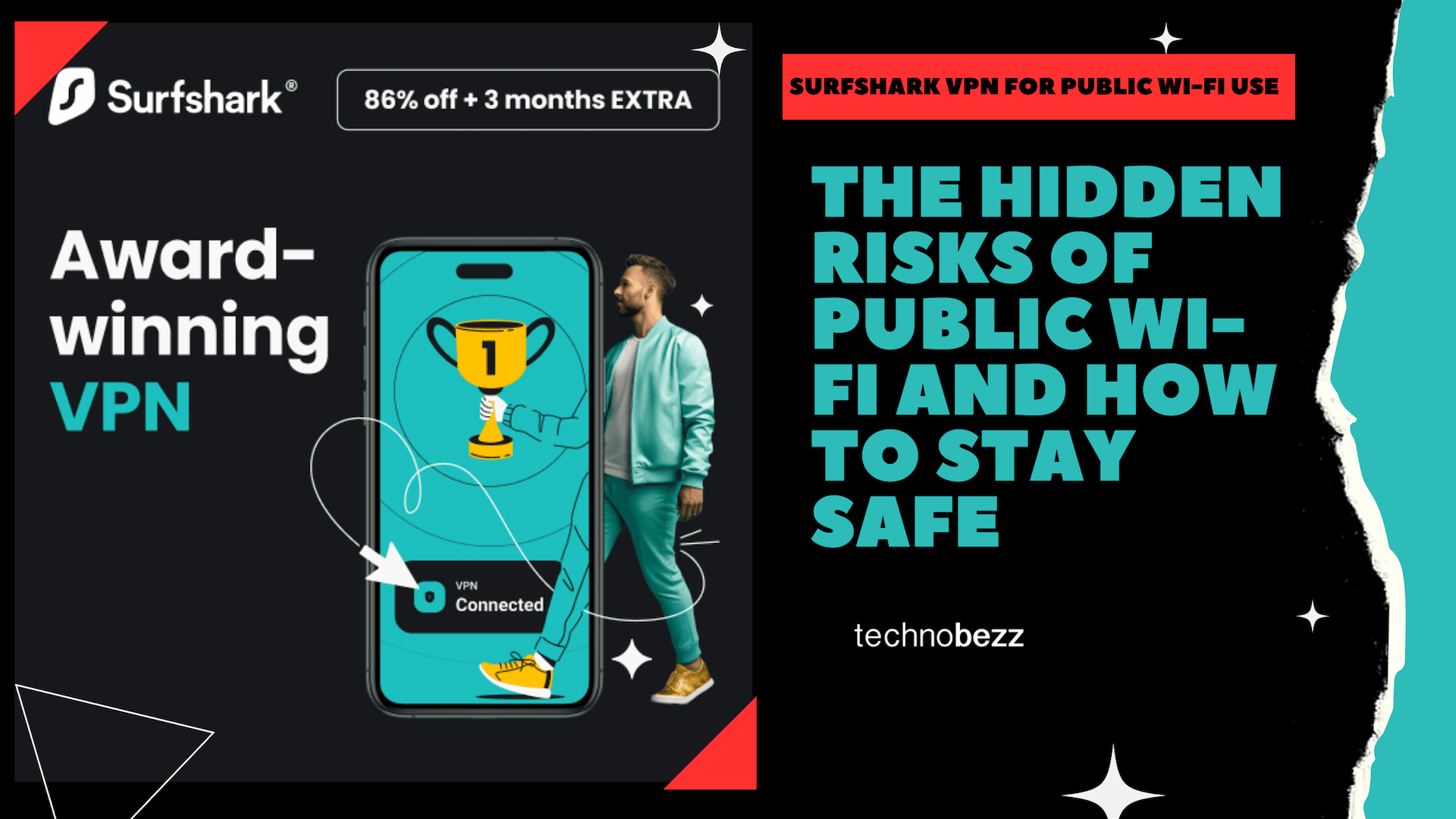
The Hidden Risks of Public Wi-Fi and How to Stay Safe
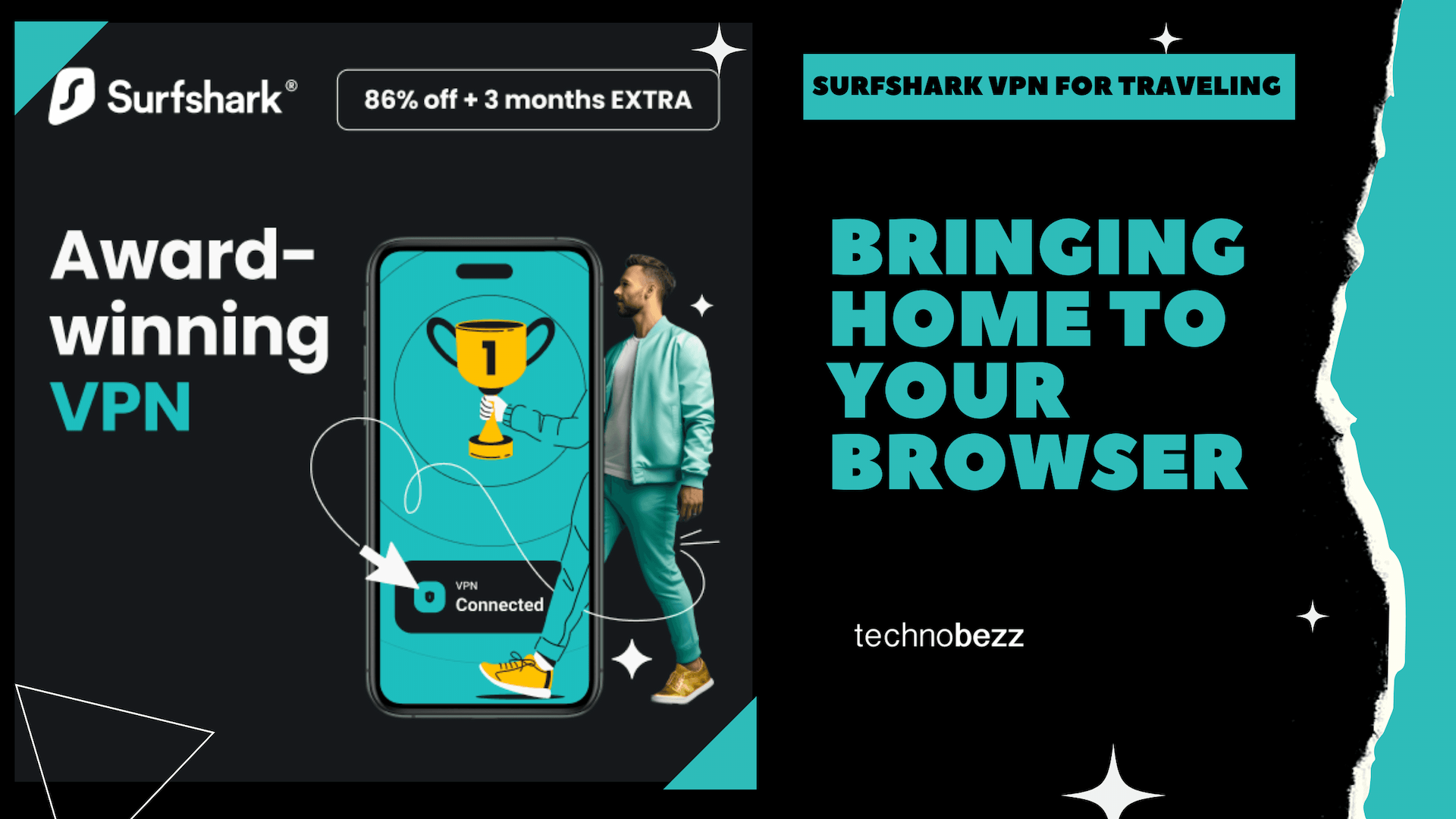
Surfshark VPN for Traveling: Bringing Home to Your Browser

Unlock Social Media's Full Potential with Surfshark VPN
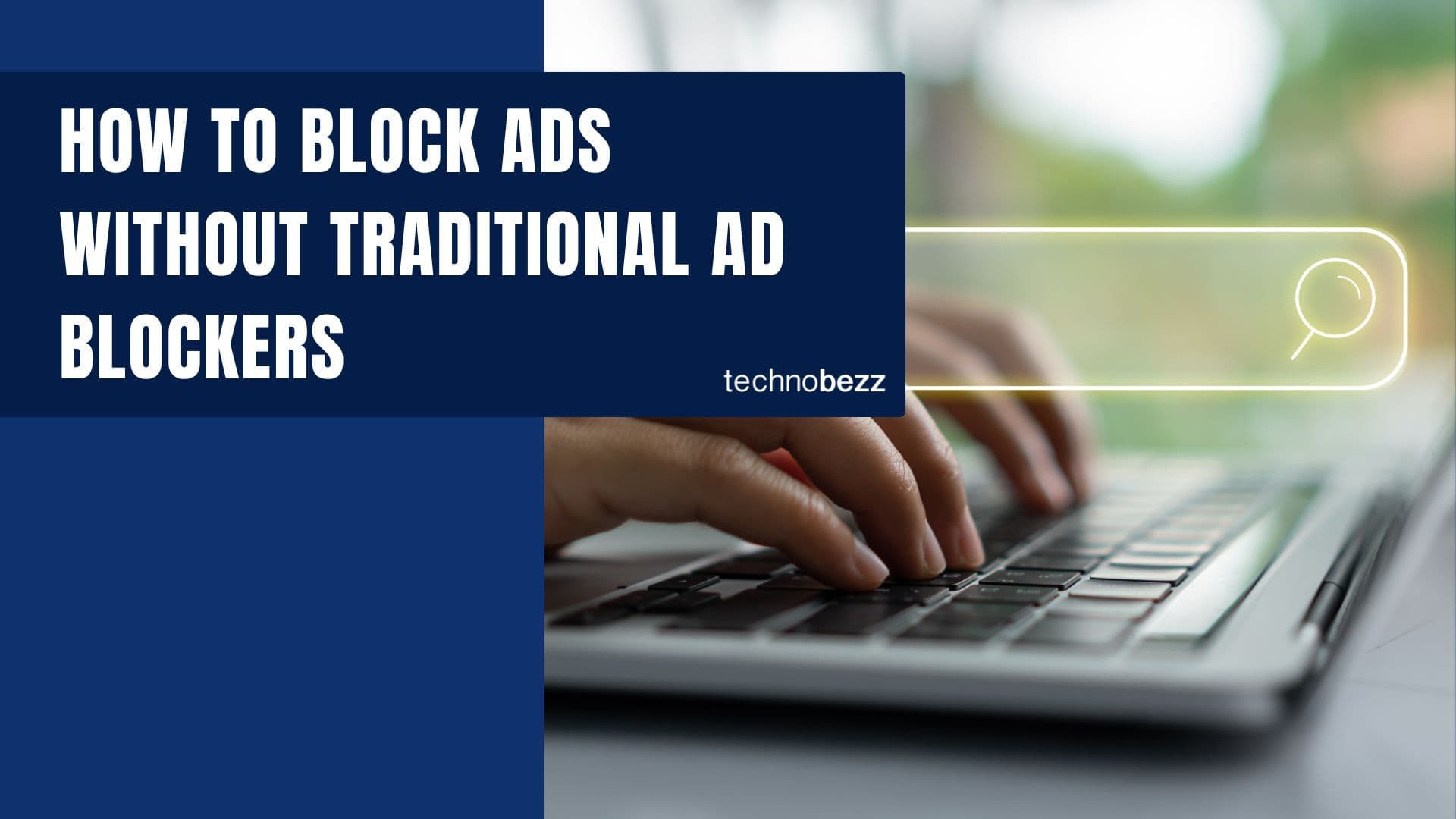
Surf Smarter, Not Harder: How to Block Ads Without Traditional Ad Blockers

How to Recover Files from a Corrupt USB Flash Drive/Pen Drive