Windows 10 is easy to use, so you will get around it pretty fast, even if you have never used this system before. Often, you will receive system updates that will bring improvements in performance and security, and they may also bring new features.
By default, when you update to Windows 10, you won’t receive updates for other products designed by Microsoft, but if you want, you can change the option. The steps are listed below. Let’s see how you can receive updates for other Microsoft products when updating to Windows 10.
How to receive updates for other Microsoft products when updating to Windows 10
Making these changes on Windows 10 requires just a couple of seconds, and the steps are straightforward. Here is what you need to do:
- Click on the Start button in the bottom-left corner of the screen
- Click on the gear icon on the left side
- Next, in the Settings menu, choose Updates & Security
- Click on “Advanced options” under the Windows Update section
- Under “Update options,” you will see “Receive updates for other Microsoft products when you update Windows.”
- You can see if the option is turned off by default
- Click on the switch below the option to turn it on
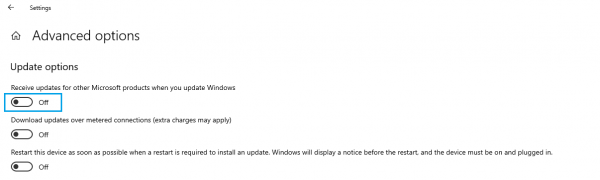
There you go. You have turned the option on. From now on, when you are updating Windows, you will also receive updates for other Microsoft products.












