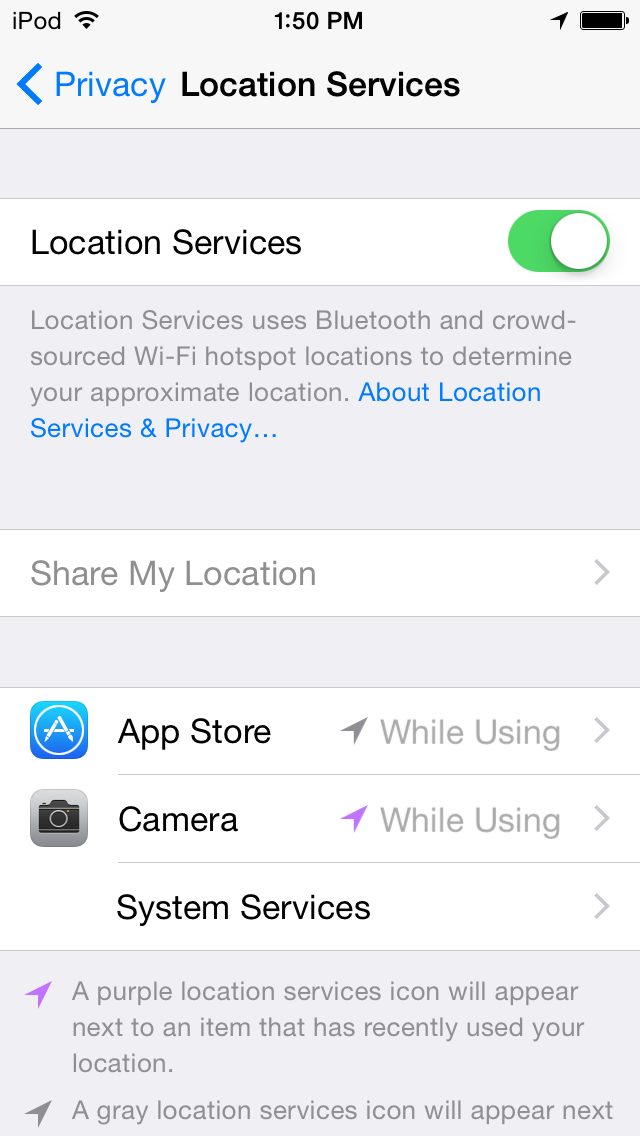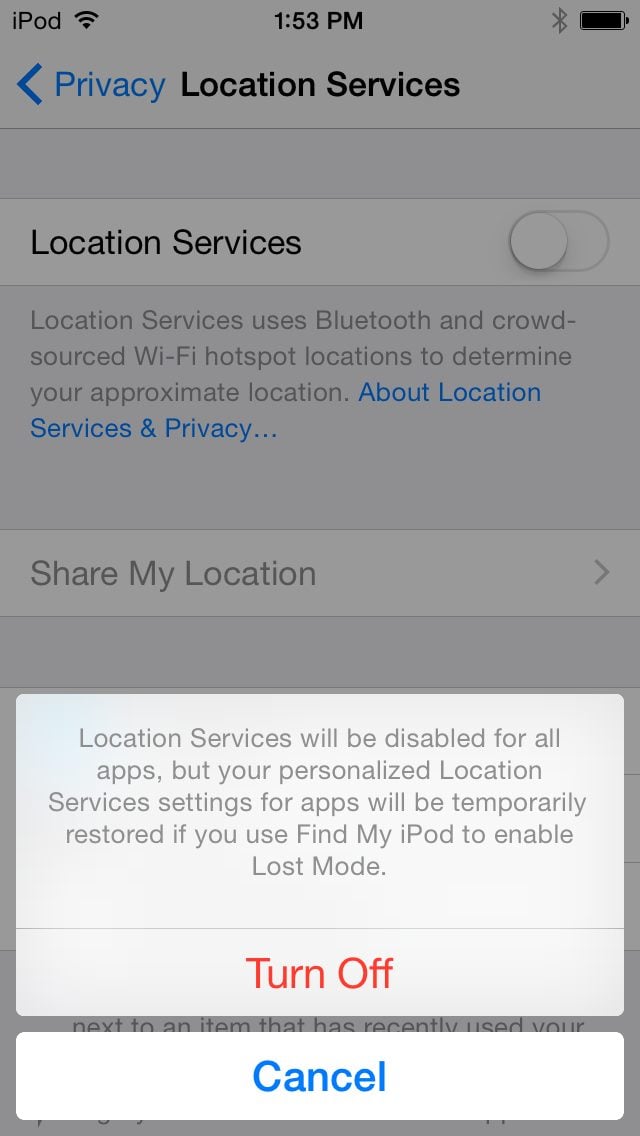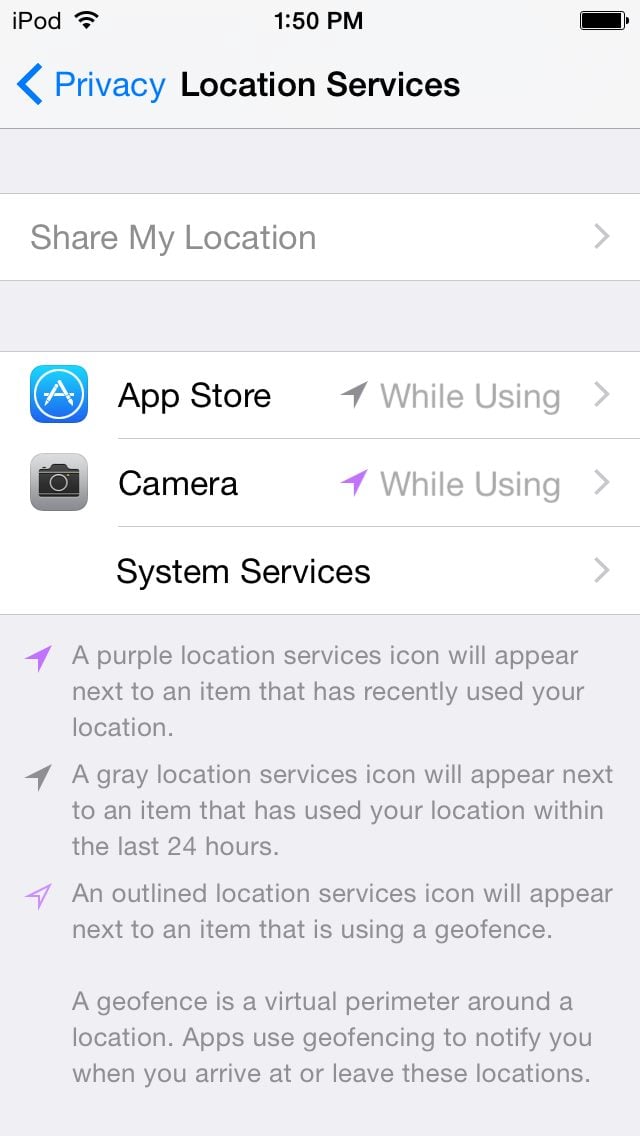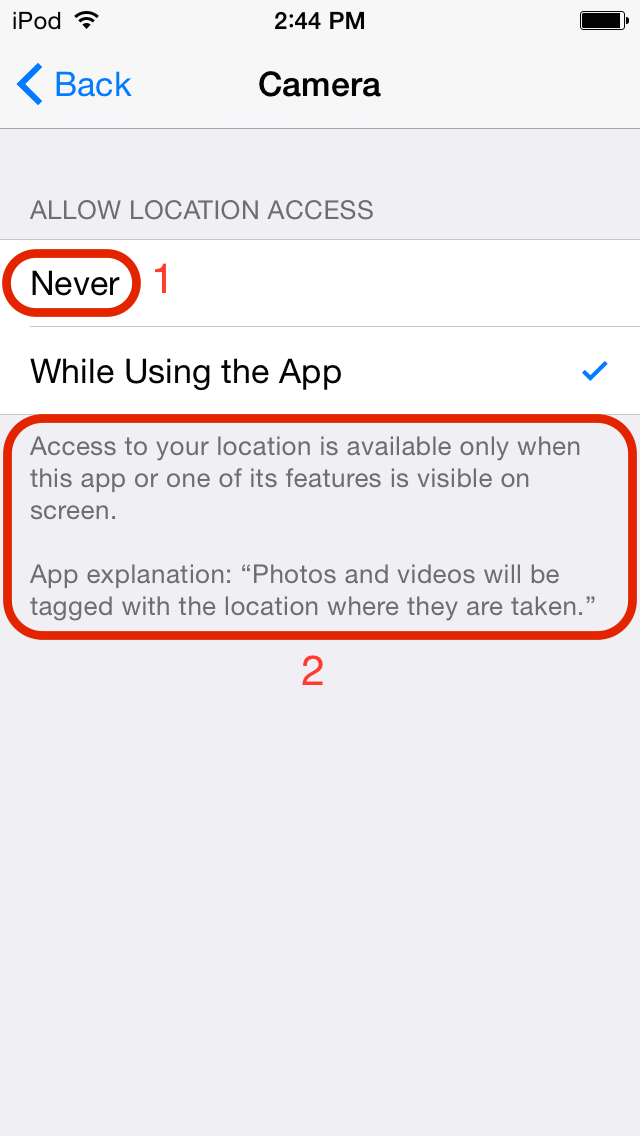Location Service is a service with its function to collect approximation location data on your iPhone at where you are. It’s used by certain applications. This data is collected from GPS, crowded-sourced wifi hotspot, nearest tower provider and also Bluetooth.
Location Service + application will give you a personal experience. For instance, if you want to search the location of the nearest coffee shop on Maps application, your iPhone Location Service has to be activated because firstly, Maps application has to check your position and then search for the nearest coffee shop based on the Maps database. iPhone with the active Location Service will send geo-tagged location periodically to Apple or third party apps, which has been encrypted before for security.
You can enable or disable Location Service. When you do the initial set up of your iPhone, you will be given 2 options on Location Service screen: Enable Location Service and Disable Location Service.
Read also- How to Set Up Your New iPhone or iPad
Read also- How to Use Your iPhone Camera in Different Situations
As you probably already know, by activating Location Service, you will enjoy the more personal application service more personal. You may think “I need to activate this service”, but you have to keep in mind that your current location is something that you don’t want to share at all times.
Once again, you can enable or disable Location service on iPhone and I suggest you to read the commitment of every company that is using information about your Location Service, so you can secure your privacy, such as on www.apple.com/privacy for Apple commitment to your privacy or third party apps like http://www.google.com/intl/en/policies/privacy/ for google commitment.
Why is this so important? Because I think that this kind of information should not be taken for granted. iOS 8 allows us to make a choice, and decide if we want to enable or disable Location Service.
How to Protect Privacy and Location Service on iPhone
I want to ask you to focus on privacy related to Location Service, which can be accessed in: Settings >> Privacy >> Location Service. You can turn off Location Service by swiping off the toggle button.
By doing this, there won’t be any applications that can access to your location, but your personalized Location Service Settings for the apps will be temporarily restored if you use Find my iPhone to enable lost mode.
Through Settings >> Privacy >> Location Service screen you can see which applications are using the Location service. In this example, I’ve just accessed two applications: App Store and Camera for the first time, where I gave permission to both applications to access my location.
If you want to prevent a certain application to access your location, you can tap the application name, example, I’m choosing not to allow the Camera app to access my location, tap Never (1). On the same screen, it will be explained when this application can access your location and there is also app explanation that clarifies the connection between location access and the application features (2).
I think you can see the idea, am I right? So…explore more on how to protect your privacy.