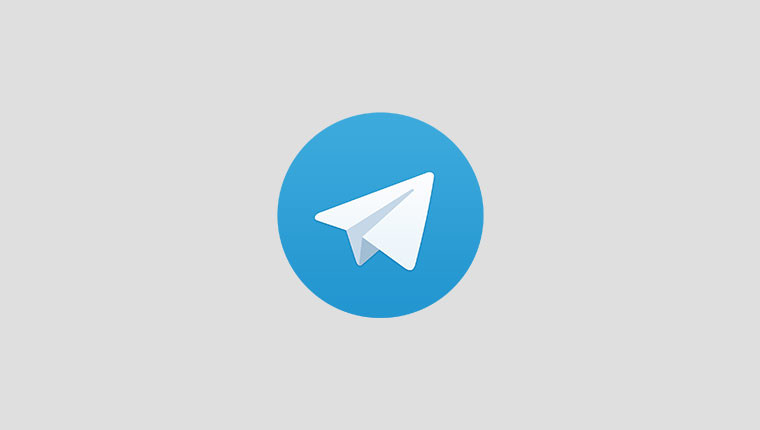Telegram is a very famous online messaging platform. It is currently one of the most used and downloaded messaging apps worldwide. This app is very similar to the app named WhatsApp and also to Viber. All these apps are free and will only work if you have an internet connection whenever you want to chat with people or call them. Telegram is available on Android, IOS, and Windows devices. You can download the Telegram app to your computer if you want to stay connected.
This article will teach you how to pin your messages on Telegram. The steps to doing so are pretty much the same for all devices so that you can follow them easily and without any problems.
Why is pinning messages useful?
Pinning messages in a chat can be helpful and useful if you want to remember that message and ensure you do not forget it if it’s something important. It is one of the best features an app can offer. It is convenient if you are busy and do not have time to remember and organize all the messages you get.
When you pin a message in the chat, that chat will automatically appear in the first place in your chat list, making it a priority. And, of course, when you open that exact chat, the first message you will see there is, you guessed it, the pinned message because you have made it a priority. This pinning feature is available on most messaging apps, but, unfortunately, it is somewhat underrated and not used that much.
Steps to pinning a message on Telegram
We assume you have the Telegram app installed on your phone and are already logged into your account. If that is the case, open the app on your phone to continue following the steps down below.
- Once you have opened the app, find the chat containing the message you want to pin and open it.
- You will probably have to scroll until you find the message you want to pin to your chat. When you spot a message among many others, tap on it so that you can open a new pop-up window.
- In the pop-up window, you will be able to see some of the most used and useful options. For example, the Copy option is there, the Delete option and the Pin option. Tap on that Pin option now.
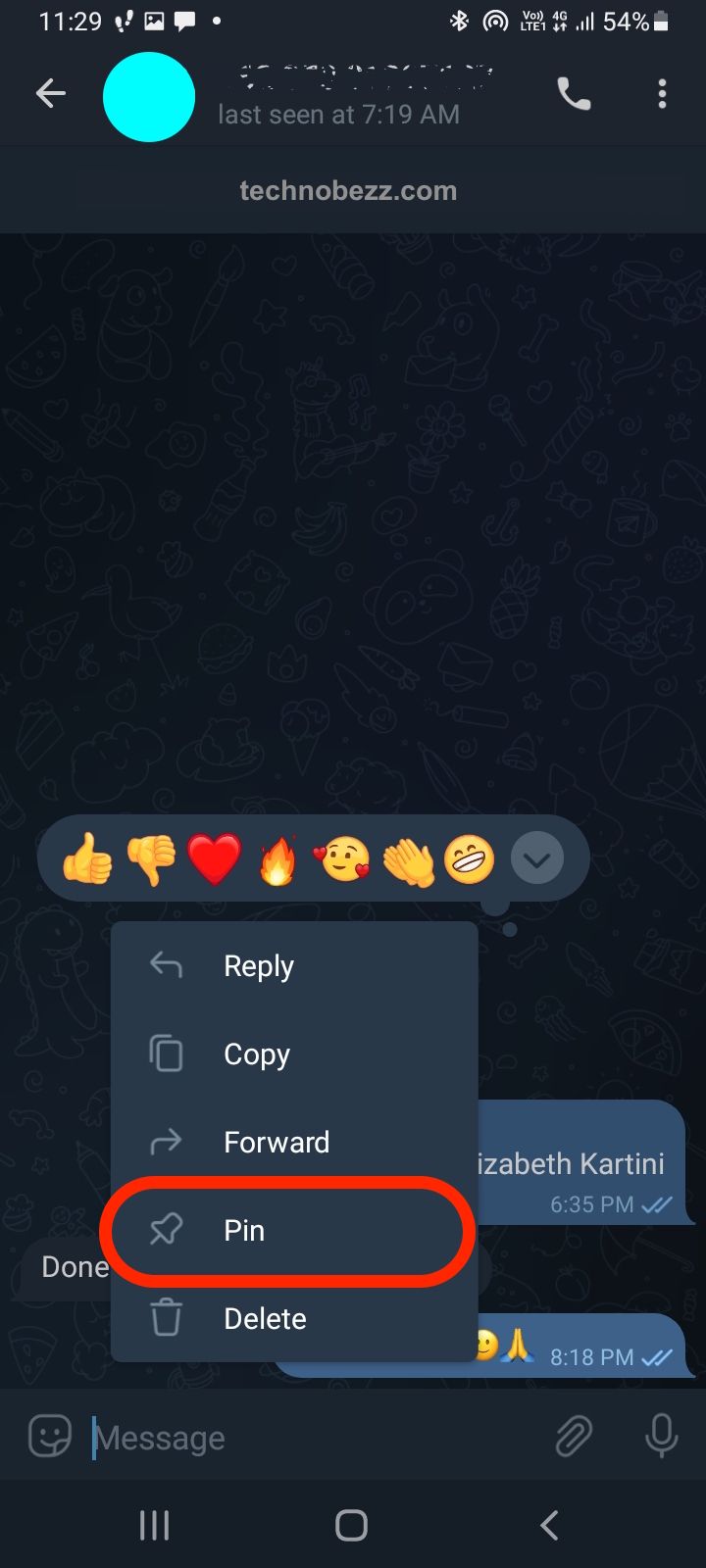
- If you want to pin a message in a group chat, another smaller pop-up window should show up on your screen asking you if you wish to pin a message and notify all of the members in the group. You can uncheck the Notify All Members option and then confirm that. However, if you want to notify all the group members that you have pinned a message, leave that checkmark and confirm that by clicking on the Ok button at the end of that small pop-up window on your screen. If you are pinning a message in a chat with one person, you will not get this notification on your screen.
That is all; you have successfully pinned a message in the chat. We hope that you have also remembered all of these steps and that you learned how to pin your messages by yourself when you need to.