
You are in the middle of doing something very important on your computer, then suddenly, out of nowhere, your computer restarts. This is usually one of the red flags that your RAM may be having a problem. But you can’t be sure it is a RAM problem unless you perform a RAM test.
Other signs may include: your computer taking too long to open basic applications, taking too long to start up or shut down, and at times you may even get the Blue Screen of Death. All of these could indicate that something is up with your RAM.
Below are some methods which you can effectively use to get detailed information about your RAM;
Method 1. Use Windows Diagnostic Memory Tool
This is probably the easiest method that anyone can use. This tool is already available on your computer, given that it is an in-built Microsoft program.
Like any other memory testing program, this memory tool is designed to carry out an extensive analysis of your computer’s memory. It does this by writing data codes on different RAM parts and responding to the same code again. The idea is that the recorded code should be the same when the response stage is initiated. If the data is different, even by a single code, your computer may have problems with the RAM.
The Windows Diagnostic Memory Tool is among the tools that are well hidden within your computer, so you will not find it on your desktop like other computer applications.
To access it, go to the Start menu, then in the search box, type “Windows Memory Diagnostic,” and click on Enter.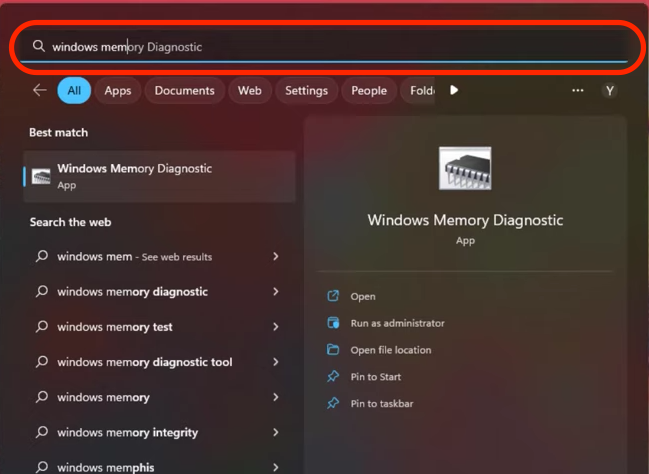
The other way to access it is by pressing the Window logo key simultaneously with the ‘R’ key on your keyboard. That is Windows Key + R, after which a Run dialog box will pop up. The next step is to type “mdsched.exe” and click on Enter.
After this, you will have to reboot your computer; in most cases, the system will ask you if you are sure about the reboot. Ensure all your work has been saved before agreeing to initiate this command.
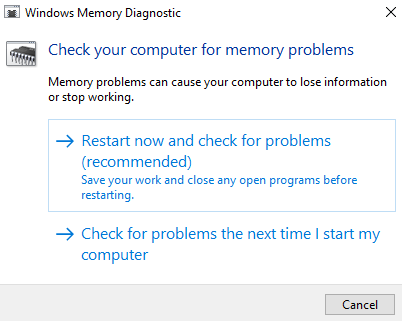
After accepting the reboot, the tool will automatically launch itself. The process may take a couple of minutes, so you will not be able to use your computer until the process is complete.
Once the test is complete, your computer will restart to the Windows desktop. From there, you will be able to see the results of the test.
Method 2. Switch out the RAM

This method can only be used if your computer has more than one RAM stick. To do this, you will have to remove the RAM manually after opening your computer's case.
Take out one RAM stick and then restart your computer; if the problem does not go away, put the RAM stick back and take out the other RAM. Restart the computer again and check if everything is working as it should.
After the test, you will know which RAM to replace.
Method 3. Use MemTest86 Software

This is another memory tool you can consider using when analyzing your memory system’s effectiveness. The software is available in free and paid editions and has turned out to be one of the best detectors of faulty RAM.
Unlike the Windows Diagnostic Tool, MemTest86 can only carry out a memory test after you have booted your computer using either a USB or CD drive.
After inserting the bootable media on your computer, click on Restart, and the tool will automatically boot and scan your entire memory system. The software uses a series of algorithms and carries out different test patterns. It dives so deep into your computer’s memory that the process may take some time.
Once the test is done, click the Esc key and restart your computer. The test results will be available on the right side of your screen, and if there are any errors, you will be able to see them.

