Gmail is one of the best free email providers that comes with a great set of options. By adjusting the option the way it suits you, you can rest assured that you’ll have the most amazing experience using the service. You can use the service in your browser, but you can also install the app on your smartphone and access all your emails with just a few taps. Gmail comes with a vacation responder, so if you plan to take a break from work, it would be good to set it up. Wondering how? Keep reading. We are going to show you the steps. Let’s see how to manage vacation responders in Gmail.
How to manage vacation responder in Gmail
If you are planning a vacation and you won’t use Gmail for a while, it would be great to set up a vacation responder that will automatically inform email senders that you won’t be able to reply right away.
You can set it up using a browser or the app on your Android or iOS device. All the methods are listed below:
Browser
- Open your preferred browser and go to Gmail
- Click on the gear icon in the top-right corner
- Click Settings
- Scroll down until you reach the Vacation responder
- Click on “Vacation responder on”
- Set the date, subject, and message
- Once you are done, click Save changes
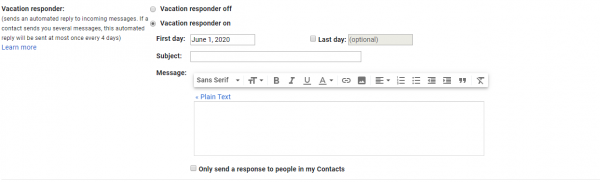
When you decide to turn the responder off, go back to Settings and click on “Vacation responder off.”
Android
- Open Gmail on your Android device
- Open the menu by tapping on the three horizontal lines
- Tap Settings
- Now select your account
- Tap Vacation Responder and then tap on the switch to turn it on
- Set the date, subject, and message
- Finally, tap Done
If you want to turn off the responder, tap on the switch.
iOS
- Open the Gmail app on your iOS device
- Open the menu by tapping on the three horizontal lines
- Tap Settings
- Select account
- Tap Vacation Responder and then tap on the switch to turn it on
- Set the date, subject, and message
- Tap Done.
If you want to turn off the responder, tap on the switch.
Now that you know the steps choose the most suitable method to adjust the responder and prepare for your vacation!












