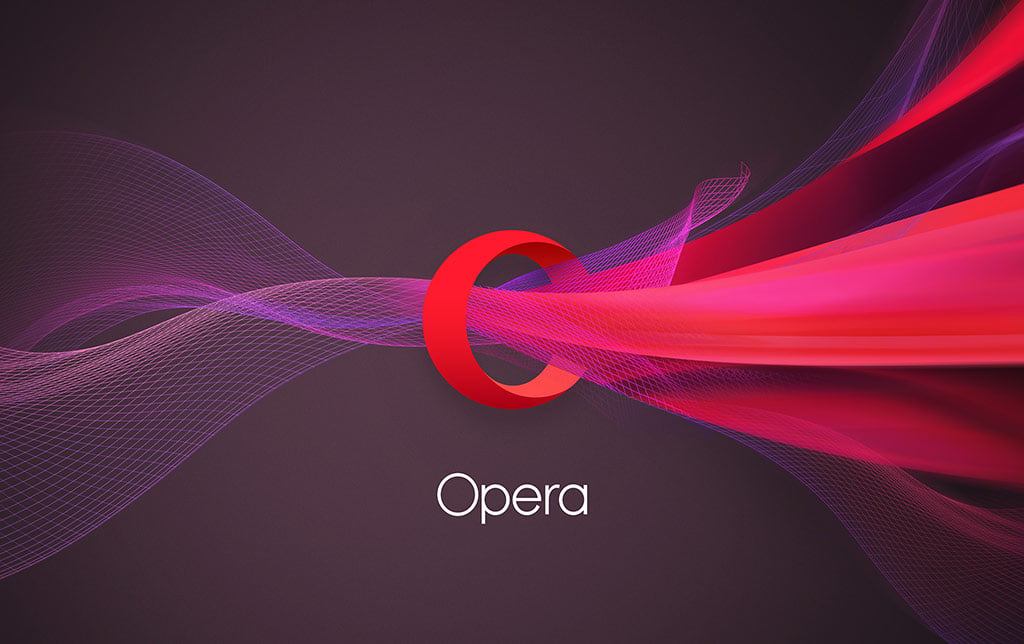The Opera browser is one of the most popular ones. It has a variety of features that you should explore and try. If you like something, keep in on it, and if you find that some features are not your cup of tea, you can simply turn them off. That way, you can rest assured that you’ll have the best browsing experience. Here, in this article, we will show you how to manage the sidebar in Opera. It is a handy feature that allows you to have a sort of shortcut of your favorite things located on the left side of the browser. All you need to do is click when you want to access any of it.
How to manage the sidebar in Opera
If you don’t find valuable sidebar, you can simply disable it. However, if you do find it useful, you can make adjustments and choose the things you want to have on the list on the left side of the screen. Let’s see how to manage the sidebar.
- Open Opera browser
- Click on the three horizontal lines in the top-right corner
- Next, scroll down and click on Go to full browser settings
- Select the Sidebar section and click on the option Manage sidebar
- At the top of the page, you can turn the sidebar on or off by pressing the switch right next to the option “Show sidebar”
- If you decide to keep it, you can customize the elements and decide what will be shown
- Some options are Instagram, Speed dial, Bookmarks, History, Settings, etc.
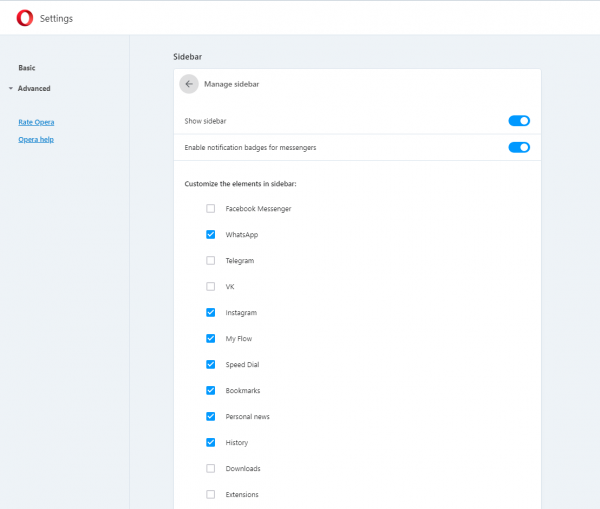
- Choose what you want to keep and what you want to exclude.
This is how you can manage the sidebar in Opera. You can always make additional changes at some point by adding or removing certain elements or completely turning off the sidebar option.