When it comes to microblogging websites, Tumblr is definitely one of the most popular ones. The best thing about it is the fact it comes with a bunch of options and settings that you can adjust to your personal needs and desires. In this article, we are going to show you how to manage notifications on Tumblr. If you are not a fan of notifications you can receive via email, you can turn them off. You can turn off conversational notifications as well. Also, you can manage notifications on your mobile device.
See also: How to change the language on Tumblr
How to manage notifications on Tumblr
When you create a profile on Tumblr, email, and conversational notifications and enabled by default. If you don’t like that, you can turn it off. Here is how:
- Open the browser of your choice, go to Tumblr and log in
- Click on the Account icon in the top-right corner
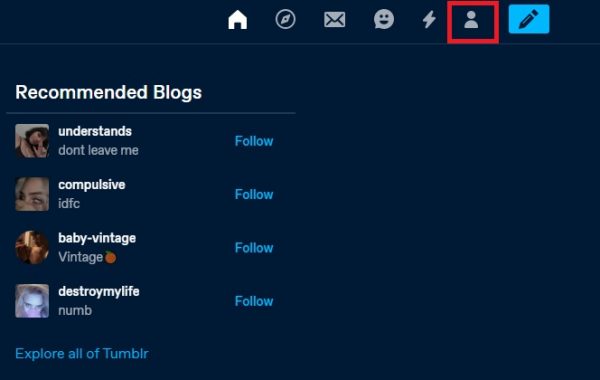
- Next, click on Settings
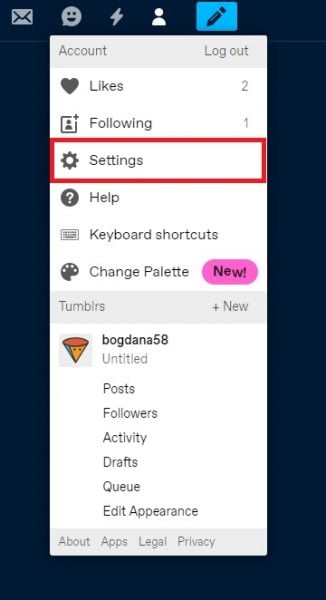
- Click on Notifications located on the right side
- Now you can disable Email notifications and Conversational notifications by toggling the switch next to each option
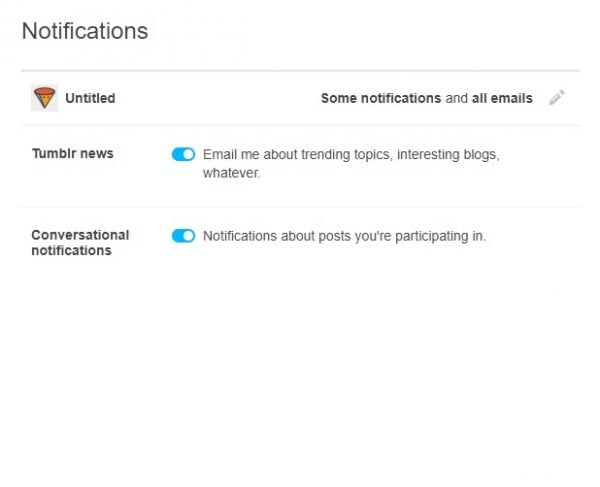
If you love using the Tumblr app, you can make adjustments in the Notifications department, and here is how to do that.
- Open Tumblr app on your smartphone or tablet
- Tap on the Account icon in the bottom-right corner
- Next, tap on the gear icon in the top-right
- Tap General Settings
- Next, tap Notifications
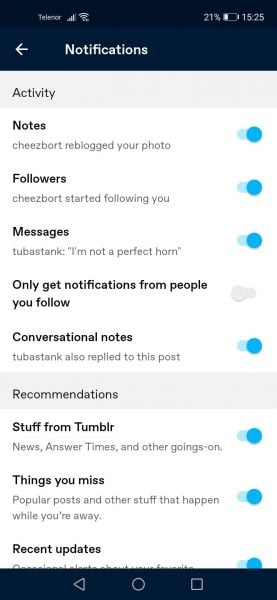
You will see a bunch of notifications there, and most of them are enabled by default. Go through the list and decide what you want to leave turned on and what you want to disable. Make changes by tapping on the switch next to each option.
That’s how you can manage notifications, and as you can see, it is all pretty simple. Now go ahead and make changes you want!




