If you just joined Truelancer, you will need some period of time to get around the platform, but don’t worry – you will get it all pretty fast. By default, you will be notified by email for a bunch of things such as job invitations, new messages, daily job feed, and more. If you want, you can disable some of the things or all of them, and here, we are going to show you the steps for that. Let’s see how to manage notifications on Truelancer.
See also: How to change your display name on Truelancer
How to manage notifications on Truelancer
You can manage notifications on the website, but you can also do that using the app. Whatever is more suitable for you. We are going to show you the steps for both, the website and the app.
Website
Here is how to make changes on the website:
- Open the browser of your choice, go to Truelancer.com and log in
- Click on your name in the top-right corner of the screen
- Next, click Settings
- Now click Notifications located on the left
- You will see the notifications and it is up to you what you’ll leave on and what you are going to disable
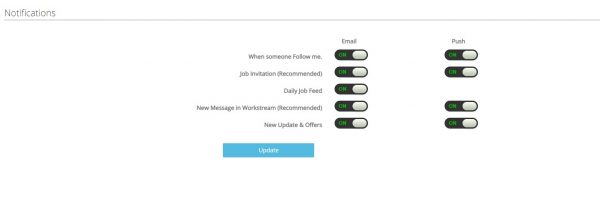
- To turn the notifications, click on the switch next to the option you want to disable.
App
If you prefer using the app, here is how you can manage notifications:
- Open the Truelancer app on your smartphone or tablet
- Next, tap on three dots in the top-right corner of the screen
- Now tap Notification Settings
- You can now change push notification settings and email notifications settings
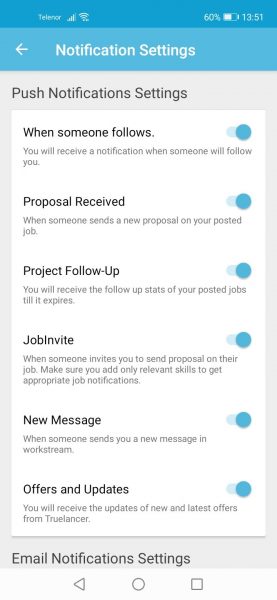
- As you can see, all the options are turned on by default. To turn them off, just tap on the switch next to the one you want to disable.
This is how you can manage notifications on the website or using the app. Pick the method you find suitable and make the changes you want.




