The popularity of Signal is constantly increasing due to its security and privacy options and great features the app comes with. You can make certain adjustments and changes so that everything suits your taste and needs. You can also manage notifications. If you want, you can turn them off completely, change the color of LED light, and more. Here, in this article, we are going to show you how to manage notifications on Signal.
See also: How to make Signal a default SMS app on Android
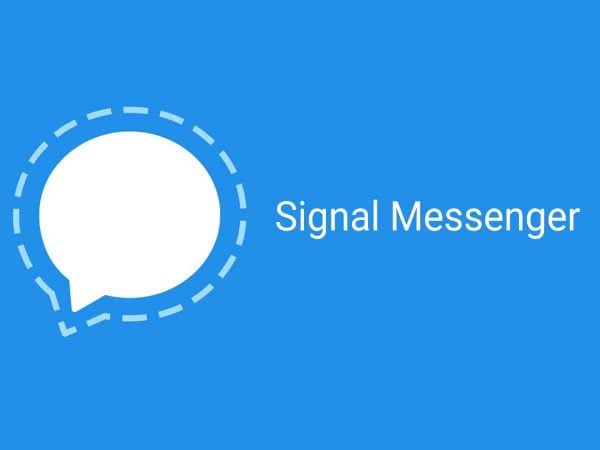
How to manage notifications on Signal
Managing notifications on Signal is very simple. Those who are new to the app may need some extra help until they explore all of the features. That’s why we are here.
Let’s see how to make changes:
- Open Signal on your device
- Tap on three dots in the top-right corner of the screen
- In the drop-down menu choose Settings
- Next, tap Notifications
When the screen with notification options opens up, you can make adjustments.
First, you can turn off notifications completely. To do that, just toggle the switch next to notifications at the top of the list. If you do that, most of the options listed below will turn off automatically.
Or, you can tap on each option and make the changes you want. For instance, you can choose the sound you want, to enable or disable vibration for notifications, or turn off chat sounds. You can also tap on the LED color and choose the color for the notifications.
As you can see, managing notifications is simple. You can adjust it all just the way you want. So, follow the steps we have listed here and make the changes you want.




