If you are using Signal and if you like how it works, you are not the only one. The number of people who are using this app is constantly increasing. It is available for iOS and Android, and there are also desktop versions that you can download. The app comes with many great features and it allows you to get the most out of the chat or video call experience. But, there is one thing you may consider doing and that is to make it a default SMS app. Here, in this article, we are going to show you how to make Signal a default SMS app on Android.
See also: How to block screenshots on Signal
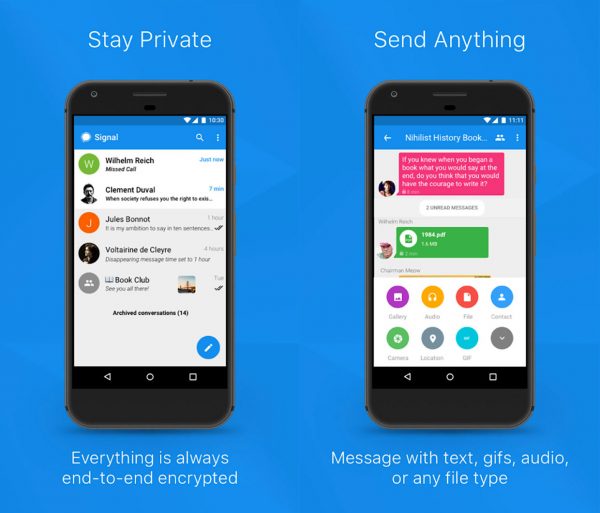
How to make Signal a default SMS app on Android
If you like how Signal works you can make it a default SMS app on your Android device. The steps for that are pretty simple. Here is how to do it:
- Open Signal on your Android phone
- Next, tap on three dots that are located in the top-right corner of the app
- In a drop-down menu, tap Settings
- Tap on SMS and MMS located at the top
- Next, tap SMS Disabled – once you tap that option a pop-up message will show up asking you if you want to set Signal as your default SMS app. Tap Signal and then tap Set as default.
When in Settings, you can also enable options such as SMS delivery reports (if you enable it, you will get a delivery report for every SMS you send), and WiFi calling compatibility mode.







