With Windows 10, you can change various things to match your preferences. Most options can be tweaked and the same goes for notifications. You can easily manage them and decide what will remain on and what stays off.
You can also determine if you want the notifications to be shown on the lock screen. If you are new to this OS, and wondering how to manage notifications in Windows 10, keep reading. We are going to show you the steps.
See also: How to change how long Windows 10 shows notifications.
How to Manage Notifications in Windows 10
Managing notifications in Windows 10 does not require too much time or effort. Here is how you can do that:
- Click on the Start button in the bottom-right
- Next, click on the gear icon.
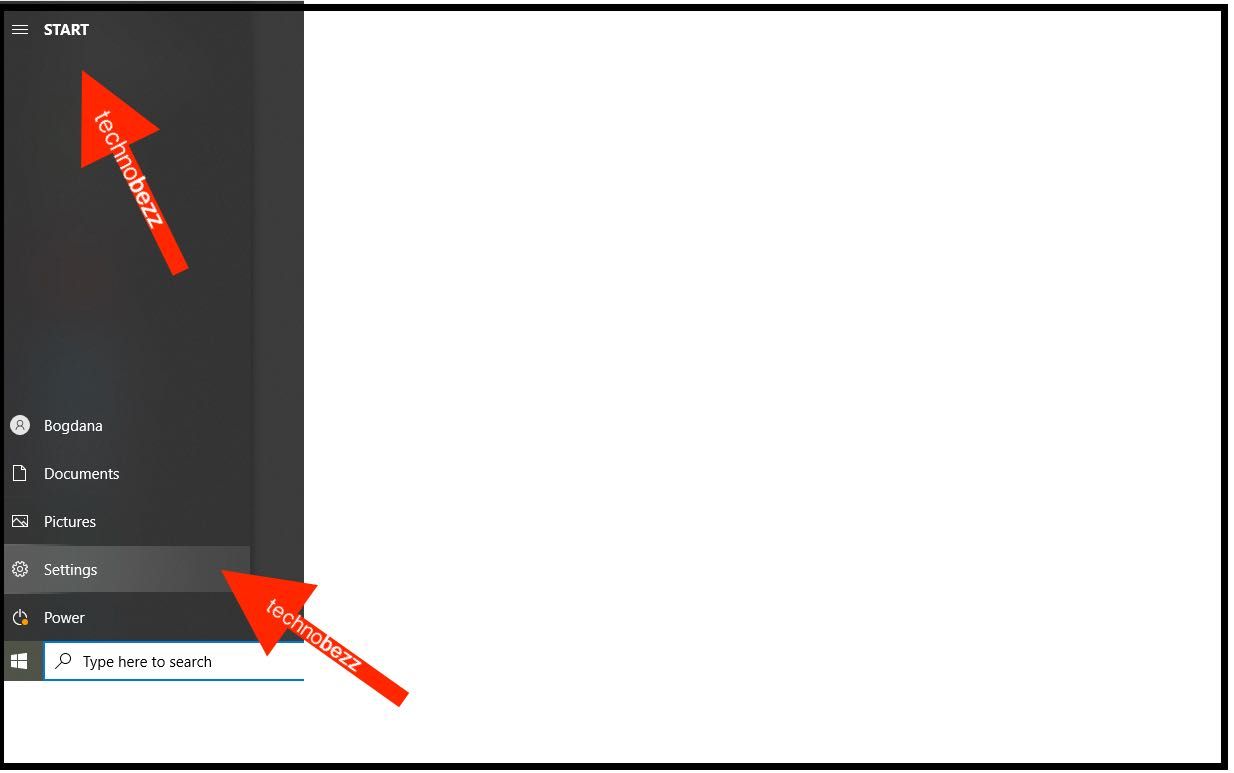
- When the Settings menu shows up, select System.
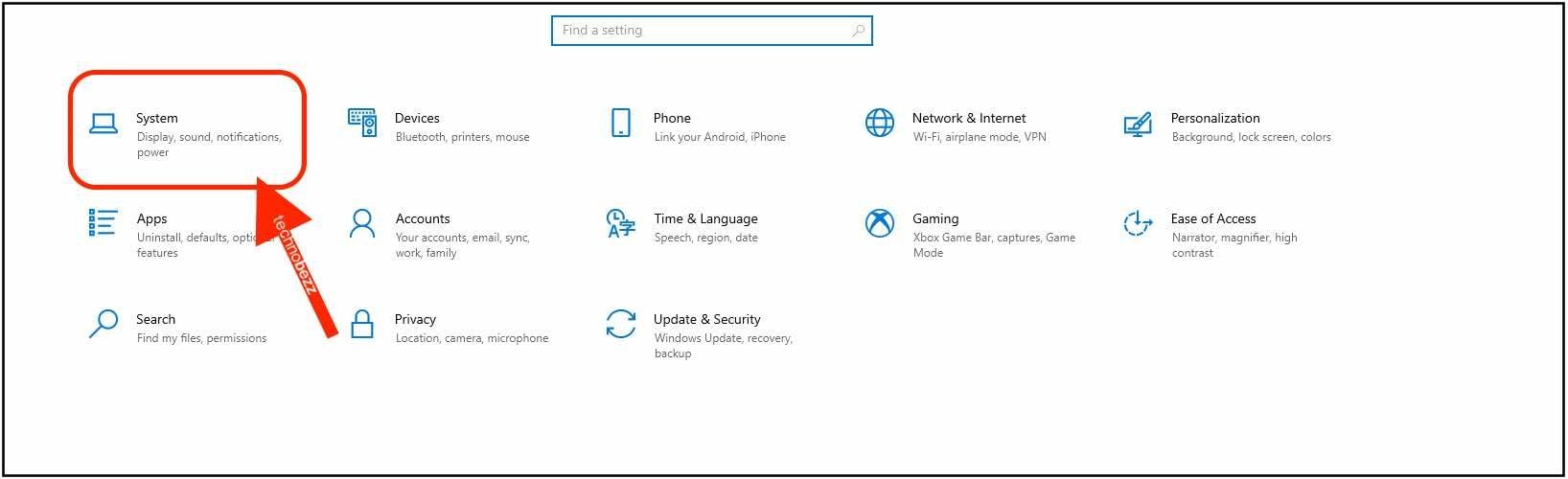
- Now click on Notifications & actions on the left.
- You will now see a screen with a variety of options there.
- You can turn off the notifications by clicking on the switch below “Notifications.” However, some things will stay, such as “get tips, tricks, and suggestions as you use Windows.” However, you can also turn that off by clicking on the checkbox.
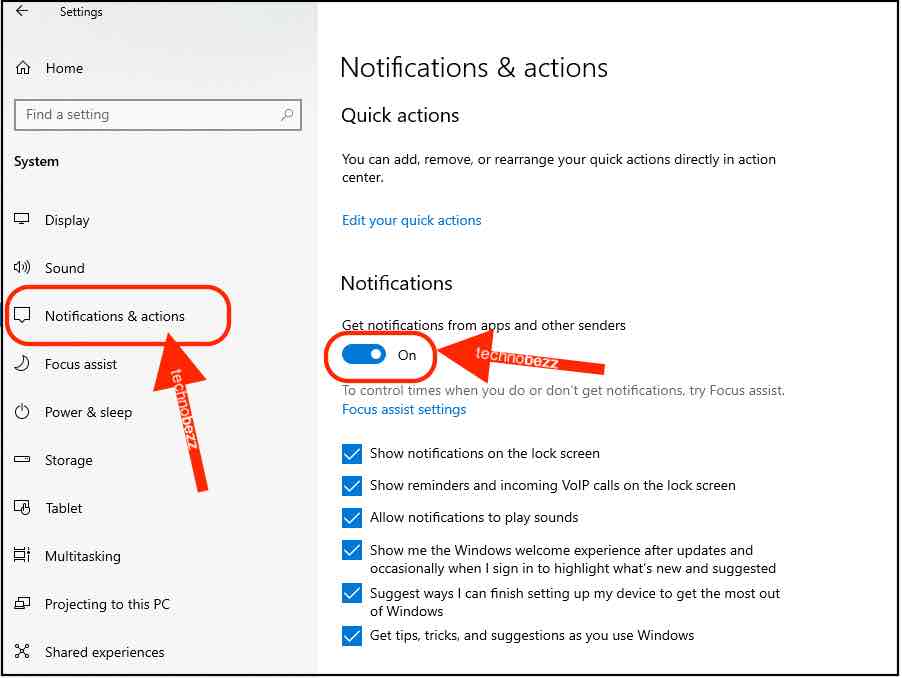
- You can select from which senders you’ll get the notifications. To turn off the notifications for each, click on the switch next to the sender, for instance, Cortana or Microsoft store.
As you can see, you have various options here, and there is no right or wrong setting. It is all a matter of personal taste and needs. So, we won’t suggest what you should turn off or what to keep on. You get to decide, so go through the options and make the selection that suits you best.
Also Read

Updated APN settings for AT&T

Updated APN settings for Verizon

Updated APN settings for T-Mobile

Samsung Confirms Launch Date for Galaxy F54 5G in India and Provides a Glimpse of Design

iOS 17 Rumors and Concept Showcase Exciting Features Ahead of Apple's Announcement








