If you decide to refresh your entire Windows 10 experience with a Vivaldi browser, don’t forget to step into the browser settings, as you will get a bunch of options that you can adjust to suit your needs and desires. When it comes to the address bar, it is usually placed at the top of the browser, but Vivaldi allows you to remove it completely and not just that. You can change its position and tweak other options as well. If that’s something you want to do, keep reading. We will show you how to manage address bar options in the Vivaldi browser on Windows 10.
How to manage address bar options in Vivaldi browser on Windows 10
It is great to have a browser that allows you to customize everything, right? Vivaldi allows you just that. Here is how to manage the address bar options:
- Open a browser on your Windows 10 PC
- Next, click on the gear icon in the bottom-left corner
- When you open the Settings, click on the Address bar on the left side
- You will be presented with options you can change
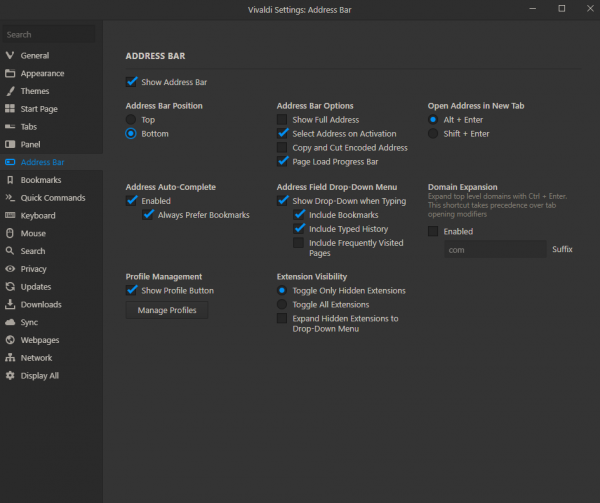
- If you want to hide the address bar, untick the option “Show address bar”
- To change the position, click “Bottom” under the “Adress bar position”. Once you make the change, the address bar will instantly move to the bottom of the browser.
- In addition, you can choose the keyboard shortcut to open the address in a new tab
- You will find additional options there that you can tweak, such as extension visibility, profile management, and more.
You can see that Vivaldi offers the option that other browsers don’t. Then dive into Settings and make adjustments to the address bar.
Also Read

Updated APN settings for AT&T

Updated APN settings for Verizon

Updated APN settings for T-Mobile

Samsung Confirms Launch Date for Galaxy F54 5G in India and Provides a Glimpse of Design

iOS 17 Rumors and Concept Showcase Exciting Features Ahead of Apple's Announcement







