Firefox is among the most popular browsers, and if you have never used it before and are looking for a change, perhaps now is the time to try it out. It is focused on the users' privacy and has a great set of options that allows you to have a more personal experience.
Now, if you tried the browser and like how it works, you should set it as a default one on your PC. If you haven’t done that already, each time you start Firefox, you’ll be asked if you want to add it as a default one. However, if you turn this off, there is another way to make it a default option. We are going to show you the steps. See how to make Firefox your default browser on Windows 10.
How to make Firefox your default browser on Windows 10
If you like how Firefox works and want to make it the default browser on your Windows 10 PC, follow the steps listed below:
- Open Firefox
- Next, click on the hamburger icon in the top-right corner of the browser
- From the drop-down menu, click Options
- Right at the top of the page, under the Startup section, you will see that Firefox is not set as your default browser
- Click on Make default
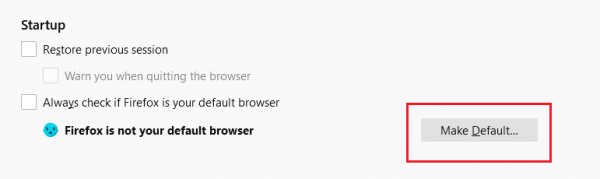
- This will open Windows 10 settings
- Click on a web browser and choose Firefox from the list
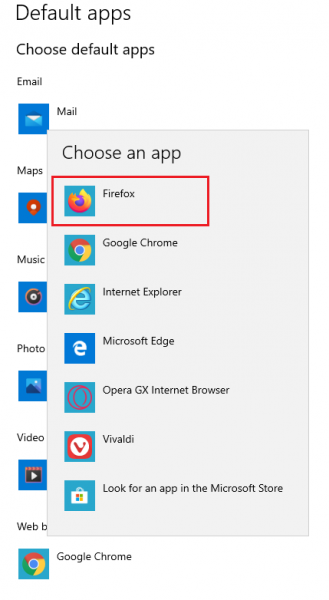
That is all. Firefox is now your default browser on Windows 10. Just a few clicks and you are done.












