In times of the Internet, it is hard to imagine a day without YouTube. There are billions of videos to watch, from favorite music videos to funny clips and cute animals. You can save your favorite music and videos and create playlists. By default, saved playlists are visible to everyone. The answer is yes if you are wondering if there is a way to hide your list. So, if that’s something you want to do, keep reading. Here, we will share a quick and easy guide on how to keep saved playlists private on YouTube.
How to keep saved playlists private on YouTube
If you create playlists, keep in mind that these will be visible to others on YouTube unless you change the settings. You can keep all your lists private, or you can change the options for each playlist, leave some of them public, and set others to private.
To make all your playlists private, follow the steps below:
- Open a browser of your choice and go to YouTube
- Make sure you are logged in
- Click on your profile photo in the top right corner
- Next, click Settings
- Click Privacy
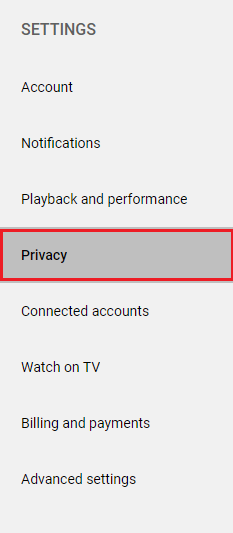
- Find the option “Keep all my saved playlists private” and click on the switch next to it
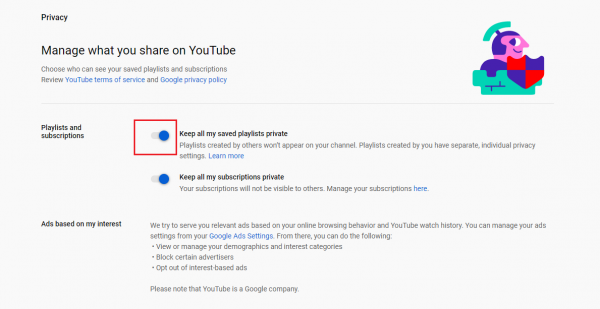
Now, all the playlists you have created on YouTube will be private.
If you want to make specific lists private only, follow the steps below:
- Open YouTube
- Make sure you are logged in
- Click on the Library on the left side
- Find the playlist you want to edit
- Click on View entire playlist
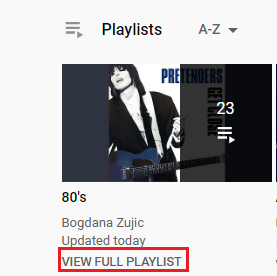
- You will see “Public” below the list, click on that
- From the drop-down menu, select Private
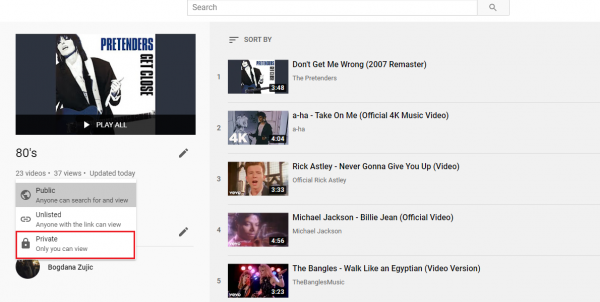
The playlist is now private and visible only to you.












