This article will discuss Microsoft Teams’ meeting feature, how to use it, and how to join meetings there. But before that, we will talk about the Microsoft Teams platform. So, keep reading this article to find out some basic information about this fantastic platform, or head to the second paragraph of this article right away to find out how to join a Microsoft Teams meeting.
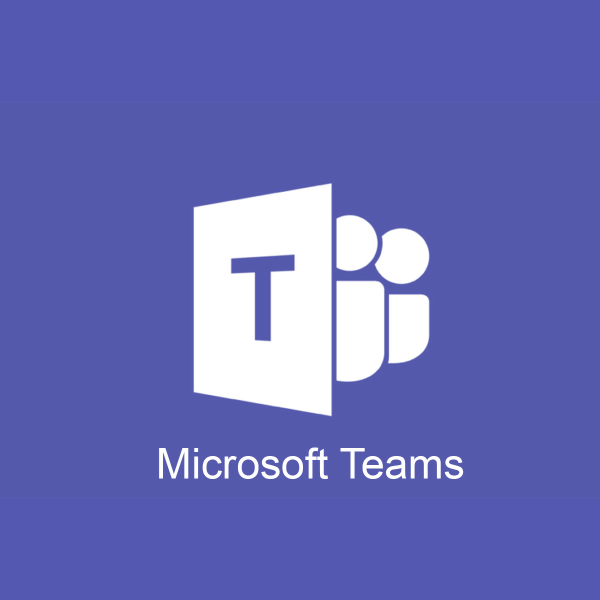
Something little about the Microsoft Teams
Microsoft Teams is a platform that aims to gather people together in meetings. This platform makes our lives way easier. You can meet and hold online video conferences if needed. This platform is available for Windows 10 and Mac OS systems.
And it is mostly used by schools and companies which need a way to work online when they cannot meet in real life. Joining meetings in Microsoft Teams is the basic option, and here is how you can join the meetings you have been invited to.
Steps to joining a meeting in Microsoft Teams
There are a few different ways you can use it to join a meeting on Microsoft Teams. We will try our best to explain all of them to you.
The first way to join a meeting:
- When someone invites you to join their meeting, you get an email invitation instantly. So, the first thing that you need to do is to open up your email on your computer. And, of course, find that email that contains the invitation.
- Once you open the email, you will see the Join Microsoft Teams Meeting button. Click on it.

- You will be redirected to the Microsoft Teams page, where you can choose whether you want to continue the meeting in your web browser or if you want to download the Microsoft Teams app now. Choose whichever option suits you more. By clicking on the Join in the browser option, all you need to do is type your name, which will be displayed to other users in the meeting. Then click on the Join now button. It is even better if you have a Microsoft Teams account, and by logging in, you will be able to see the meeting’s chat and other good features.
Once you have entered the meeting, you must choose and set up your audio and video settings. You can mute yourself, turn off the video, audio, etc. Set them up however you want them to.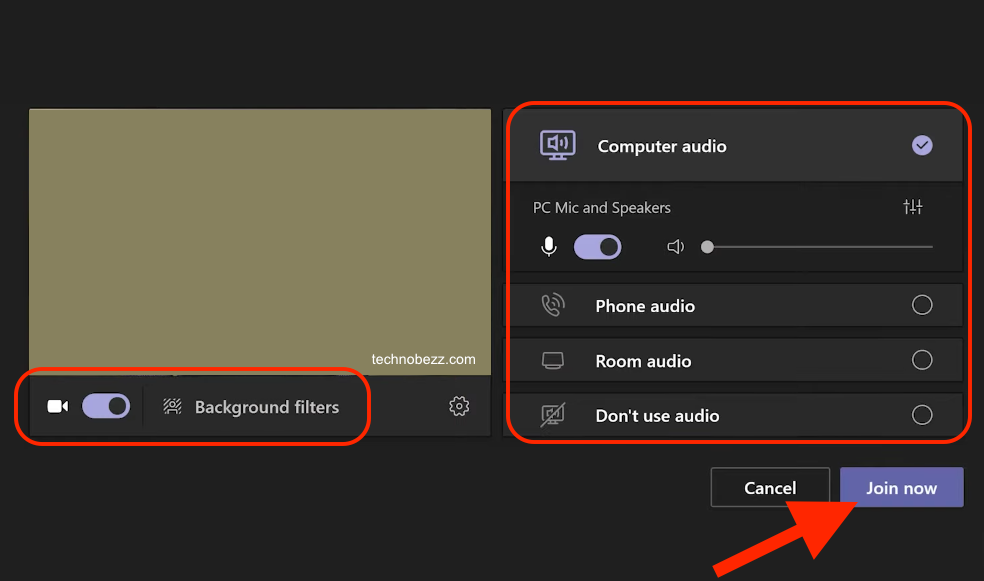
- There is a chance that, if the meeting is private, you will be on the waiting list until the owner of the meeting decides to let you in.
The second way of joining a meeting:
If you have the Microsoft Teams app, open it now to continue.
- Find the Join button in the app when it loads, and click on it.
- If you know the meeting ID, select the Dial-in number and conference ID option to join in. You will be asked to type in the meeting ID and its password so that you can join. After you type that in, click on the Join now button.
- You can adjust your audio and video settings. You can turn the video off, turn it on, and mute or unmute yourself. That is entirely your own choice.
And that is how to join a meeting on Microsoft Teams.












