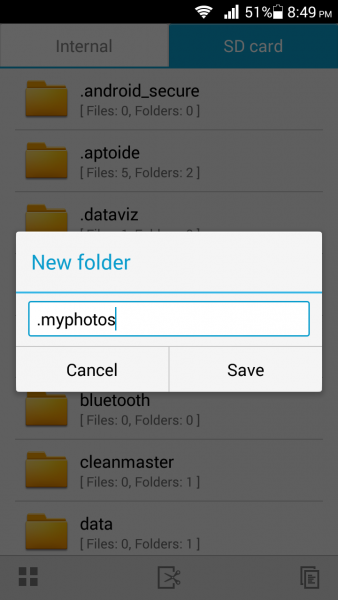If you keep many photos on your Android phone or tablet, perhaps you want to protect the photos from those who are a bit too curious. For instance, you may give your Android to one of your friends for some reason, and they may enter the gallery and see the photos you want to keep for yourself. How to prevent this? The answer is simple, you can easily hide photos on your Android phone or tablet, and we are going to show you how to do just that.
See also: How To Find The IMEI Number On Android And iPhone
How to hide photos on your Android
One of the simplest ways to hide photos on Android is by creating a folder in which you will place the images you want. Here is how:
- Go to the File Manager, tap on Menu > Settings, and turn on the option “Show hidden files”.
- Go back to the File manager menu and click on “New folder”.
- Next, you will have to name the folder. The name of the folder must begin with a period (.) and what you’ll put after (.) is up to you. You may take a look at the example below. I created a new folder, and I named it .myphotos.
- Once the folder is created, place all your photos in that folder.
When you are done, you will be able to access the photos by going to the File manager and finding the folder you’ve created. You can make the folder completely invisible: Navigate to File manager > Settings and disable “Show hidden files” option. When you want to open the folder, just enable the option.
In case you do not have a pre-installed File Manager on your phone or tablet, you may download one of the apps from the Google Play Store, such as ES File Explorer File Manager, File Expert, or OI File Manager.
Hide photos with an app
The other option to hide photos on your Android is with one of the apps you can get from the Google Play Store. These apps are pretty handy, because you can hide your photos and videos, and protect them with the password. Some of the most popular applications for this purpose are Hide pictures in Vaulty and Gallery Lock (Hide pictures).
Vaulty key features: Private gallery, password protection, online backup, mugshot, and so on.
Gallery Lock key features are: hide photos and videos; Cloud backup supported to Box, Dropbox, and Google Drive; if someone types a wrong password three times, the Android built-in camera will take the photo of that person, just to name a few.
You may also read: How To Remove Android Duplicate Contacts